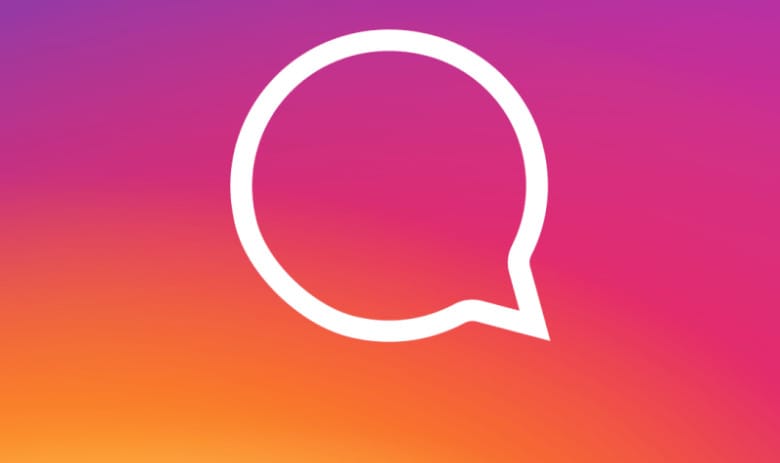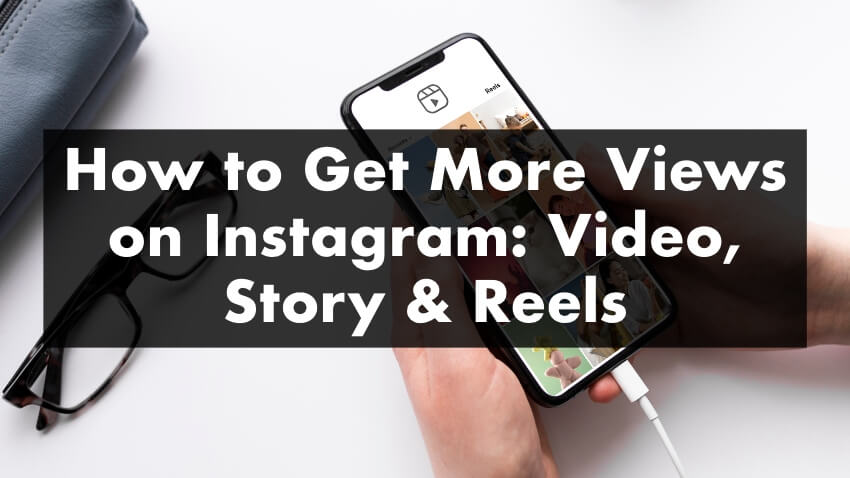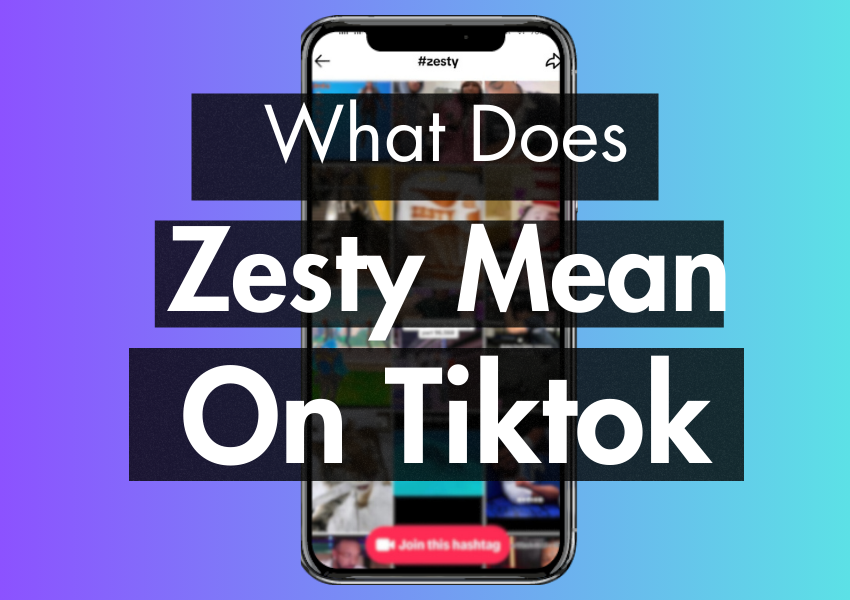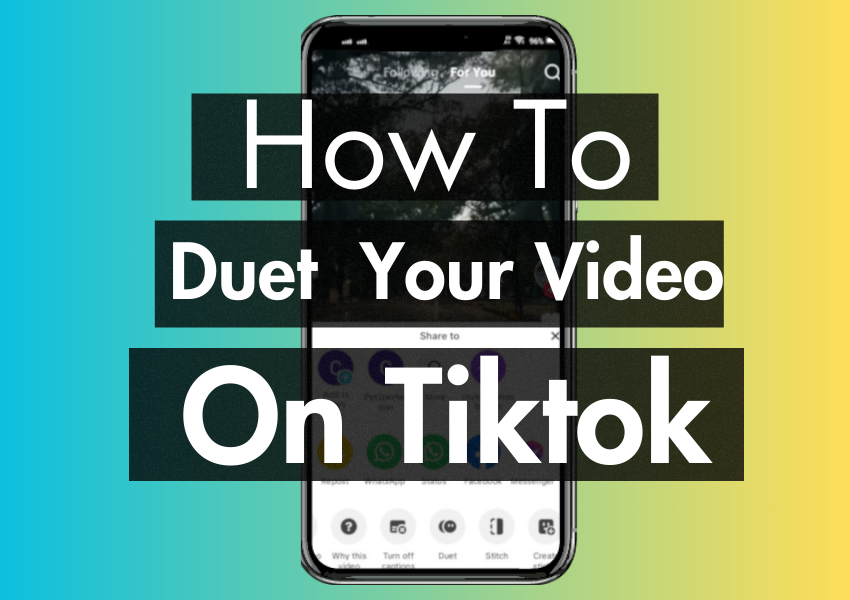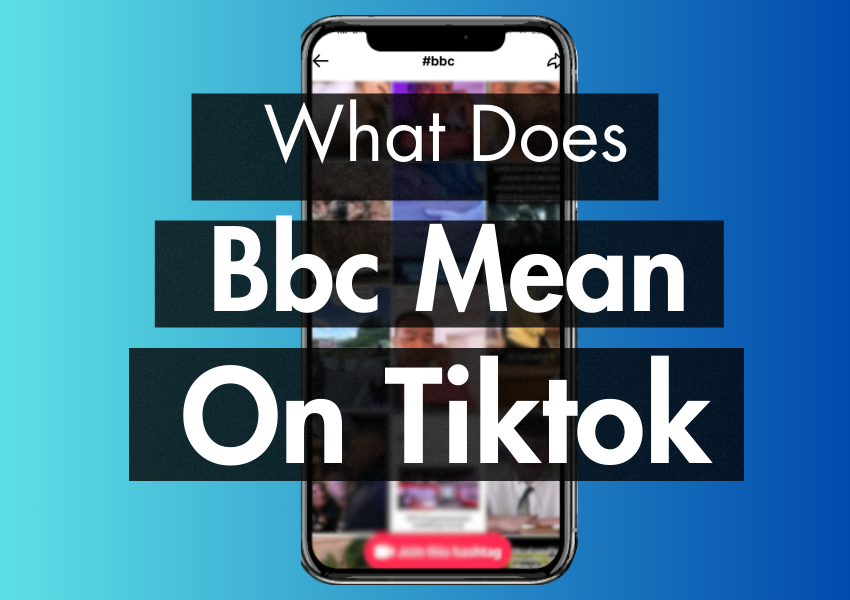Last Updated on March 2, 2023

Have you allowed people to follow you on Facebook?
Do you know if it has paid off?
Want to find out how many Facebook followers you have gathered?
Then look no further.
We’re going to show you, step-by-step, how to check your follower count on your Facebook page and/or profile.
Ready to get started?
Then let’s go.
How do I see my followers on Facebook?
There are two main ways you can access this information.
The first is by using the mobile app, and the second is by using your desktop or laptop.
We will show you how to do both.
How to see your Facebook followers using the mobile app.
- The first thing you need to do is download and open the Facebook app on your Android device or iPhone.
- Sign in to your Facebook account if it doesn’t happen automatically.
- Hit the burger (menu) icon, it’s the one with 3 horizontal lines and looks something like this:
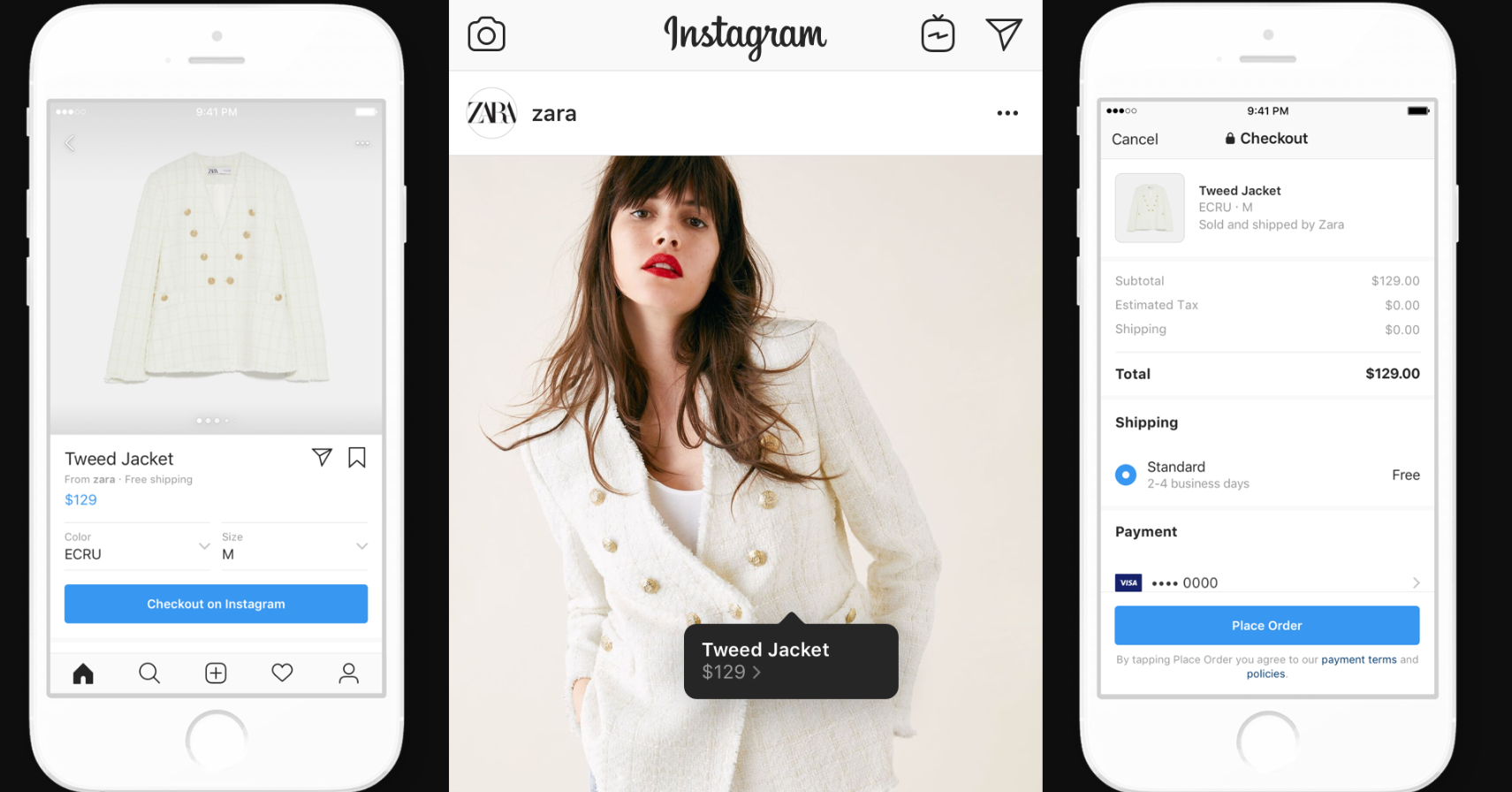
On Android, you’ll find the menu icon on the top right-hand corner of your screen.
On iPhone, it will be at the bottom right-hand corner of your screen.
4. Open up your profile page by tapping on your name (your name should appear at the top of the menu).
5. Scroll down until you see the “about” option. See the image below.
It should be on the tabs that appear just below your introductory text/profile information (next to the photos tab).
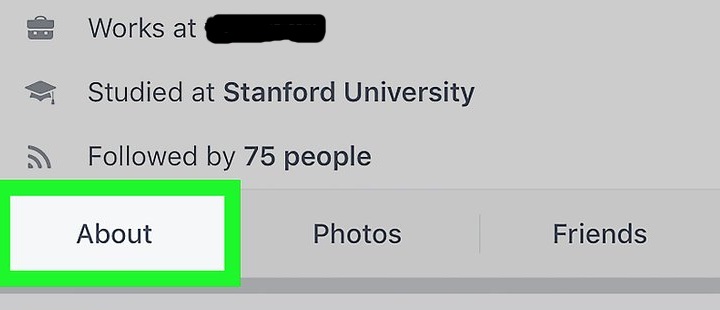
6. Look for the “Followed by # people” option and tap it. You should then be able to see the number of followers displayed as in the image below.
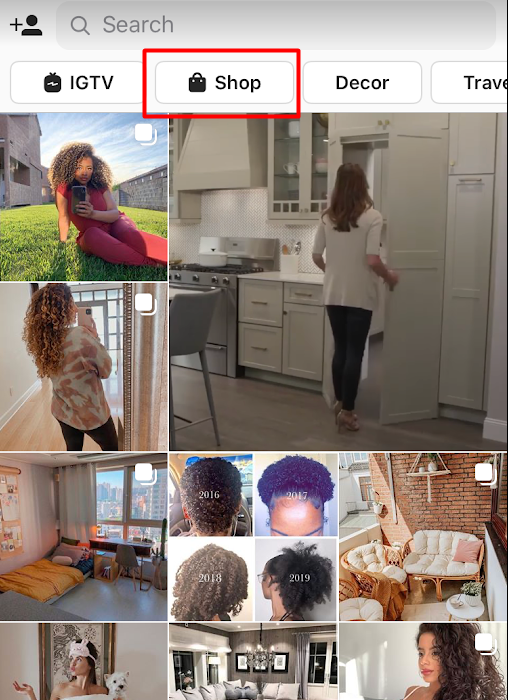
How to see your Facebook followers if you’re using a desktop.
Here are the steps to follow to check the number of Facebook followers you have from a desktop PC or laptop.
- Log in to your Facebook account.
- Go to your profile page.
- Click the “friends” option. This will appear just underneath your profile picture in between “about” and “photos”.
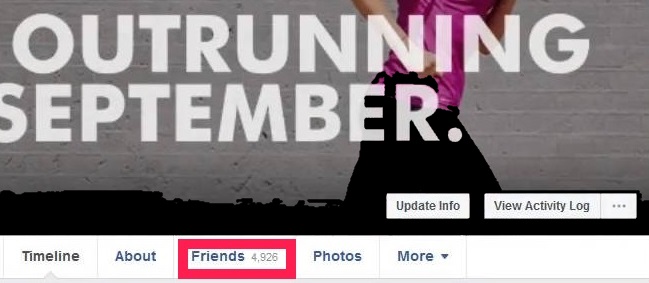
4. Once you are in the “friends” menu, select “followers”. You will find this option to the far right underneath where it says friends at the top.
5. You should now be able to see a complete list of all your Facebook followers.
6. If the “followers” tab does not appear, try hovering over the “more” option to reveal further menu items. You should now see the option for followers.
How to access your follower-related settings.
If you want to control who can and can’t follow you on Facebook. Here’s where we will show you how.
To manage who can follow you:
1. log into Facebook and click the 3 horizontal grey dots in the top right-hand corner of your screen.
2. Select settings from the menu on the left side of the screen.
3. Click “public posts” (it’s on the left side of the screen).
4. Select the “Friends” option from the “who can follow me” page as in the image below:
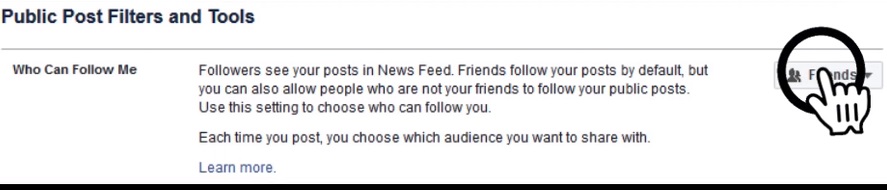
Your Facebook friends will follow you automatically.
5. Use the drop-down menu to control who can follow you.
From this page, you can choose to allow people who are not your friend on Facebook to follow your public posts.
This page is also useful if you want to manage who can like and comment on your public posts.
At the bottom of this page (in blue text) you will also find a “want to know what followers can see?” option which allows you to access your public timeline from a followers point of view.