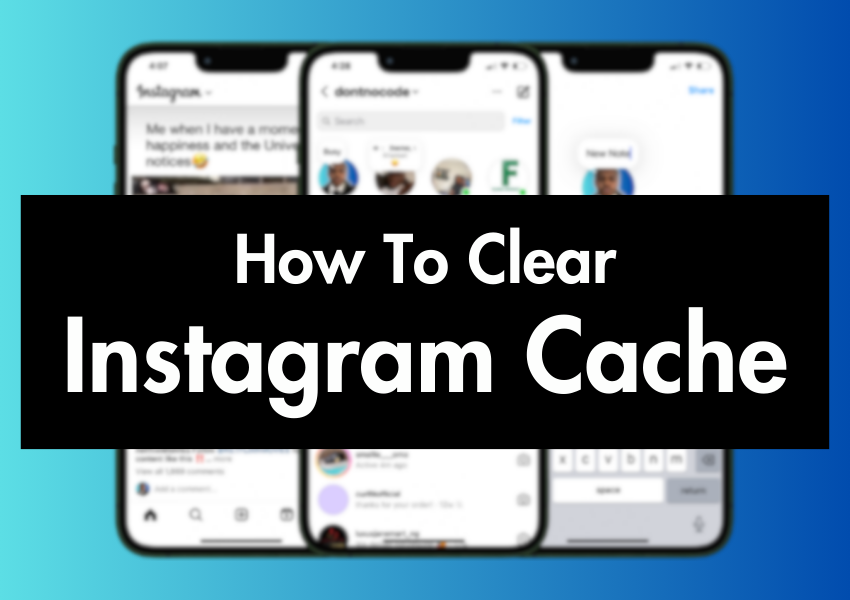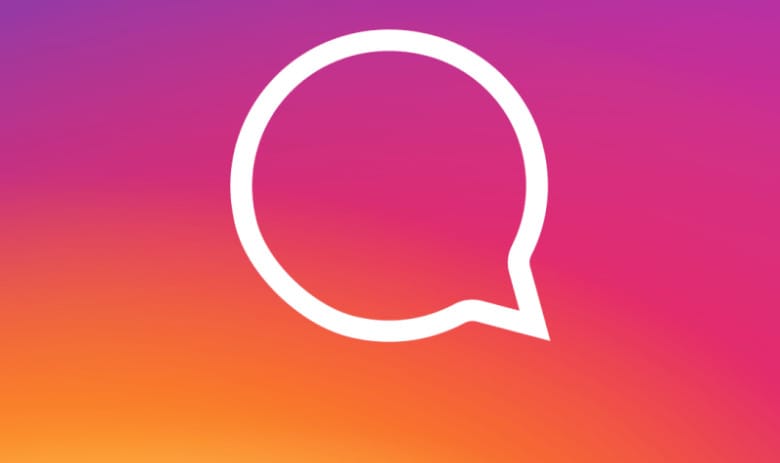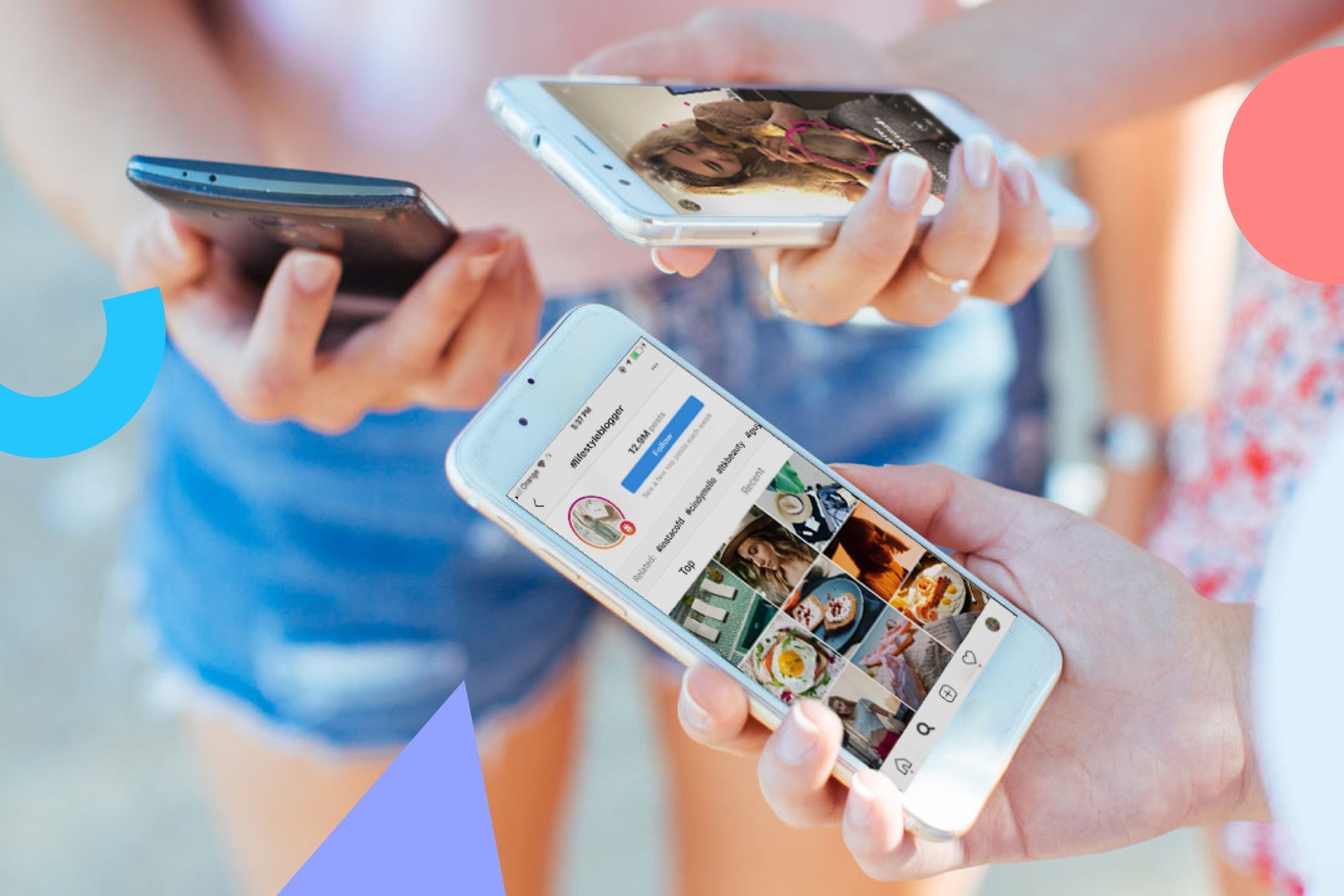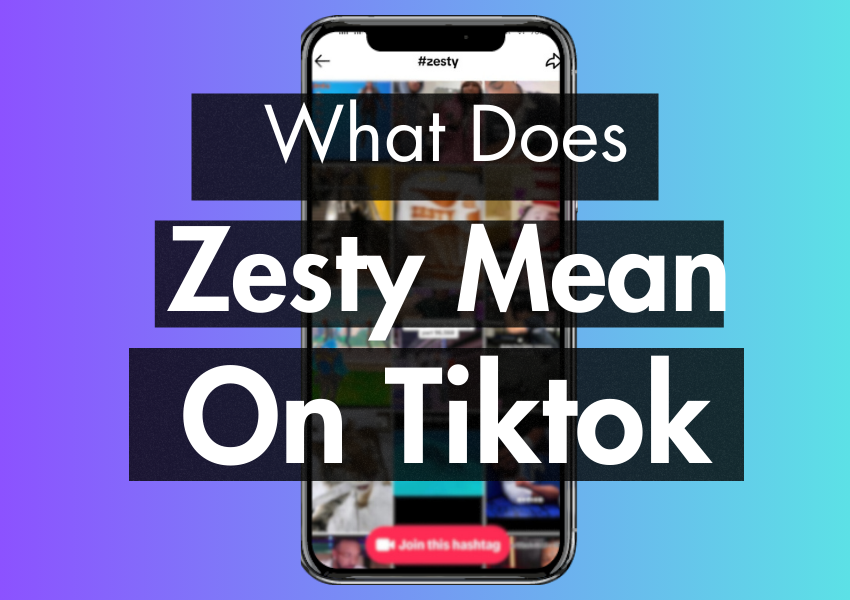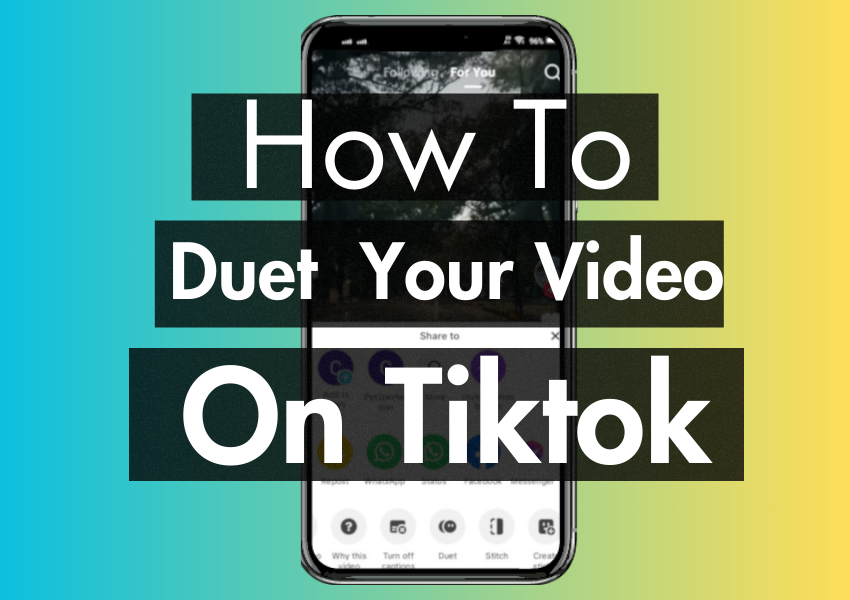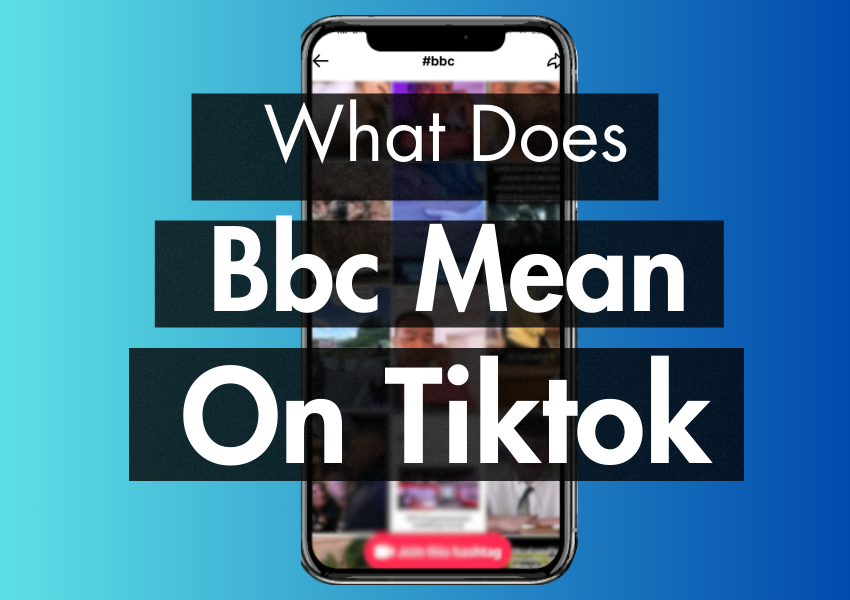Last Updated on March 2, 2023
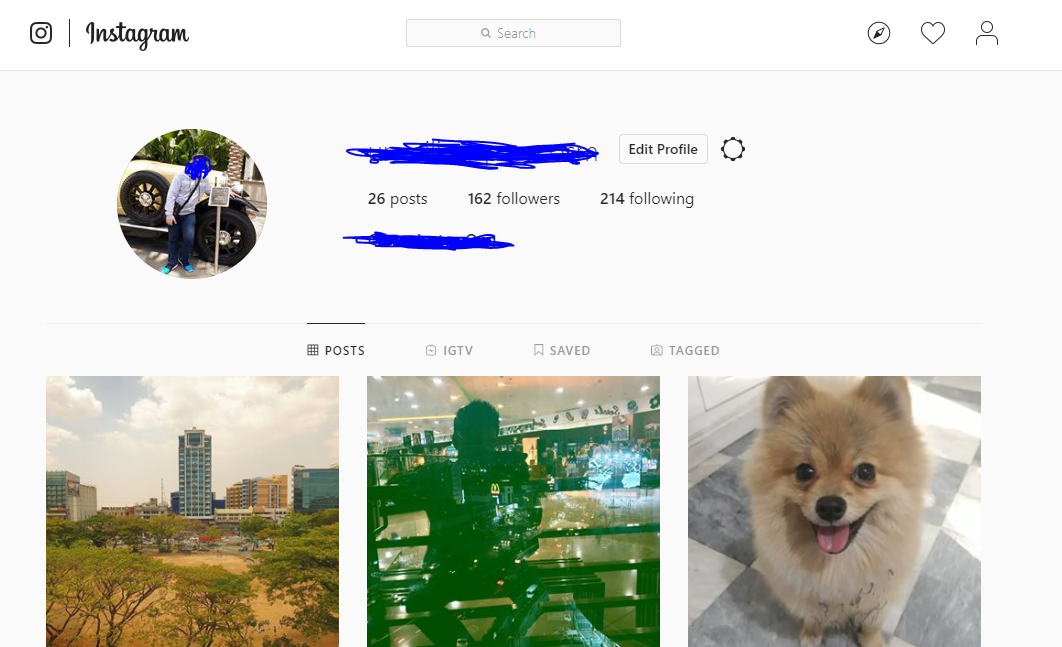
Having trouble getting your comments to show up on YouTube?
Don’t sweat it, we’ve got the fix.
First things first. Are you trying to leave a comment on a video featuring children?
If so, you’re wasting your time.
Why?
Because of the recent controversies involving predatory behaviours, as a safety precaution, Youtube now actively disables all comments on all videos that feature children or minors.
This is an attempt to stamp out pedophilia on the platform, following the release of this now famous video.
No children in the video and still no comments to be seen?
Okay here’s what to do if your Youtube comments are not appearing in 2019.
Let’s fix this.

The first thing that you need to do is to make sure that your internet browser is fully up to date.
Check out this detailed guide for how to update your browser.
Once you have checked for and downloaded any updates the next thing you need to do is log out of your YouTube account.
Then, while you’re logged out, click on a video to watch (any video will do).
Scroll down and check whether the comments appear or not.
If the comments do show up, you can go ahead and log back into your YouTube account.
Once you have logged back in, choose a video and scroll down to see if you can now see the comments.
In some cases, this is all you need to do.
What to do if this doesn’t work.
Look on the upper left part of the screen in the address bar and you should see a green padlock.
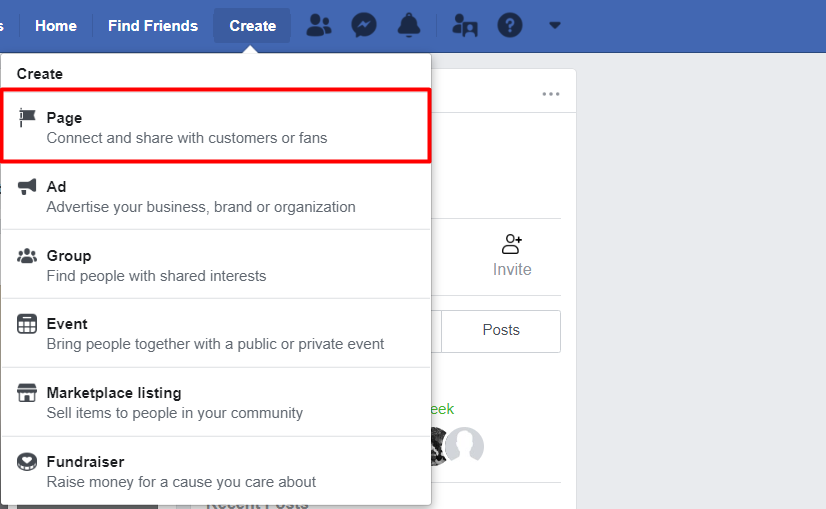
Click on it.
Select the option that appears to clear cookies and site data.
Then repeat the process above and try again.
The issue should now be fixed.
What to do if you have tried the above method and are still having problems…
It’s possible that the problem could be that your comments are being sent to spam folders.
If YouTube has identified you as a spammer, (this sometimes happens when you comment on several new channels in a short space of time) then this could be the reason why your comments are not visible.
If you think that you might have been identified as a spammer, here’s what you need to do to fix the issue.
Go to your youtube settings and select advanced.
Select the option to “delete channel” (don’t worry you’re not actually going to delete your Channel!!!).
You should see two options appear. One is to hide your channel and the other is to permanently delete your Channel. See the image below:

Select the option to hide your channel.
Now, you need to check all of the five boxes that appear on the drop-down menu.
Confirm and then sign out of Youtube.
Sign back in and go back to your privacy settings.
Tick whichever boxes suit your preferences.
At this point, all of your content will be private and everything about your channel will be private and hidden.
Select “video manager” and then “community” from the left side menu.
Select “community settings”.
Under the default settings select “allow all comments”.
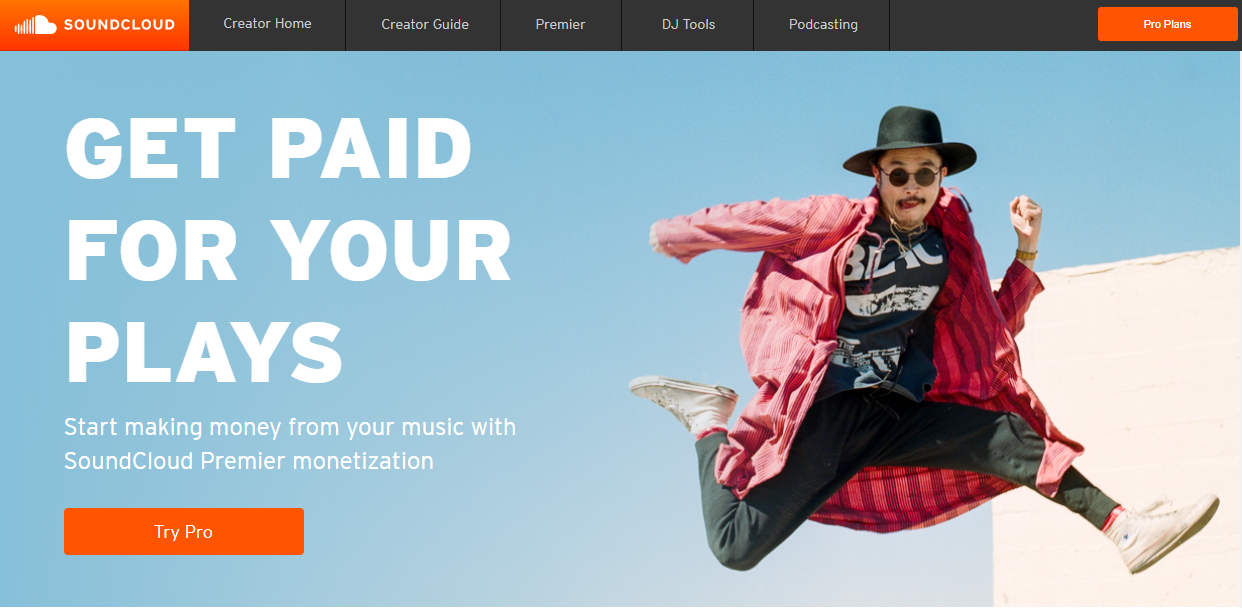
Don’t forget to save the page on the top right.
Next, you’ll need to go to the video manager and select “actions”.
Uncheck all of your videos in order to make them public again.
Once you have done that, you can go back to your home page and check that everything is now visible.
Your comments should now appear again as normal and you should have no further issues.
If you have successfully fixed the issue and the comments now appear you might be interested in buying some comments for your Youtube video.