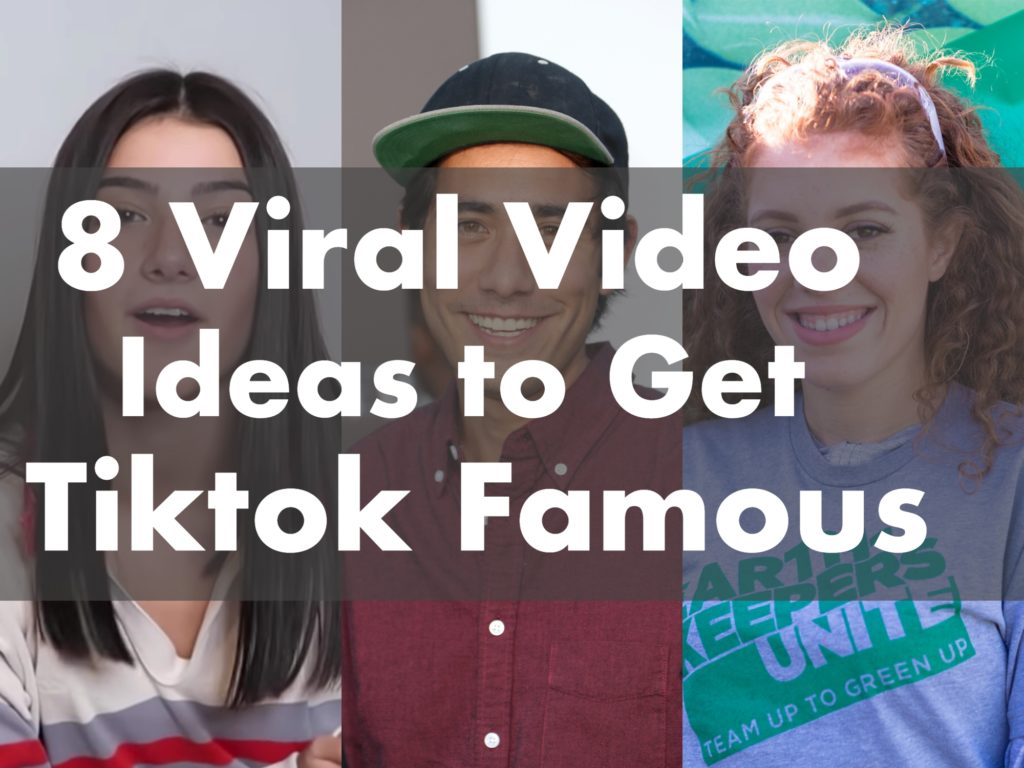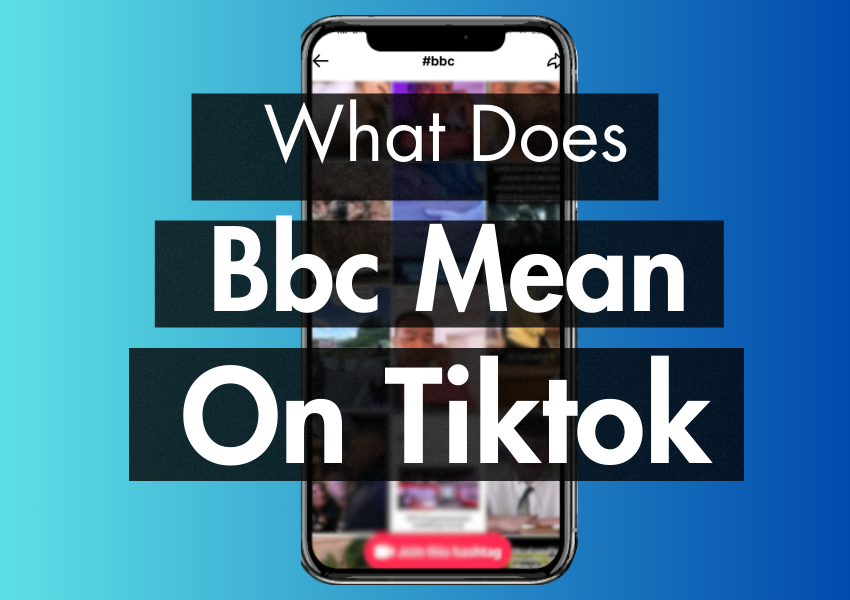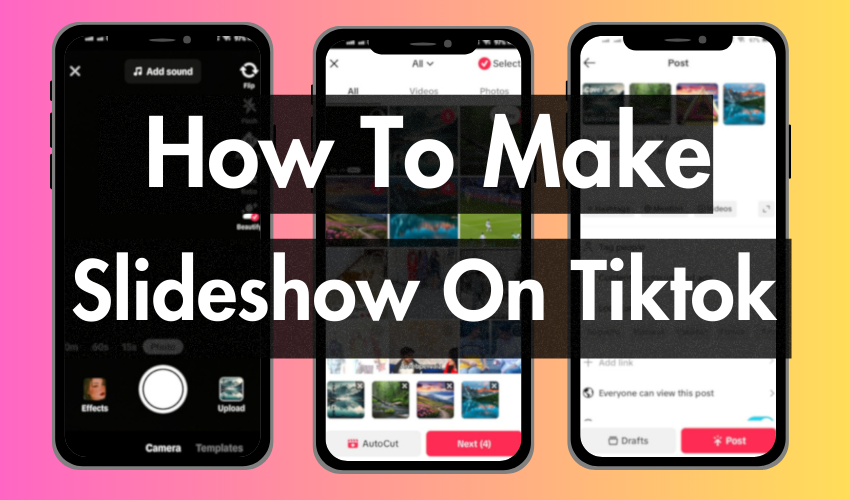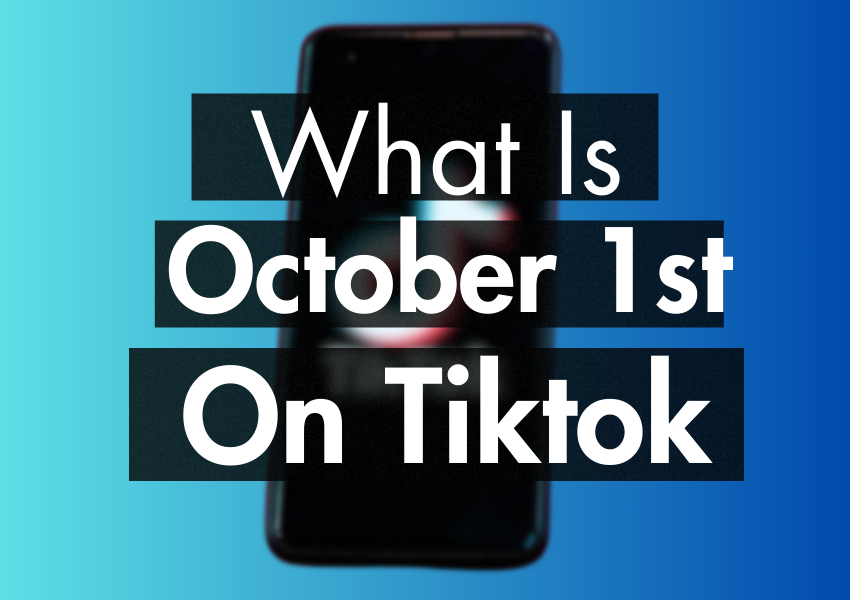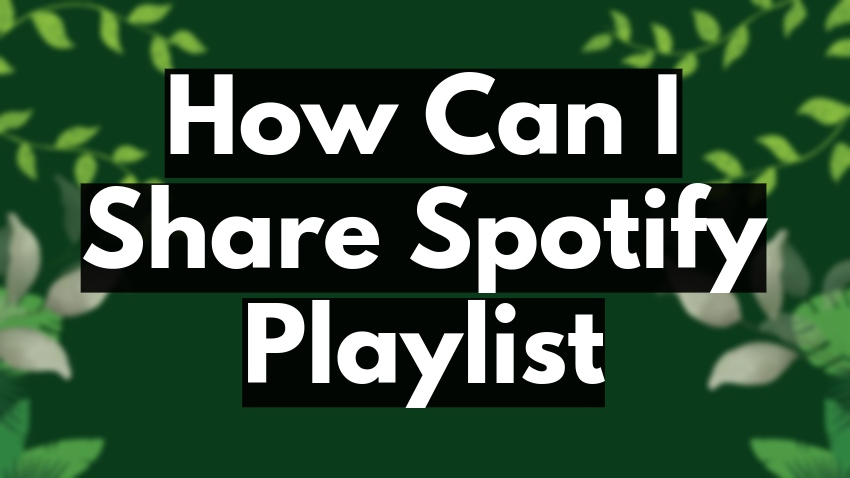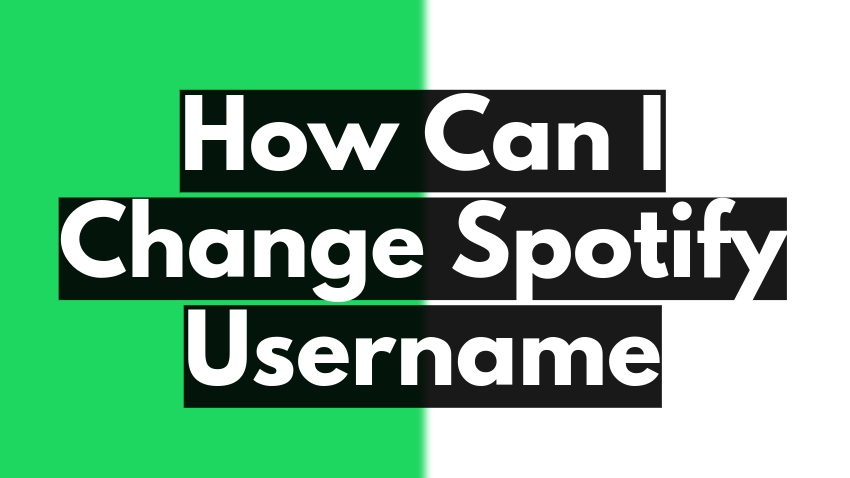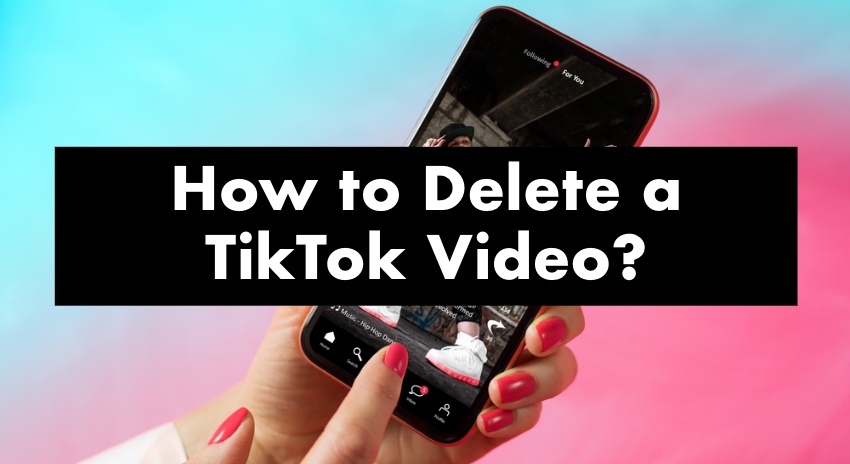
In the thrilling world of TikTok, we all strive to create content that captivates and entertains. But sometimes, we might make a video that doesn’t quite hit the mark, or perhaps we just change our mind about sharing it. Whatever the reason, knowing how to delete a TikTok video can be incredibly handy.
In this article, we’ll guide you through the simple steps to delete a video from your TikTok account. Don’t worry, it’s a straightforward process, and we’ll explain each step clearly, ensuring you can confidently navigate your TikTok journey.
So, ready to learn and dive deeper into your TikTok knowledge? Let’s get started!
Comprehensive Guide to Deleting a TikTok Video
- Open Your TikTok App and Go to Your Account
The first step is very simple. When you want to watch or create a TikTok video, you must start by opening the TikTok app on your device. Make sure you’re logged into your account. You should see your feed, full of videos, as soon as you open the app.
Next, you need to navigate to your profile. You can do this by tapping the profile icon, which looks like a little person, at the bottom right of your screen. Tapping this icon will take you to your profile, where you can see all your posted videos.
- Select the Video You Want to Delete and Open the Video’s Settings
Now, it’s time to choose the video you want to delete. In your profile, you will see a grid of thumbnails, each one representing a video you’ve posted. Simply tap on the video you want to remove. It will open the video in full screen.
Once you have the video open, you will see a few icons on the right side. One of them is a “…” or three-dot icon. This icon opens up the settings menu for the video. Tap on this icon to proceed to the next step.
- Delete the Video
In the settings menu, you’ll see different options. Look for the “Delete” option. It usually has a trash can icon next to it. Tap on “Delete.” TikTok will ask you to confirm that you want to delete the video, as this action cannot be undone. If you’re sure, confirm the deletion.
And there you go! You’ve successfully deleted a video from your TikTok account. Remember, deleting a video is permanent, so be sure you want to remove it before following these steps. Now, you can manage your TikTok content with confidence. Keep enjoying your TikTok journey!
Understanding Privacy Settings on TikTok
TikTok values your privacy and gives you various options to control who can see your content. You can make your entire account private, where only your approved followers can see your videos, or you can make individual videos private.
Only approved users can follow you and view your content when your TikTok account is set to private. They can’t see your videos until they send you a follow request and you accept it. On the other hand, a public account means anyone on TikTok can view your videos.
But sometimes, you might want to keep a specific video private while keeping your account public. For instance, you might be working on a dance routine and aren’t ready to share it with the world yet, or you may want to keep a funny video private to share with just your friends. That’s when TikTok’s ‘private video’ option comes in handy.
How to Keep Your Tiktok Videos Private?
- Open TikTok and Select the Video
After you open the app and go to the video you want to make private. If you haven’t yet uploaded the video, select the ‘+’ icon at the bottom to create or upload a new video.
- Set the Privacy Settings Before Posting
Before posting the video, you’ll have the option to set the video’s privacy settings. This option is at the bottom, next to the ‘Post’ button. It usually defaults to ‘Public’ or ‘Friends,’ depending on your account settings.
- Select the ‘Private’ Option and Post the Video
Select Only Me after going to privacy settings. When a video is set to ‘Private,’ it means only you can see the video, regardless of your overall account privacy settings.
Now, you can safely post your video, knowing it’s private. You can view your private videos in your profile’s ‘Drafts’ section. Remember, you can change a private video to the public anytime. Remember that if a video is made public after being private, it will appear as a new post in your followers‘ feed.
Can You Recover Deleted TikTok Videos?
The straightforward answer is, unfortunately, no. Once you’ve deleted a TikTok video, it’s permanently removed from the TikTok platform, and there’s no built-in way to recover it.
TikTok doesn’t have a recycle bin or trash folder where you can retrieve deleted videos. The moment you hit the “Delete” button and confirm, the video is removed from the server of TikTok. The app always asks for confirmation before deleting a video to ensure you don’t accidentally remove content. It’s always important to be completely sure before you delete a video.
Like many social media platforms, TikTok values user privacy and data security. When a video is deleted, it’s erased to ensure that nobody can access or misuse it. It is a part of TikTok’s commitment to protecting its users’ data.
Also, storing deleted videos would require additional storage space on TikTok’s servers, which could slow down the platform for its users. Therefore, deleted videos are permanently removed to keep TikTok fast and secure.
Things to Do Before Deleting a Tiktok Video
While you can’t recover deleted TikTok videos, there are steps you can take to prevent future video loss:
- Think Before Deleting: Always double-check before deleting any video. Ensure it’s a video you want to remove from your TikTok account.
- Save Videos to Your Device: TikTok lets you save your videos directly. Before posting or deleting a video, consider saving a copy. To do this, click the ‘Share’ button under your video, then tap ‘Save Video.’ It will download the video to your device’s gallery or camera roll.
- Backup Your Videos: Regularly back up the videos on your device to an external hard drive. This way, you’ll have a copy of your videos even if deleted from your device or TikTok account.
Frequently Asked Question
Can I delete a TikTok video from my profile?
Absolutely! Deleting a TikTok video from your profile is a straightforward process.
To do this, first, open the TikTok app and go to your main page. Locate the video you want to remove and tap on it to open the video. Once the video is open, you will see three dots (…) in the right corner. Tap on these dots to access the video’s settings menu. From the menu that appears, select “Delete.” TikTok will then ask you to confirm the deletion.
Once you confirm, the video and all its likes, comments, and views will be permanently removed from your profile.
Will deleting a TikTok video remove all its likes and comments?
Yes, deleting a TikTok video will remove all the likes, comments, and views associated with that particular video. When you delete a video, it is taken down from your profile and the TikTok platform entirely.
This action is permanent and cannot be undone, so it’s essential to consider if you want to remove the video and its engagement metrics before proceeding.
Can I recover a TikTok video after I delete it?
Unfortunately, once you delete a TikTok video, there is no way to recover it. The video is permanently removed from the TikTok platform and cannot be retrieved or restored. Before clicking the delete button, be sure that you want to remove the video, as it will be gone forever.
How can I delete multiple videos at once?
Deleting several TikTok videos is possible, but the process varies slightly depending on your device. Generally, you can go to your main account page and find the first video you want to delete. Tap on the three dots (…) next to the video and choose “Delete.” A confirmation prompt will appear, and you can select “Multiple” from the right corner.
After that, you can tap on all the videos you wish to delete, and finally, tap “Delete” to remove them from your profile.
What happens if I delete a TikTok video that I collaborated on with someone else?
If you collaborated with another TikTok user on a video and you decide to delete it from your profile, the video will also be deleted from your collaborator’s profile. When you delete a collaborative video, it gets deleted from both accounts since both of you contributed to it.
Communication with your collaborator before deleting any videos is crucial to avoid any misunderstandings or concerns.
Conclusion
And there you have it! That’s all it takes to delete a video on TikTok. Remember, once a video is deleted, it’s gone for good and can’t be recovered, so make sure you’re certain before hitting that delete button.
Managing your TikTok content is about ensuring you’re happy and comfortable with what you share with the world. Knowing how to delete a video gives you more control over your TikTok presence. Keep creating, learning, and, most importantly, enjoying your TikTok adventure!