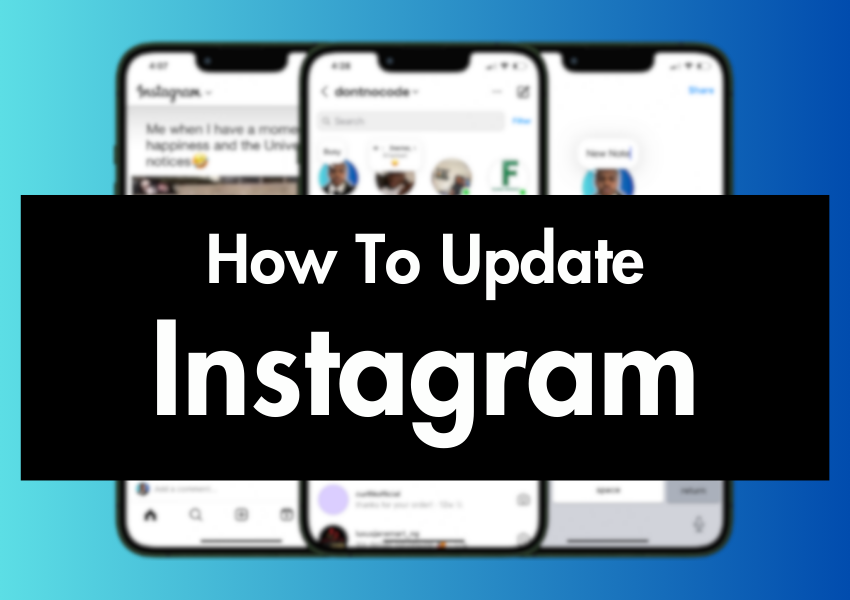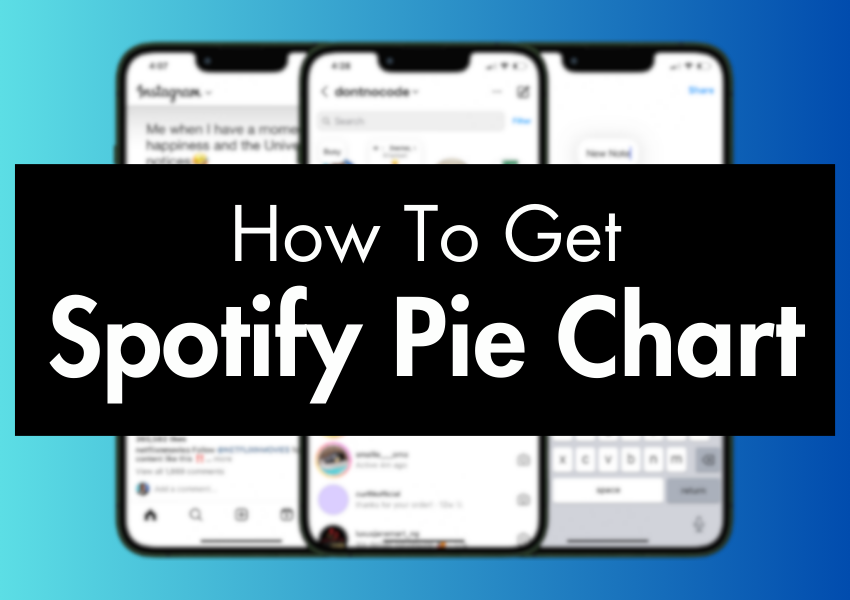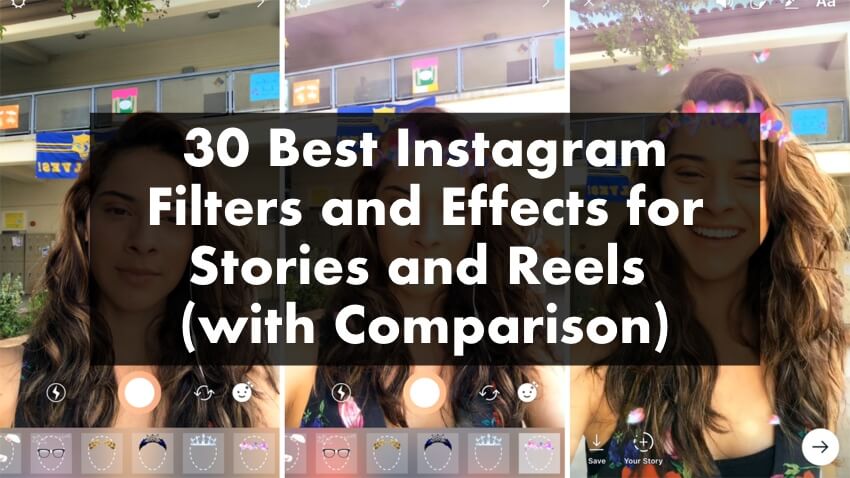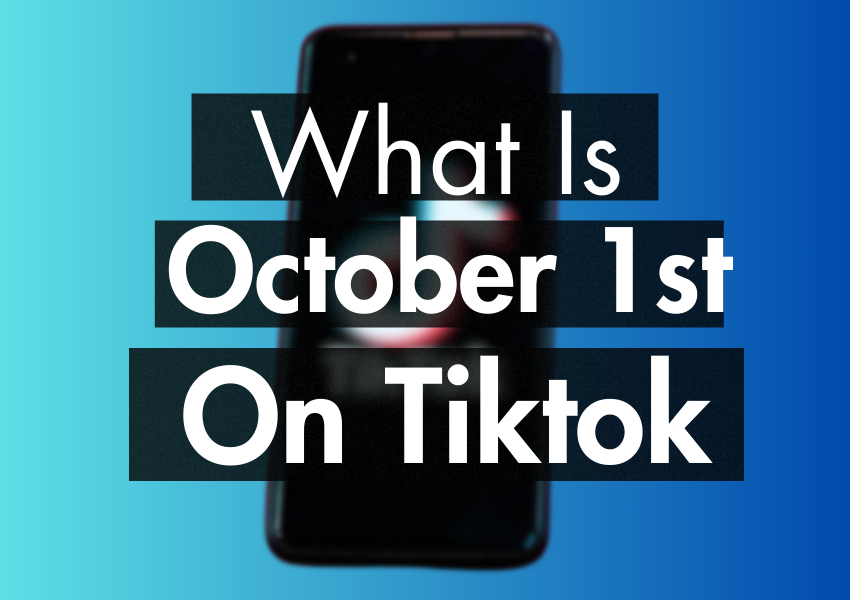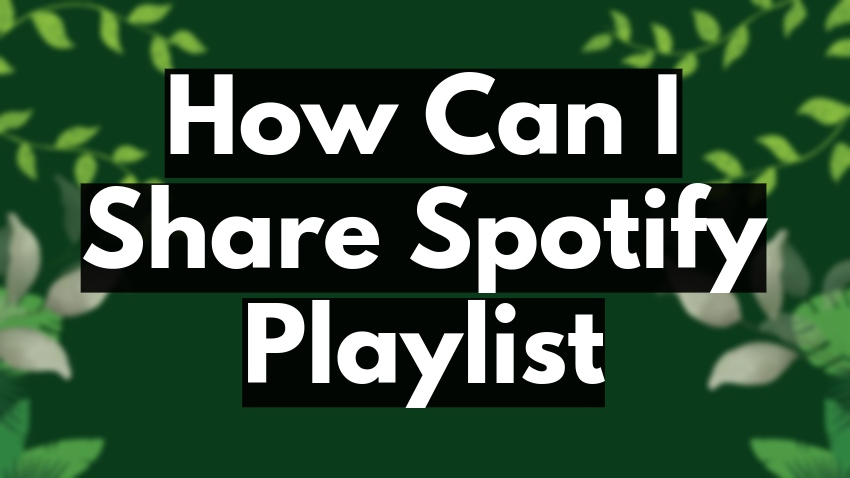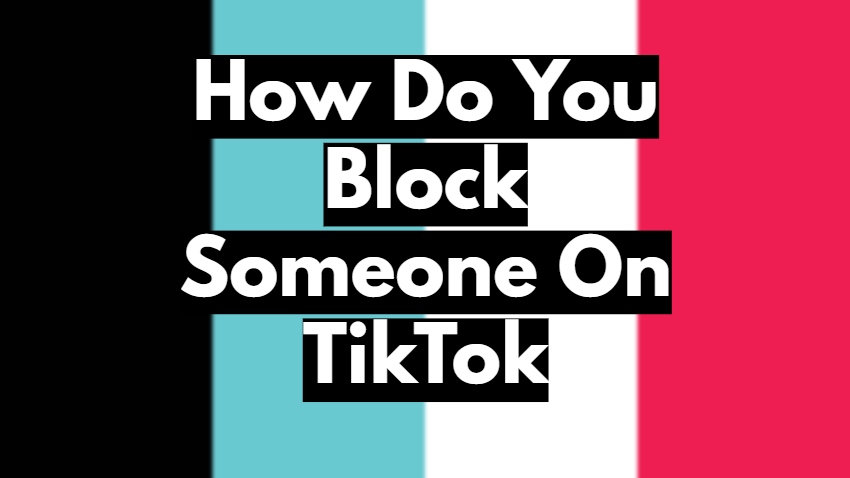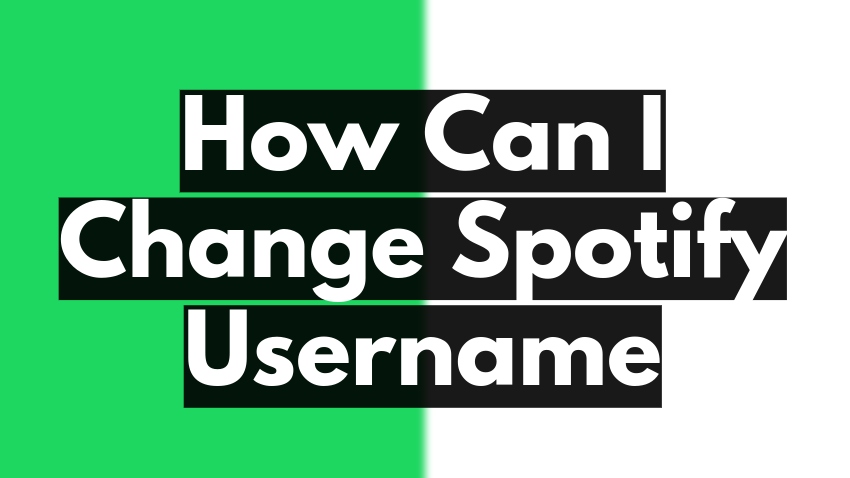
Almost half a billion Spotify users have a question in mind: “How to change your Spotify username” In fact, one of the reasons is that we can’t change the Spotify username.
Spotify is a melody in the ears, ensuing millions of tracks and podcasts in almost every language that exists in the world. Billions around the world are using Spotify and bringing on the music to their vibe.
You might be wondering why I can’t change my spotify username?. Spotify, during the creation of the account, gives you a username, which Spotify uses to track you. There is no way to change a Spotify username.
Also Read: Spotify Sleep Timer: How To Set Up on iPhone and Android?
Spotify Username vs Display Name (What Is The Difference)
The difference between a Spotify username and your profile name is that Spotify identifies you by username, while to the public and you, your display name appears.
Unfortunately Spotify doesn’t allow you to change your username, but you can change your display name at any time. In fact, it is what matters most because people will see your display name when they visit your profile.
Quick Answer:
It’s not possible to change your Spotify username, though there is a display name shown on your Spotify profile that you can change. For that, follow these steps:
- On mobile:
- Go to your Spotify mobile app.
- Go to settings.
- Tap on “View Profile.”
- Tap on “Edit.”
- Now tap on your display name and change it.
- Click on “Save.”
- On desktop:
- Go to the Spotify website.
- Click on the profile icon.
- Select “Profile.”
- Click on your profile name to edit it.
- Change it.
- Click “Save.”
Well, how to change your Spotify username won’t be answered, although the good news is that changing your profile name on Spotify is very easy. Following are some of the easiest ways you can change your profile name on Spotify.
How to change the Spotify display name on a mobile phone
If you are using Spotify on your mobile phone like most users, then this one’s for you. Following are the steps for how to change the Spotify display name on a mobile phone.
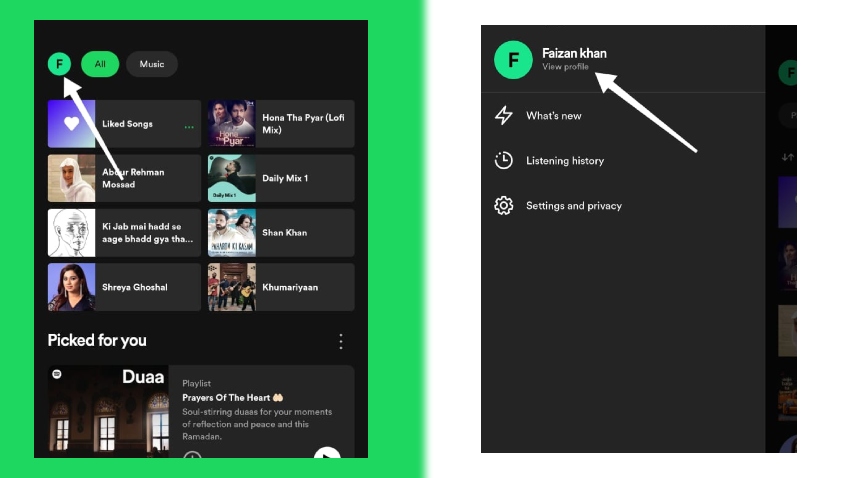
Step 1:
First things first, open your Spotify app and tap on your profile icon with your initials at the top left corner of your screen.
Step 2:
Your name will appear with “view profile”; tap on it to open your profile.
Step 3:
When your profile opens, you will see an edit button below your name initials. Tap on the edit button.
Step 4:
Now tap on your name to change your display name.
Step 5:
When you are done editing your display name, simply tap Save at the top right corner.
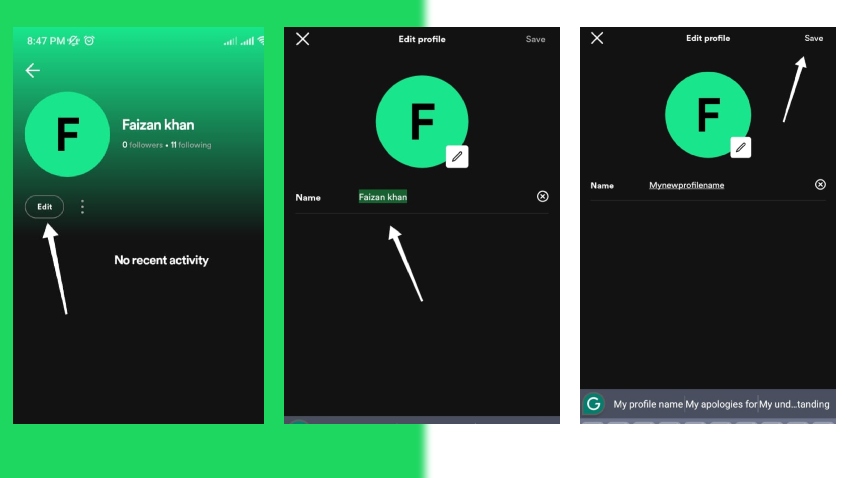
This is it; you have now changed your Spotify display name.
How to change your Spotify profile name on your desktop
If you are using Spotify on a desktop that could be your laptop, like me, and want to change your profile name, you are in the right place. Following are the steps for how you can change your Spotify profile name on your desktop.
Step 1:
Open Spotify using the browser on your desktop. Click on the profile icon in the right-top corner.
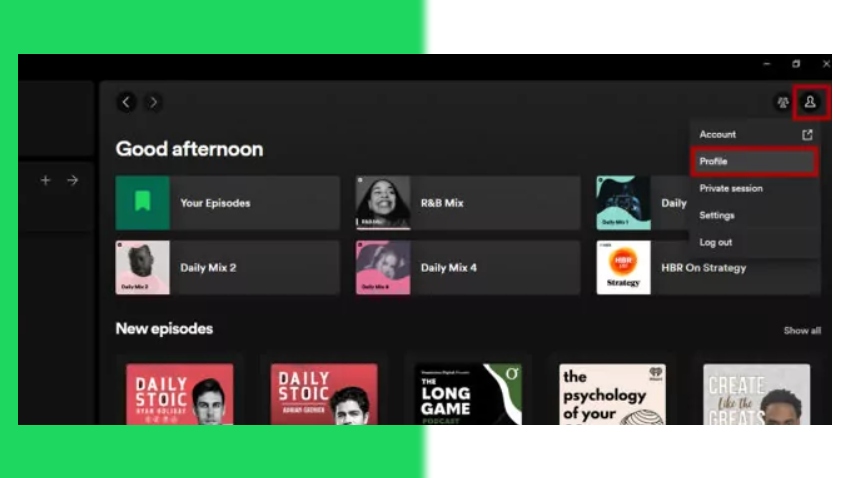
Step 2:
A popup menu will appear where you will click on the profile.
Step 3:
On the interface, you will see your profile name. Now simply tap on it to change your profile name.
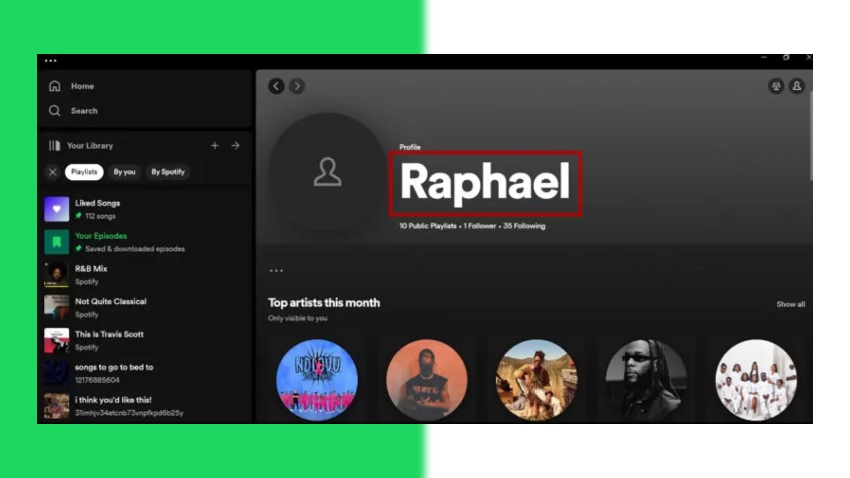
Step 4:
Edit your name, and then click the save button when you are done editing.
Now that you have changed your Spotify profile name, your account will show this name to anyone who visits your profile.
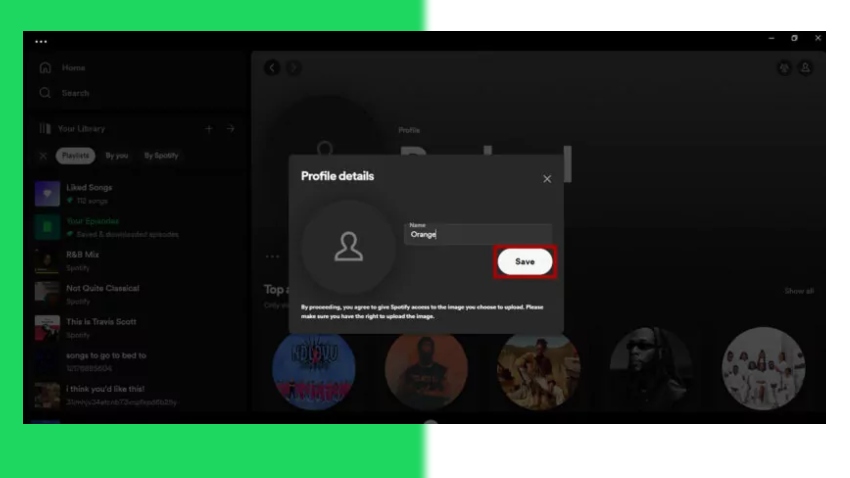
FAQs:
Why can’t I change my Spotify username?
You cannot change your Spotify username because the service does not allow it. It has been changed since 2018; since then, Spotify has generated an automatic username, and that will be your permanent username. So if you ask how to change your Spotify username, you will get the same answer, which is no.
Can I change my Spotify URL and link?
No, you can’t! Your profile URL is based on your Spotify username, and you can change your Spotify username; hence, you can change your Spotify URL and link either way.
Can I create a new Spotify account with a different username?
Yes, you can create a new Spotify account with a different username, though keep in mind that you cannot choose your username; it will be generated automatically. Moreover, if you create a new account, all your saved songs and playlists will no longer be in the new account.
Can I use any third-party tools to change my Spotify username?
Be very aware of using third-party tools to change your Spotify username. Spotify terms and conditions would not allow it, and you can ban your Spotify account permanently. Until and unless Spotify itself provides the service of changing your username, there is no other third-party tool that can do so.
Are there any other alternatives instead of changing the Spotify username?
Yes, you can change your Spotify display name. After all, it is the name that is on display to anyone who visits your profile. The only purpose of a Spotify username is for Spotify to track your account, and it is one of the ways to log in to your Spotify account. Besides, there is no other purpose for it. You can change your Spotify profile name or display name, which we already explained above.
Final viewpoints:
If you are wondering how to change your Spotify username or how I can change my Spotify username, stop wondering because you can’t. Spotify doesn’t allow or provide the service of changing usernames.
The username given to you when you created your account is your permanent username. Instead, you have the much better option of changing your Spotify display or profile name. In fact, it is the name on display when someone visits your profile. So above are some simple steps on how you can change your display or profile name on Spotify.