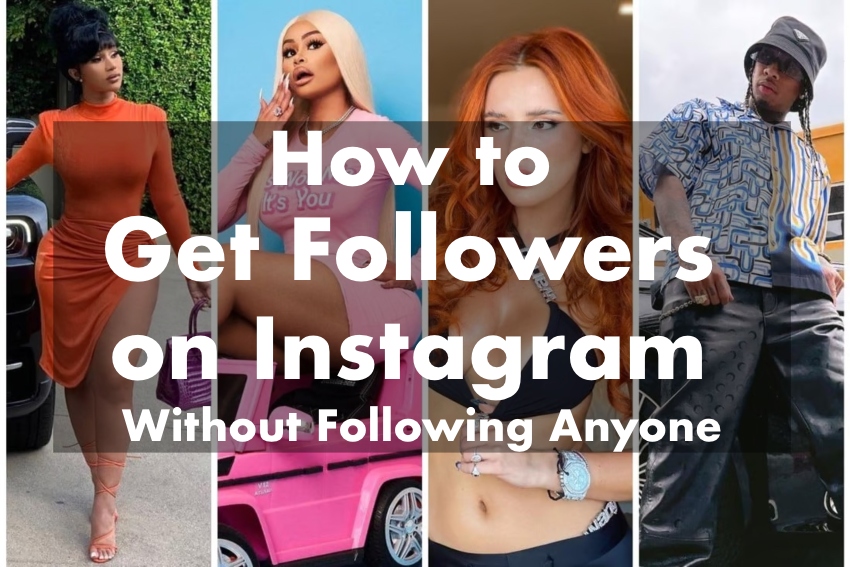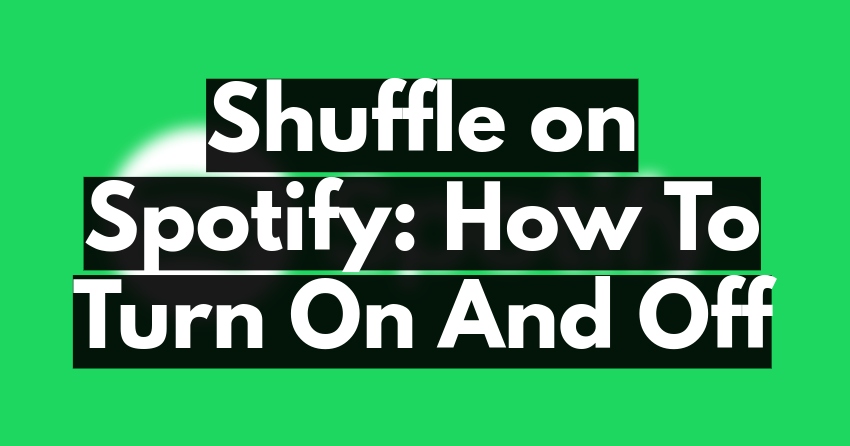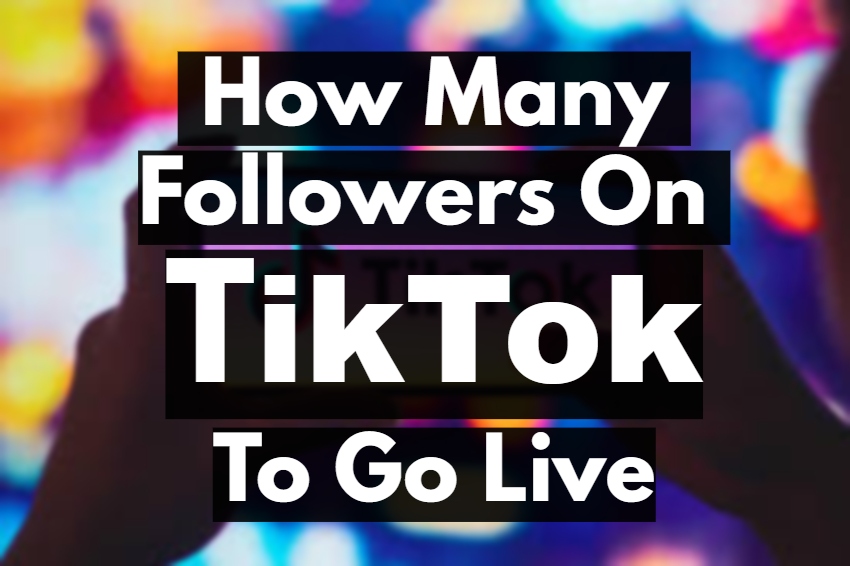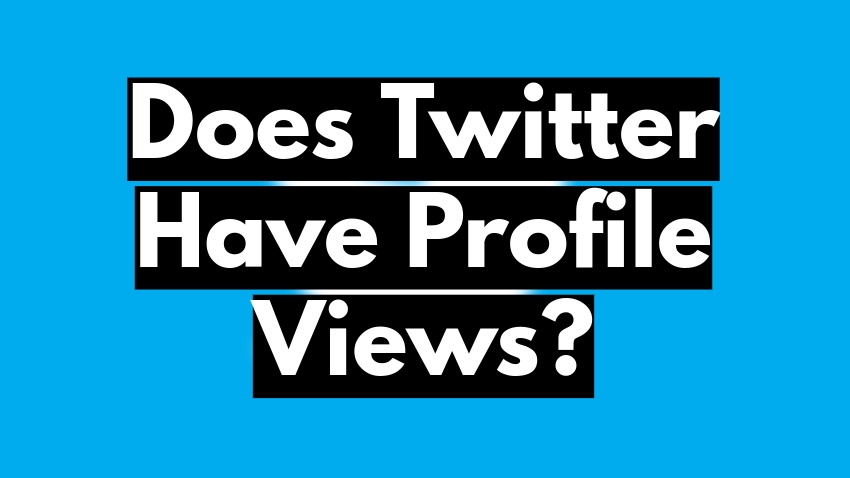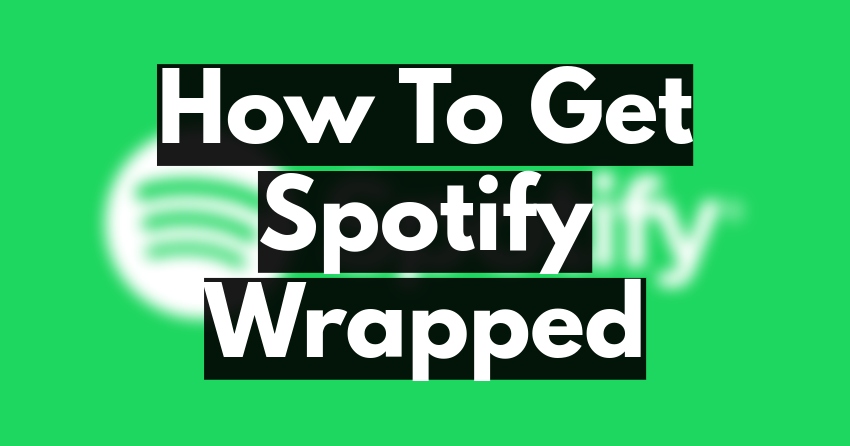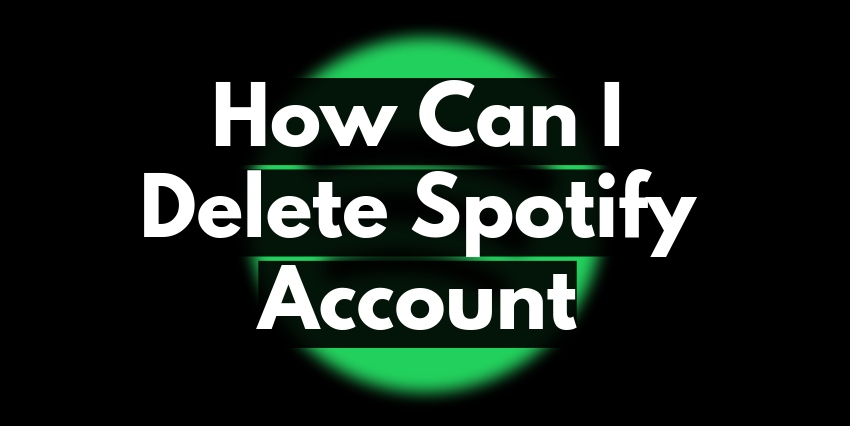
Are you taking a break from Spotify and want to know how to delete Spotify account? Well, it’s not Sophie’s choice; it’s yours, so you are in the right place for it. So let’s dig in.
Spotify is indeed one of the best audio streaming services that includes digital music, podcasts, and video services that provide access to millions of songs and other content from creators all over the world.
However!
Sometimes it’s not always a person’s need, so if you are one of them and want to delete a Spotify account, here you will find out how to do it.
Also Read: Spotify Sleep Timer: How To Set Up on iPhone and Android?
How can I delete my Spotify account permanently?
- Open the Spotify app on your phone.
- Tap on your profile with your initials.
- Go to Settings and Privacy.
- Under the Account section, find and tap on the Premium Plan.
- Look for the statement: “To close your account yourself and delete your data permanently, click here.”
- Tap on “Click Here.”
- You will be directed to another page.
- Click on “Close my account and delete my data.”
- Your Spotify account will now be permanently deleted.
Deleting your Spotify account is not a hard thing to do, though you may have to think about it and be sure about it because you may lose your entire Spotify data. The music you downloaded or saved on the playlist’s podcast will be permanently removed.
If you have decided to delete your Spotify account permanently, this is how you can do it.
How to delete a Spotify account on a mobile phone:
You don’t have to open your desktop or laptop to delete your Spotify account. You can simply do it with your mobile phone.
Following are the steps to delete your Spotify account on your mobile phone.
Step 1:
Open the Spotify app on your phone and tap on your profile with your name in the top right corner.
Step 2:
In a pop-up menu, tap on settings and privacy.
Step 3:
You will see a premium plan; tap on it to proceed.
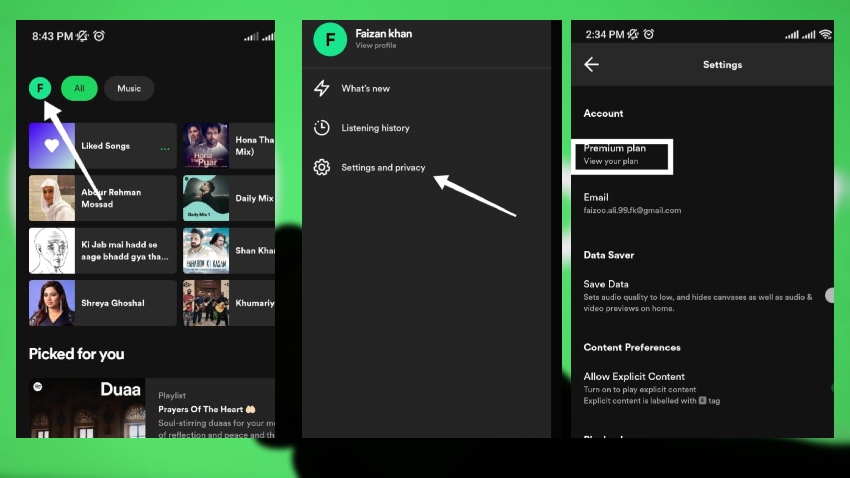
Step 4:
On the screen at the bottom is a statement: “To close your account yourself and delete your data permanently, click here.” Tap on Click Here.
Step 5:
Spotify will direct you to another page where you have to tap “Close my account and delete my data.
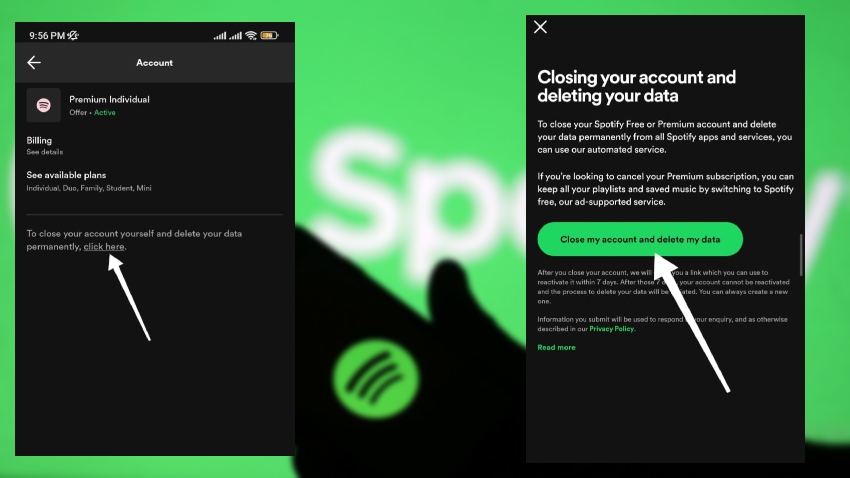
Once you click on “Close my account and delete my data,” then you will permanently delete your Spotify account.
How to delete a Spotify account on a PC (Windows or Mac)
Well, if you use Spotify on your laptop or PC like me, then you might want to know how to delete a Spotify account on a PC.
Following are some simple steps on how to delete an account on Spotify.
Step 1:
Open Google Chrome or any browser and log in to your Spotify account.
Step 2:
Once you are logged in, click on Support on the top right of your screen.
Step 3:
Now click on “Account Help” to proceed.
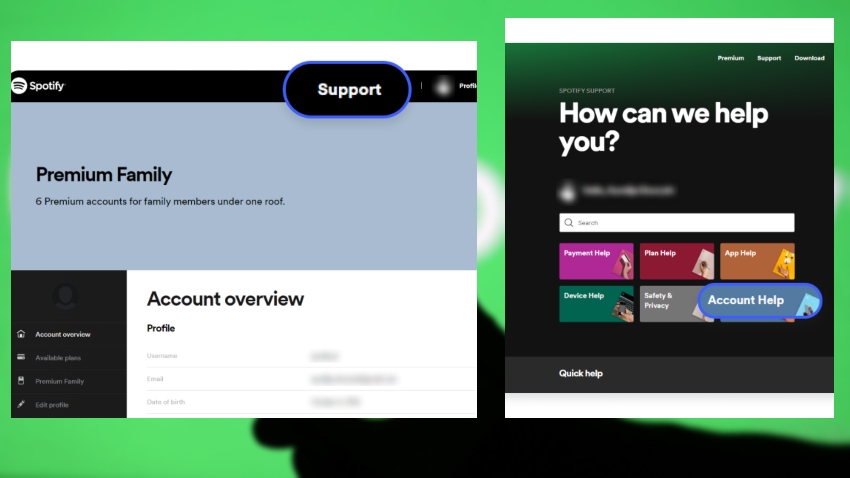
Step 4:
Click on account settings among the tabs.
Step 5:
A menu will appear where you will click on “Closing your account and deleting your data.”
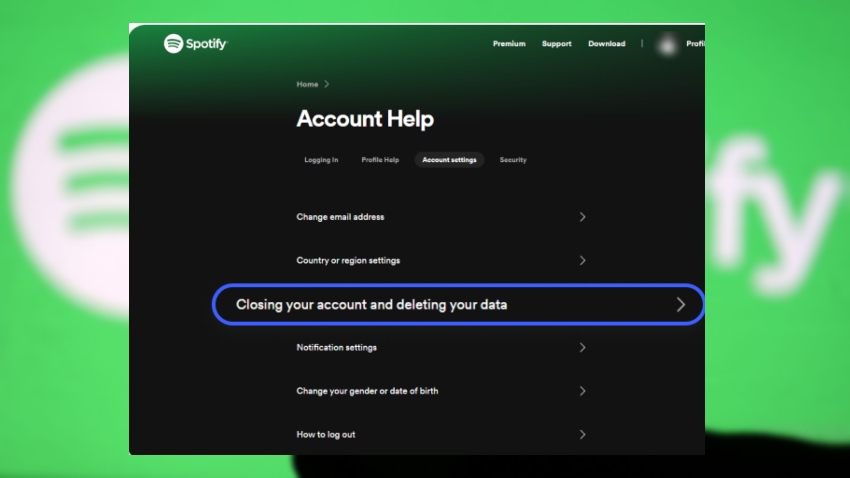
Step 6:
Another page will open in front of you, where you will click on “Close your account and delete your data ” under the “Don’t have premium” section.
Step 7:
You will be directed to another page where you will simply click on “Close my account and delete my data.”
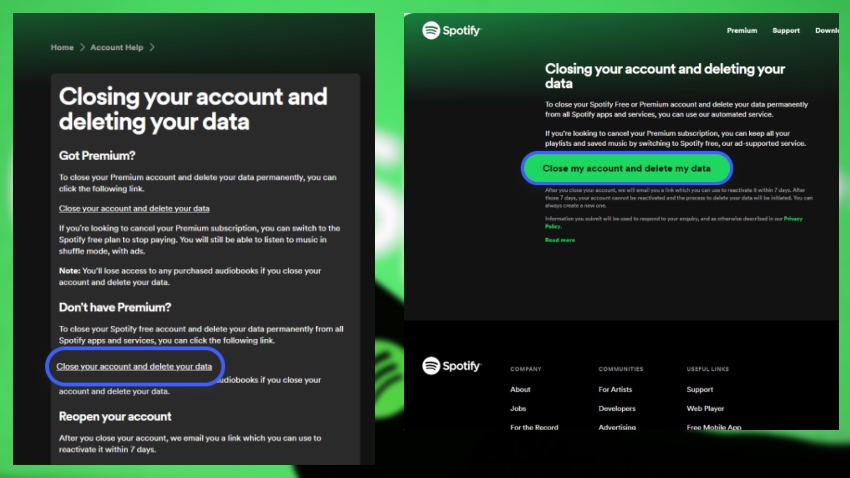
There you go; you have successfully permanently deleted your Spotify account. If you are having trouble deleting your account or getting any errors, you can contact Spotify customer support to get the right service.
How to cancel a Spotify premium subscription:
Instead of deleting your Spotify account, if you want to cancel your Spotify premium subscription, you can do it by following the following steps:
- Open the Spotify app and tap on your profile with your name initials in the top left corner.
- Tap on settings and privacy.
- Under the account section, you will see a premium plan option. Tap on it to see your current Spotify Premium plan.
- Go to the bottom, and you will see the option “Change Your Plan.” Tap on it.
- Scroll to the bottom and tap on cancel premium plan under Spotify free plan.
- A popup will appear where you will tap Yes to cancel your Spotify premium plan.
FAQs:
Can I recover my Spotify account after deleting it?
Yes, you can recover your Spotify account after deleting it, but only within the first 7 days. Once you get rid of your account, Spotify will send you an email with a reactivation link, which you can use to recover your account. You can use the same link if your account is stolen. After 7 days, Spotify will permanently delete your account and initiate a data deletion process for your information. So you won’t get your account recovered afterward, but you can create a new one with the same credentials.
Can I temporarily deactivate my Spotify account?
No, there is no such option on Spotify to temporarily deactivate your account. If you want to take a break, then just cancel your premium subscription and uninstall the app.
What happens to my data when I delete my Spotify account?
When you delete your Spotify account, Spotify keeps your data for 7 days in case you want to recover it through their reactivation link. After 7 days, Spotify initiates a data deletion process that will permanently delete your data and any information related to you.
Final Viewpoints:
You may decide thoroughly about deleting your Spotify account because it means you will lose everything, including your data. If you just need a break from Spotify, then all you can do is cancel your subscription and delete the app. However, if you want to delete your Spotify account, then the above are some simple steps on how to delete a Spotify account that you can follow.