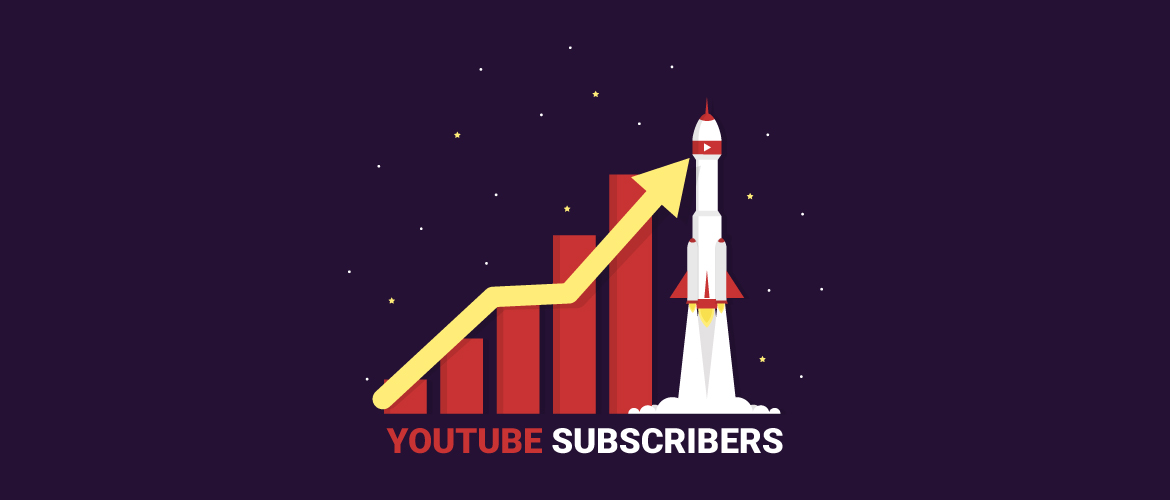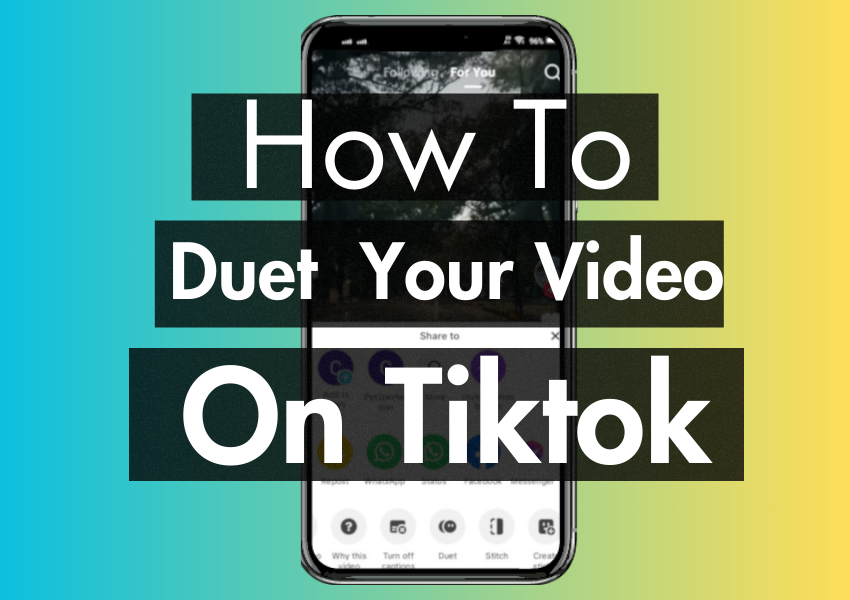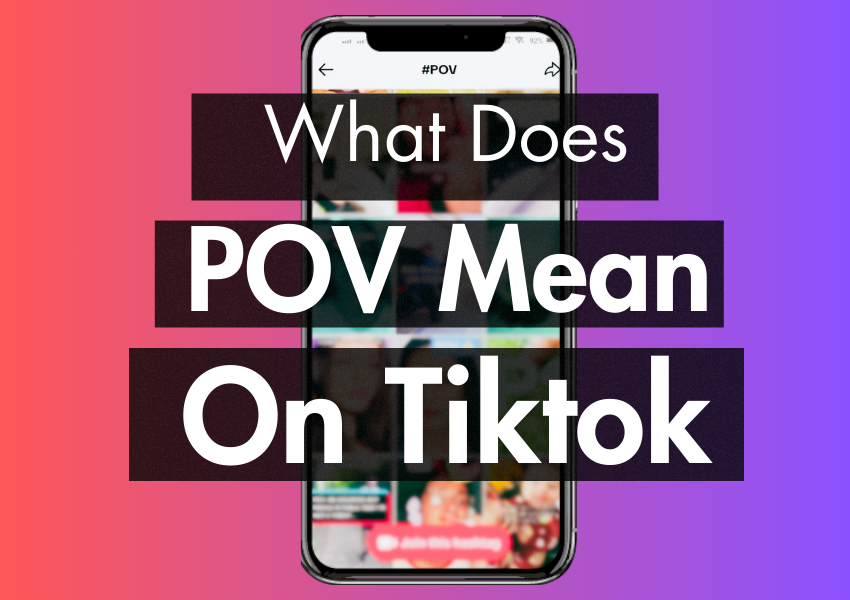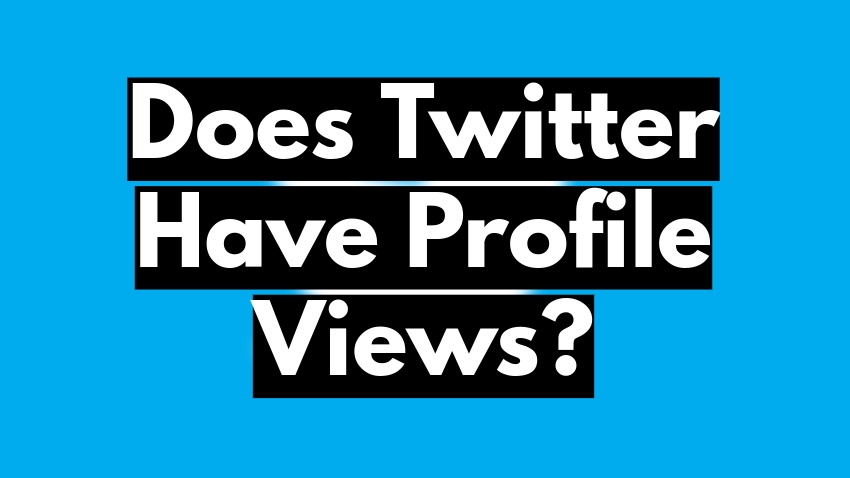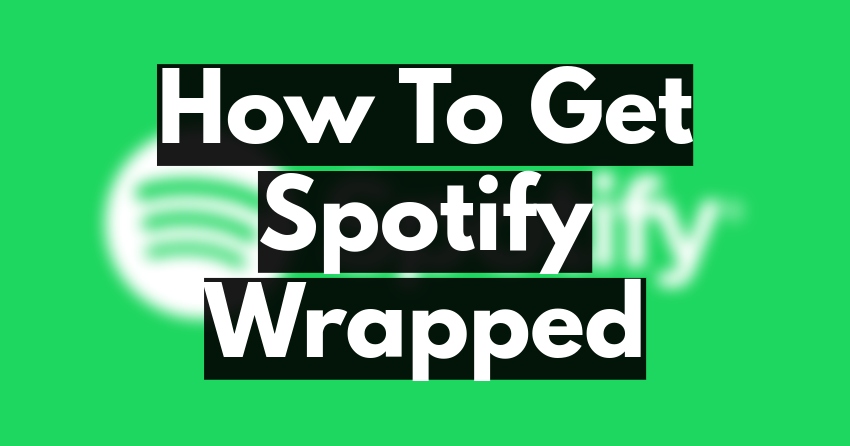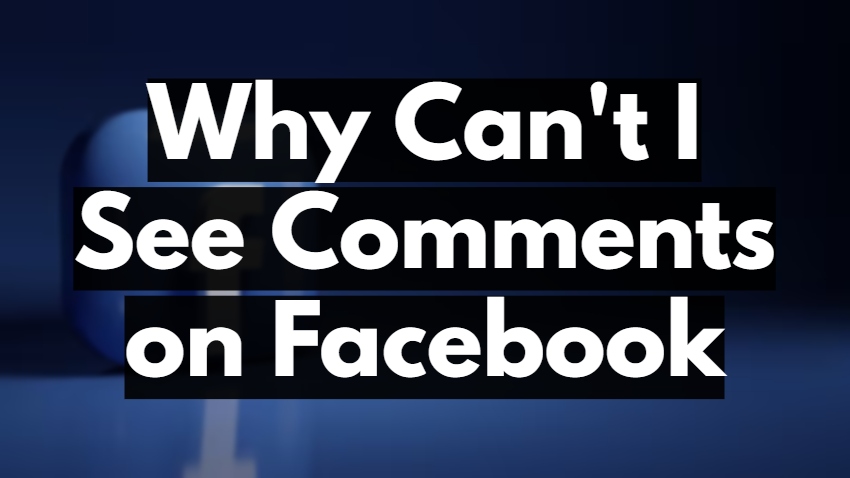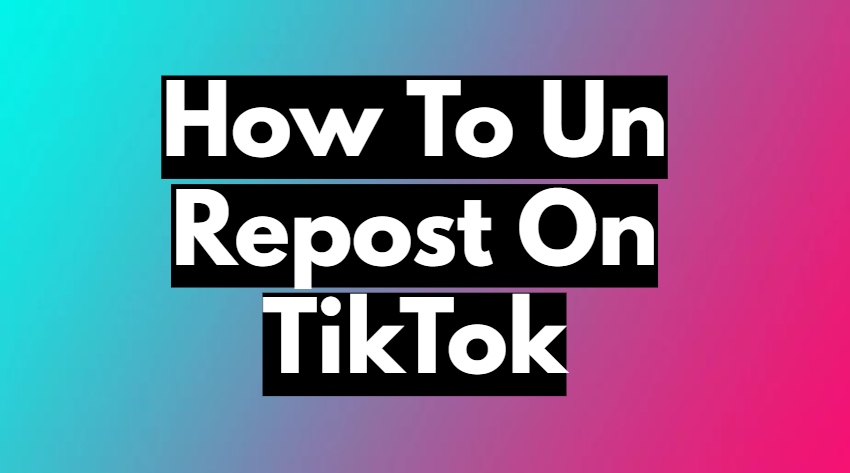
TikTok has taken the storm, being liked by kids and adults. Have you ever thought about why it is liked so much by the users? Yes, it is adored for the number of features it offers. As time passes, TikTok is known for introducing new features to their app every six months. You can repost the videos posted by other content creators, and within seconds you can un-repost on TikTok at the same time.
Imagine you were scrolling through TikTok, and suddenly you came across something that you loved so much. You want to repost it on your TikTok profile. Once you have reposted it, now you want to delete this video, or, in other words, you are thinking of un-reposting.
Quick Answer:
Step 1:
Login to your TikTok account and open the video you have reposted.
Step 2:
Play the video and click on the share button, an arrow on the right side of the screen.
Step 3:
Multiple options will pop up on the screen. Click on the REMOVE REPOST; oppositely, place two arrows in the yellow-colored box.
You might be interested: Get 1000 TikTok Followers for $15.99 to kick-start your TikTok fame!
How to Repost on TikTok:
The TikTok Repost feature enables its users to repost TikTok videos that are uploaded by other creators from their own TikTok accounts. The feature of reposting on TikTok is similar to that of the SHARE option on posts on other social media platforms, such as Facebook.
Before learning how to unrepost on TikTok, let’s just begin by learning how to repost on TikTok. Below is the guide:
STEPS :
Step 1:
Log into your TikTok account. Keep in mind that you can repost TikTok videos from your personal account as well as your business account. Make sure your device remains connected to the internet.
Step 2:
In the second step, open the ‘For You’ feed and select the video you want to repost.
Step 3:
In the next step, let the selected video load and watch it till the end to avoid any inconvenience while reposting.
Step 4:
Tap on the SHARE button, which is an arrow on the right side of the screen. Once you tap, options displays on the screen.
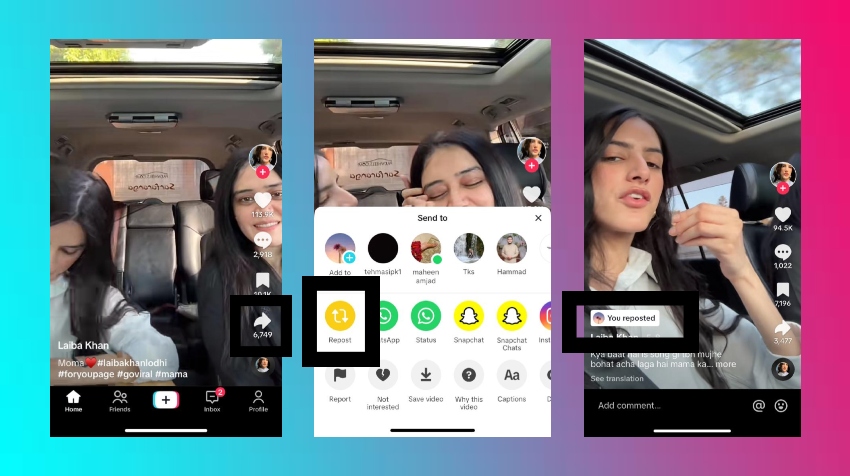
Step 5:
Among all options, the first option is REPOST, apparently seen as a colored yellow box with two white arrows (one heading upward and the other downward).
Step 6:
Click on REPOST. You can add a caption to the video to let your audience know more about it, or you can repost it without it.
Step 7:
Once you click on repost, your friends (the ones who you follow and who follow you back) can see the reposted video.
This is all about how you can repost on TikTok. If you want to undo a repost or unrepost, then it is very important to first learn how you can find your reposted videos.
How to Access the Reposted Videos:
There are a number of different ways through which you can find your reposted videos. We’ll learn all the possible ways so you can easily find the re-posted videos.
- Open your profile, click on the bookmark icon, and you will find the reposted video easily. This way is applicable only in that case when you have bookmarked the reposted video; otherwise, it is useless.
- The easiest way is to open your profile and click on the two arrows ( one facing upwards and the other downwards ). Here you can find all your Reposted videos.
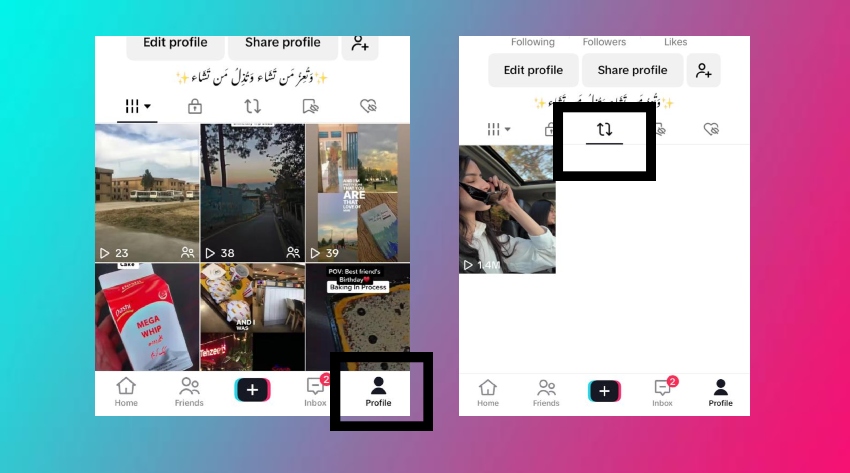
- The other way is to open your profile, tap on the three bars of the menu in the top right corner, click on Settings and Privacy, and tap on Watch History. In WatchHistory, there are all the videos you have watched recently.
Profile > Menu > Settings and Privacy > Activity Centre > Watch History
How to Unrepost on TikTok:
Okay, so you Reposts and now it feels like I want to un-repost these videos that were reposted by mistake or either intentionally. Then this article is all about what you are looking for. We have summed up the easiest possible guidelines on how to repost, how to find your reposted videos, and also how to un-repost on TikTok. The step-by-step guide is as follows:
STEPS :
Step 1:
In the first step, connect your phone to the internet and log into your TikTok account.
Step 2:
In the second step, find the videos by either checking them out in the Bookmarks or by finding them in the Watch History.
Step 3:
When you have found the post, play the video to confirm if it’s the same one you want to un-repost.
Step 4:
Then click on the Share button, an arrow on the right side of the screen.
Step 5:
A variety of options will appear on the screen. Click on REMOVE REPOST. Apparently, it looks like a yellow-colored box with two arrows (one upward and the other downward).
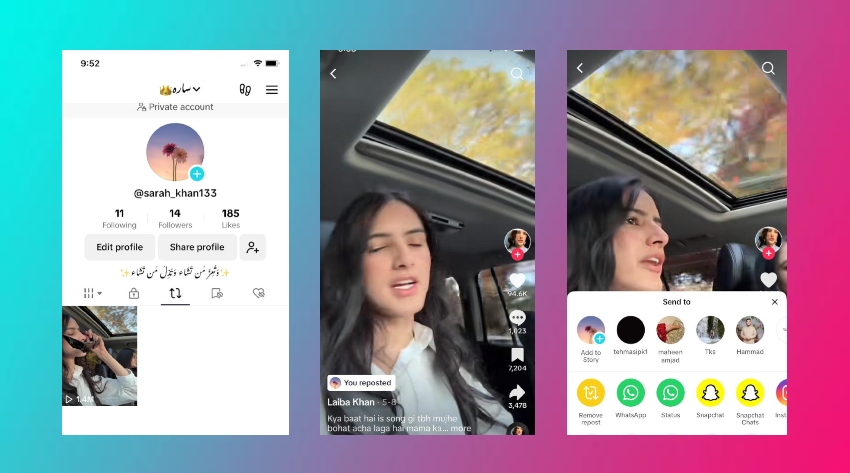
Conclusion :
Reposting enables you to share the content of others and let your audience enjoy. Once you repost something, it becomes visible to your friends (the users who you follow, and they follow you back). But if you want to undo a post, then it is a quick, two-step process that helps you un-repost on TikTok.
FAQs
Will my Un Repost also delete the actual video?
Definitely not; it has nothing to do with the actual video posted on the profile of another content creator. When you un repost on TikTok, the video only disappears from your account.
Does the repost appears on my Profile?
Of course not. Unlike other social media platforms such as Twitter, reposted videos on TikTok do not appear on your profile, and they show up in your friend’s ‘For You’ feed.
Who can see my reposted videos?
Your reposted videos can only be seen by your friends, the people who you are following, and they follow you back. You can also manage the visibility of posts through your privacy settings.
Can people see I have Un-Reposted a video?
Absolutely not ,no one can see whether you have un-reposted or deleted any post. Not any of your followers are notified of such an activity.