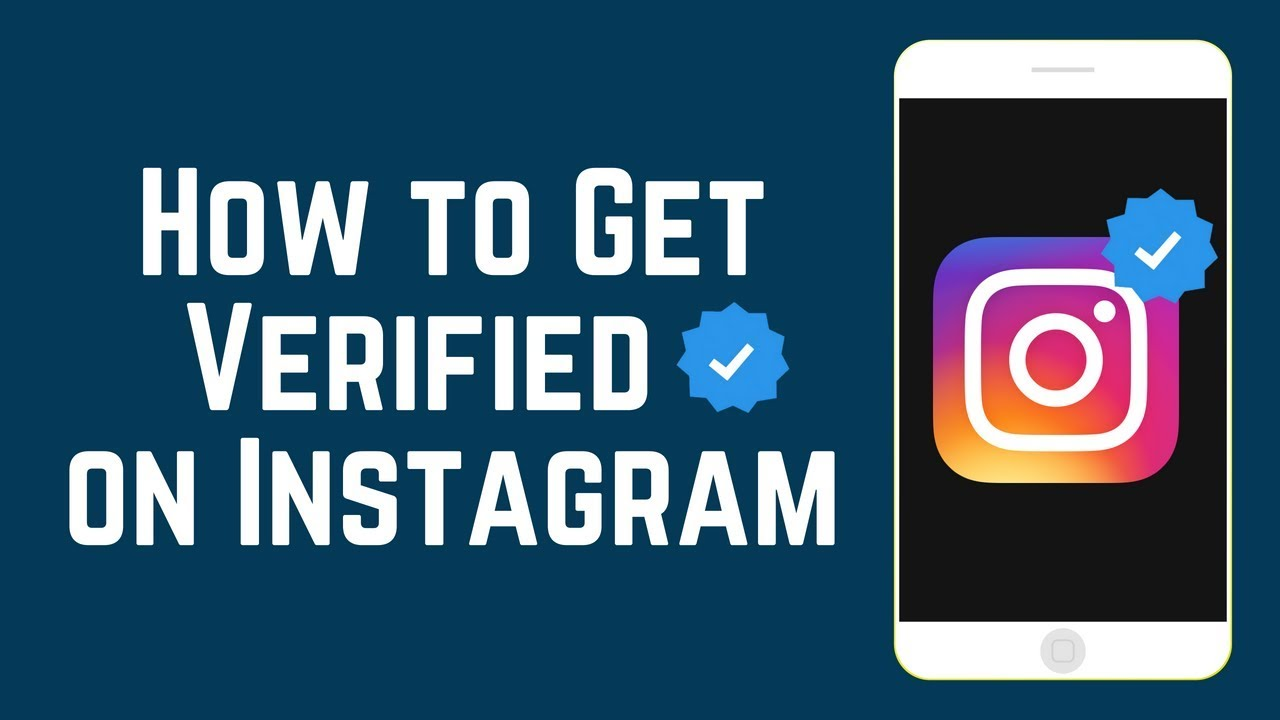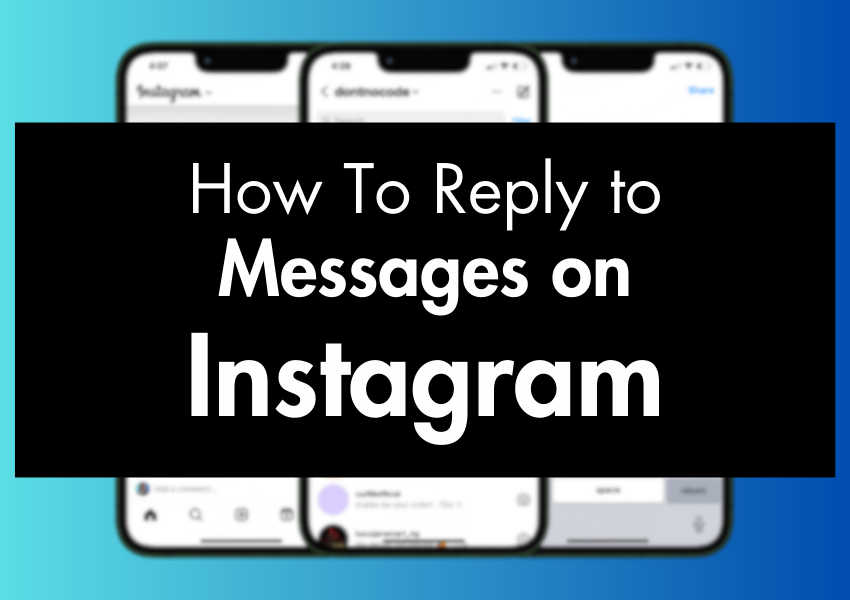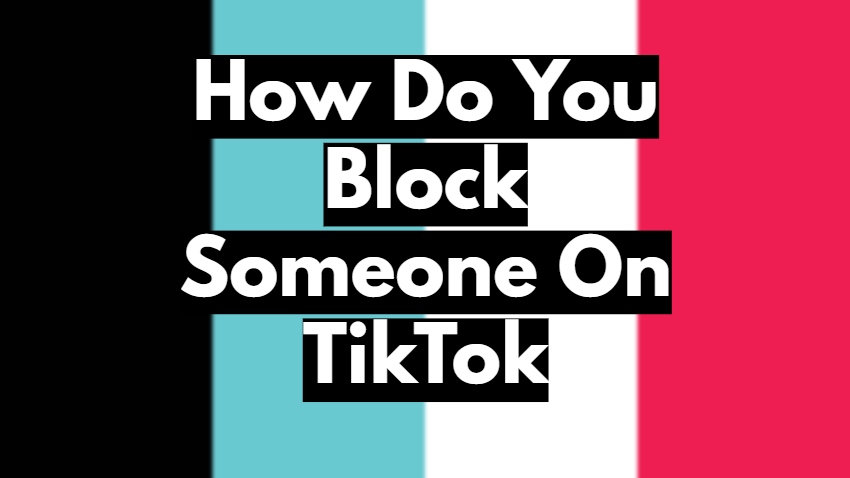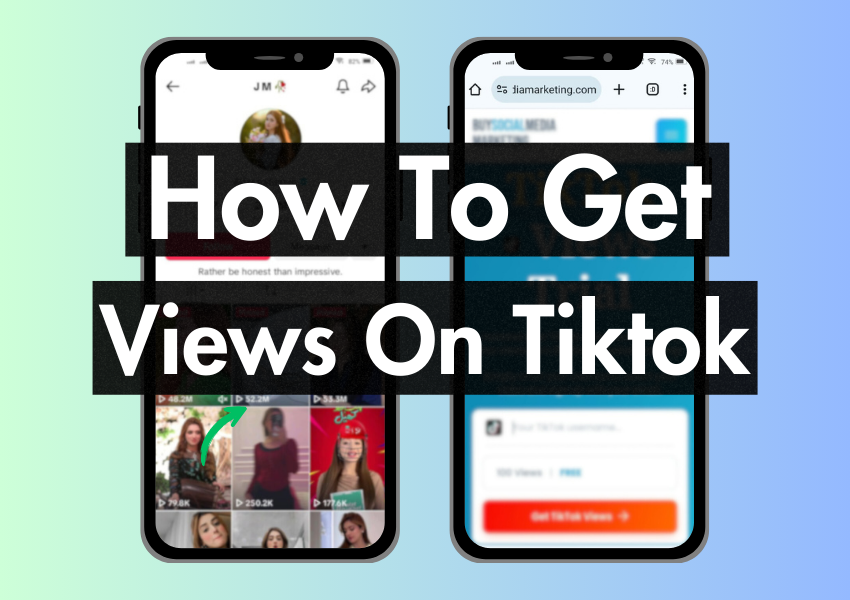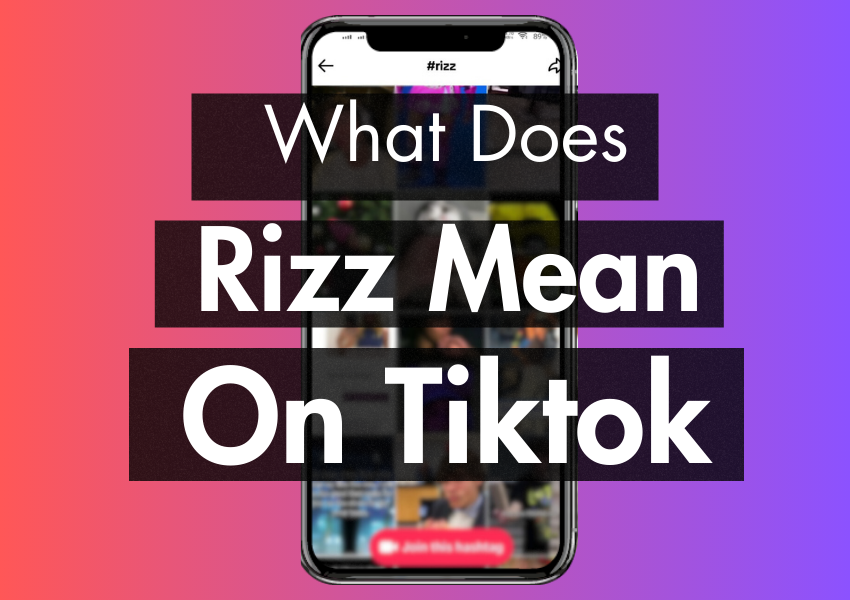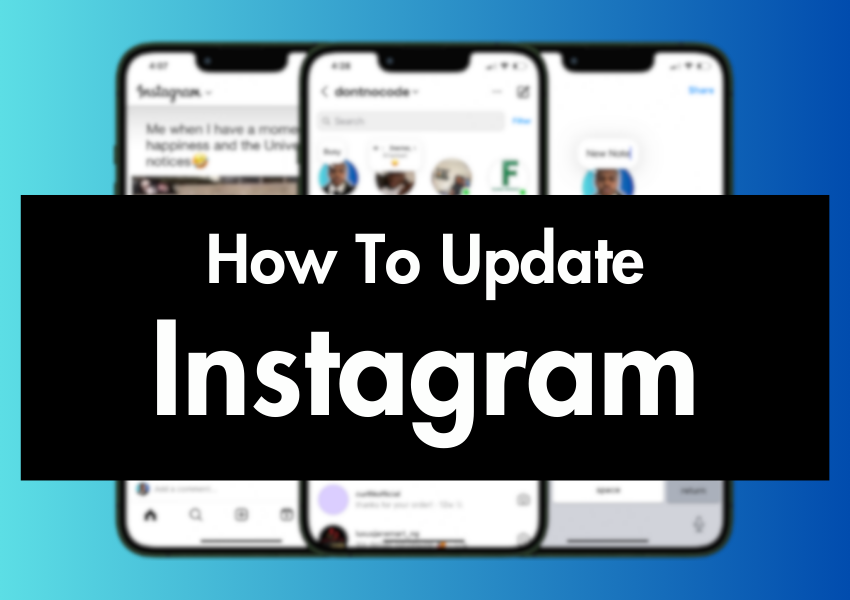
To get the most out of Instagram, it’s important to keep your app and account up-to-date.
This article will walk you through every aspect of updating your Instagram app, updating your Instagram bio, and updating your Instagram settings.
Quick Answer:
To update the Instagram app on both iOS and Android, Open the App Store or Google Play Store:
1. Search for ‘Instagram,’
2. Tap the ‘Instagram’ app
3. Tap the ‘Update’ button.
To make updating even easier, you can turn on automatic app updates for iOS and Android. This way, your apps will be automatically updated whenever new versions are released.
How To Get The New Instagram App Update
Most times instagram updates are automatically installed on Android and iOS devices, so you always have the latest version of the app. However, if there has been a recent update and it seems that you don’t have the new functionality you can also update it manually on your mobile devices if you want to.
Here’s how you can do that in just simple steps:
- Open your app store or play store.
- Tap the search icon in the bottom right corner and search “Instagram”. If your app is up-to-date only the “open.” option would appear, but if outdated you should get the “update” option.
- Tap “update”.
- Once it’s done updating, open your app.
- Get Started.
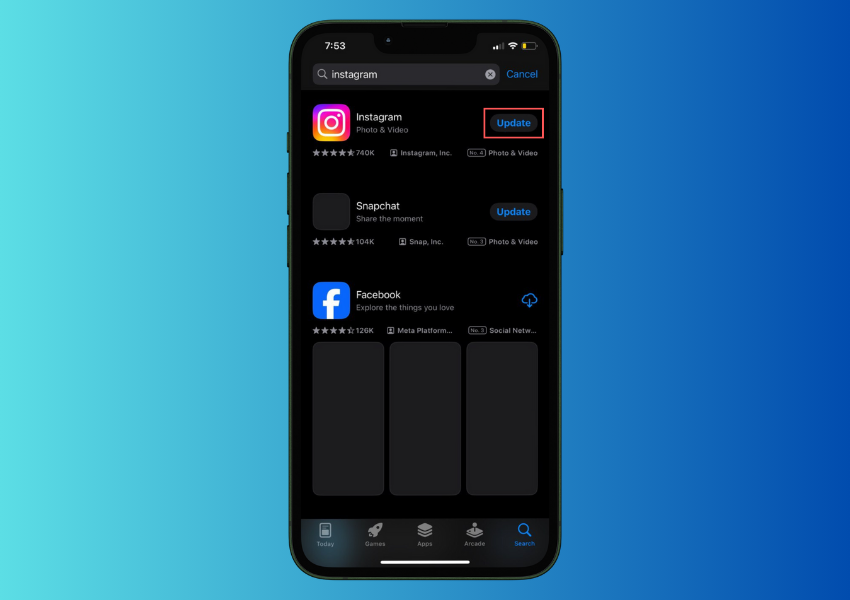
Why Can’t You Update Your Instagram?
It can be really frustrating when your Instagram app isn’t up-to-date, especially when you know a new feature is available but you can’t access it.
There might be a few possible reasons why your Instagram app might not be updating, let’s look through them:
- Slow Internet Connection
If you have a slow or unstable internet connection, it can cause problems when trying to update the Instagram app.
When your internet connection is slow, the update might take a long time or even fail.
One way to check your internet connection is to open another app, like YouTube, and play a video. If the video stutters or pauses frequently, it’s likely that your internet connection is the problem.
- Insufficient Storage Space
If you don’t have enough storage space on your mobile device, it can prevent you from updating the Instagram app.
You can receive a warning that there is not enough storage space for the update to be installed. If this happens, you’ll need to free up some space on your device before you can update the app.
To do this, you can delete unused apps, clear out your photos and videos, or use a cloud storage service to move some files off your device.
How to Turn On Automatic Update For Instagram (Android & iPhone)
One way to make sure you always have the latest version of the Instagram app is to set up automatic updates. This way, the app will update itself whenever a new version is released, without you having to manually do it.
To set up automatic updates for both Android & iPhone, follow these steps:
For Android
- Go to your settings.
- Click on “auto-update apps” under the network preferences section.
- Choose whether you want auto updates over WiFi only or over any network.
Once you select this, automatic updates will be enabled on your device.
For iPhone
- Go to your phone settings and scroll down or search until you find the “App Store.”
- Click on “App Store” and then go to “App Updates” and toggle it on.
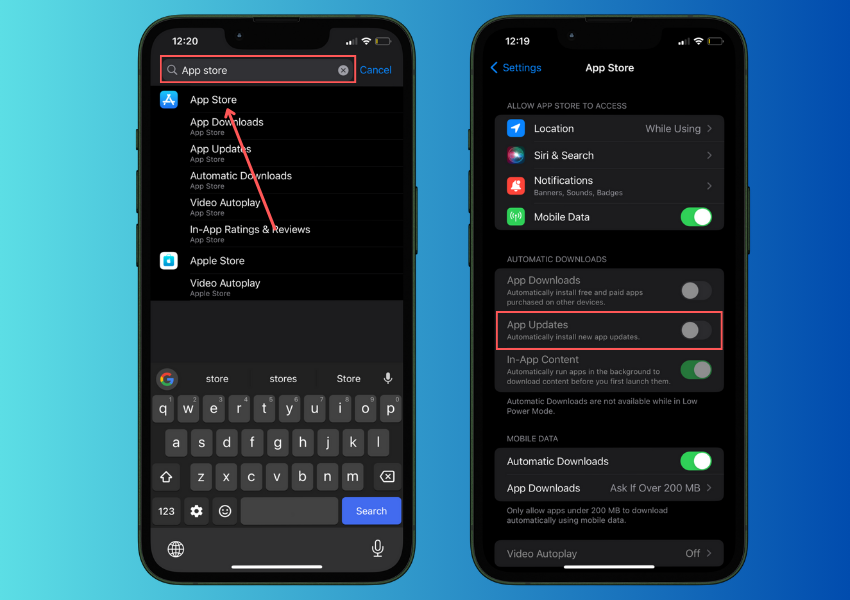
Note:
You can’t enable automatic updates for just one app, so you would have to enable this option for your whole device.
How to Edit Your Instagram Bio
You can easily update your Instagram bio at any time, and you don’t need to have a public profile to do so.
Your instagram bio is part of your public profile, so everyone will be able to see what you’ve written, even if they’re not following you.
Here’s how to edit your Instagram bio:
- Open the Instagram app.
- Tap on the Profile icon at the bottom.
- Tap the “Edit Profile” button.
- Tap on the “Bio” section.
- Edit your bio

When you’re done, click on the finished icon to save all the changes you’ve made.
FAQ on How To Update Instagram
How to Find Contacts on Instagram Update?
If you’re looking to expand your network on Instagram, finding contacts or friends within the app can be beneficial. Here’s how to do it with the latest update:
- Tap on the “Profile” icon at the bottom right corner.
- Tap the “Menu” icon (three horizontal lines) at the top right corner.
- Select “Discover People” or “Find Contacts” from the menu.
- Follow the prompts to search for contacts from your phone’s contact list or based on your interests.
How to Update Messages on Instagram?
To update your messaging app on Instagram and ensure you have access to the latest features and improvements, follow these steps:
- Open the app store on your device (App Store for iOS, Google Play Store for Android).
- Search for “Instagram” and tap on it to view the app details.
- If an update is available, you’ll see an “Update” button. Tap on it to begin the update process.
How to Get the Notes Update on Instagram?
Instagram occasionally introduces updates that bring new features or improvements. If you’re wondering about a “notes” update on Instagram, here’s what you need to know:
- Currently, Instagram does not have a specific feature related to “notes.”
- Updates related to note-taking functionalities will be included in the app’s regular updates.
How to Update Instagram in Settings?
- Ensuring your Instagram app is updated is essential for accessing new features and enhancements. Here’s how to update it through your device settings:
- Open your device’s app store (e.g., App Store for iOS, Google Play Store for Android).
- Search for “Instagram” and tap on it.
- Tap the “Update” button if available.
How to See Sent Follow Request on Instagram New Update?
With every new Instagram update, users anticipate exciting features. Here’s how to view sent follow requests on Instagram after a recent update:
- Tap on your profile icon at the bottom right corner.
- Tap the “Menu” icon (three horizontal lines) and select “Settings.”
- Navigate to the “Privacy” section and choose “Activity Status.”
- Toggle on the option to “Show Activity Status” to view sent follow requests.
How Can I Change My Instagram Password?
If you need to change your password on Instagram, the process is pretty simple.
- First, go to the Instagram app and try to log in. On the login screen, tap “Forgot Password.”
- On the next screen, you’ll have the option to receive a password reset link via email or SMS.
- Choose the option that you want, then enter the email address, phone number, or username associated with your Instagram account.
- Tap “Reset Password” and follow the steps in the email or SMS message to set a new password
How Can I Delete My Instagram Account?
If you want to delete your Instagram account for good, the first step is to log in to the web version of Instagram. From there, go to the “Delete Your Account” page. You’ll be prompted to give a reason for deleting your account, so choose the option that best describes your situation. Then, enter your password and click “Permanently delete my account.”
How Do I Hide Likes on Instagram Posts?
You have the option to hide like on other people’s posts in your feed as well as your own.
- To hide likes on other people’s posts, go to your profile and tap the Menu icon. Then, tap “Settings” and select “Privacy.” Next, tap “Posts” and turn on the “Hide like and view counts” option.
- If you want to hide like counts on your own posts, simply tap the three dots above your photo and select “Hide like count.”
Wrapping Up
Updating Instagram is easy, whether you’re changing your bio or simply looking for a new update on the app. The settings for these options are easily accessible through the website or your mobile app. If you run into any issues after updating, try restarting your device or uninstalling and reinstalling the app.