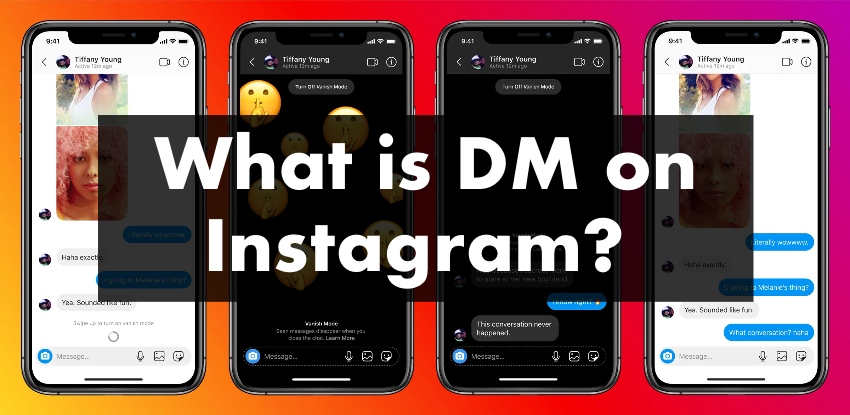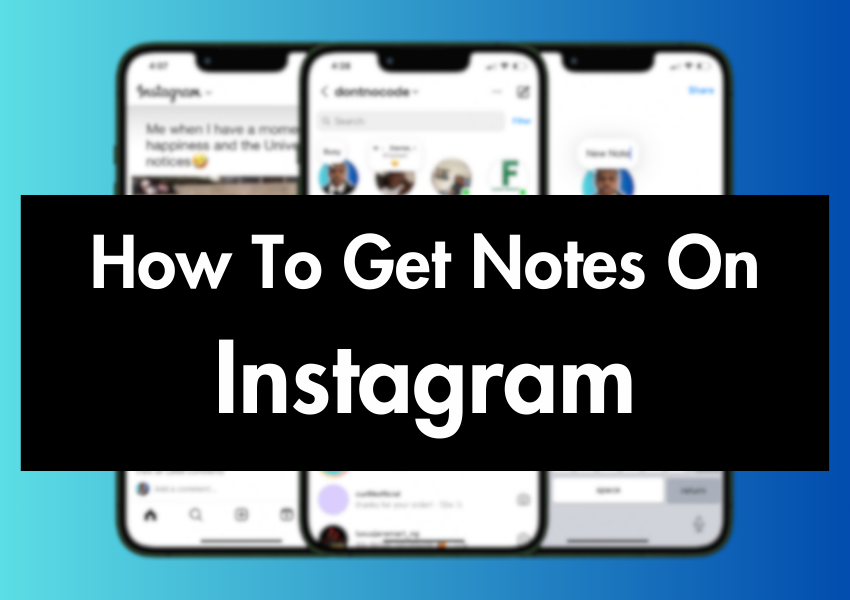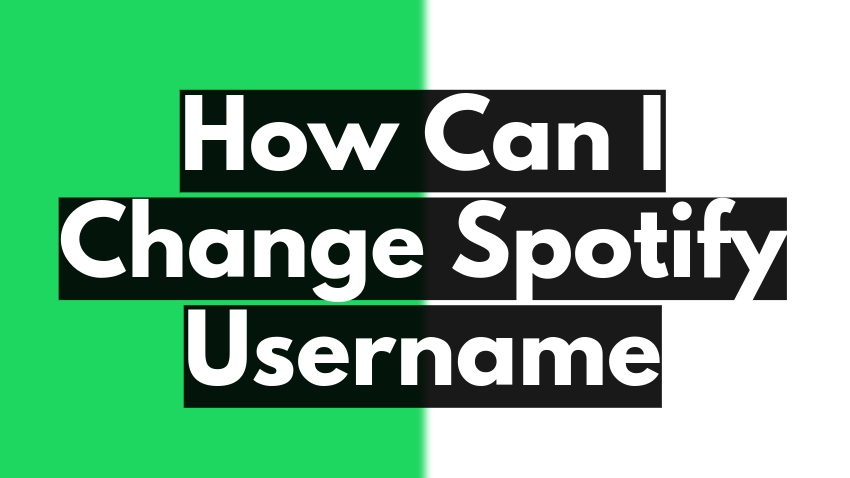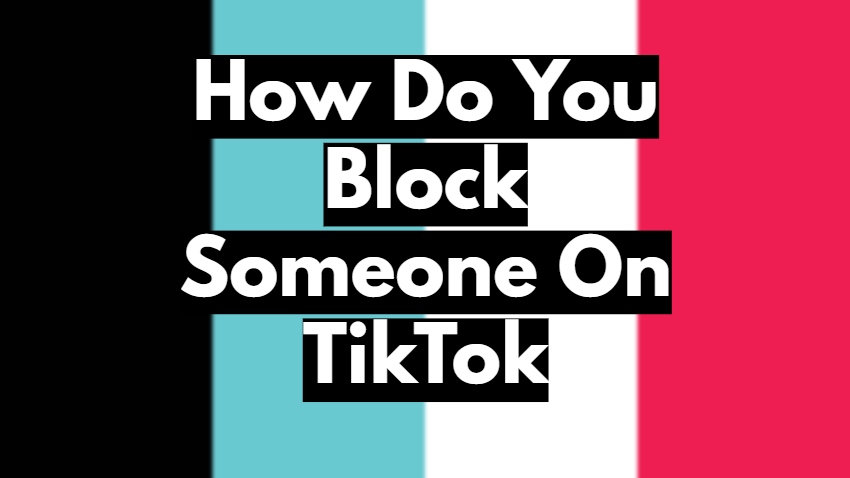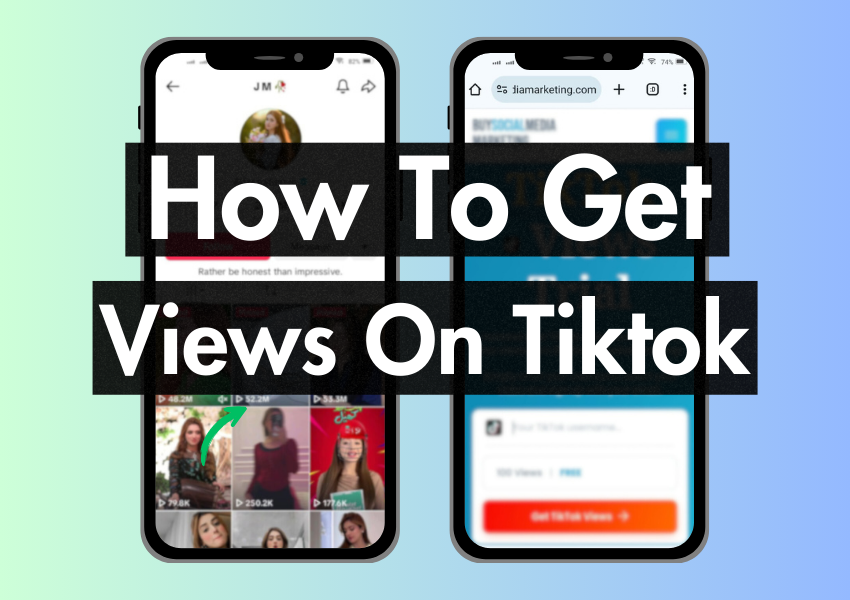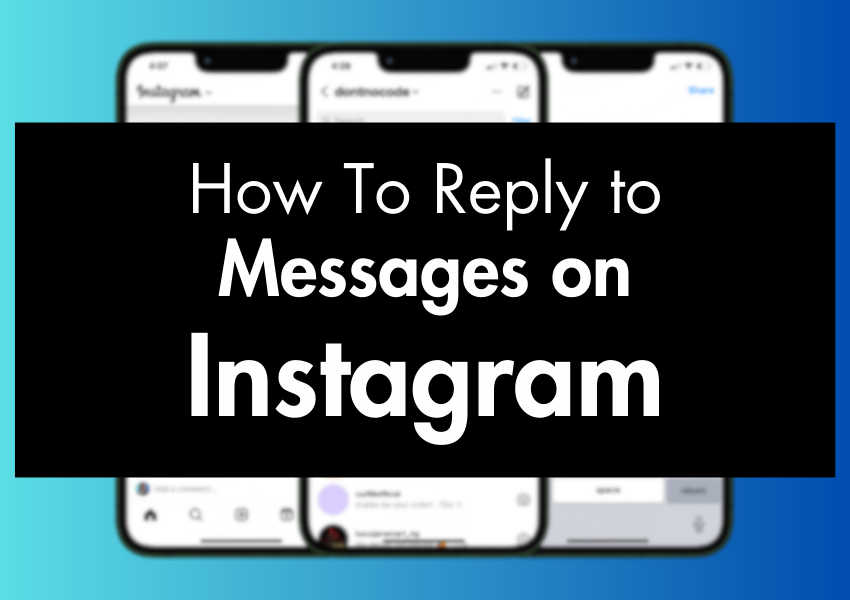
Replying to messages on Instagram is as simple as taking a cup of water. It’s not as hard as you might think because with Instagram’s user-friendly messaging system, you can easily draft out the perfect reply in a couple of minutes.
When it comes to replying to messages on Instagram, there’s a way to get it right. In just a few simple steps, you’ll learn how to reply to Instagram messages, view your inbox, compose a response, and lots more. Let’s get started.
Quick Answer
- On your mobile device (iOS or Android), simply swipe right on the message you want to reply to, and you’ll see the reply button appear.
- On your computer, just click the reply button next to the message.
How to Reply a Message on Instagram on Android
If you’re looking to reply to your Instagram DMs on an Android device, you’ll want to first download the official Instagram app on Play Store. Here’s how it’s done:
- If you already have an Instagram app downloaded on your mobile device, sign in with your email address or username and password.
- In the upper right corner of the app, click the small paper plane icon to open Instagram Direct.
- Next, find the specific message you want to reply to and select the sender’s profile.
- Touch and hold the message and tap the “Reply” button in the bottom left corner of the app.
- Now, type out your message and hit the “Send”
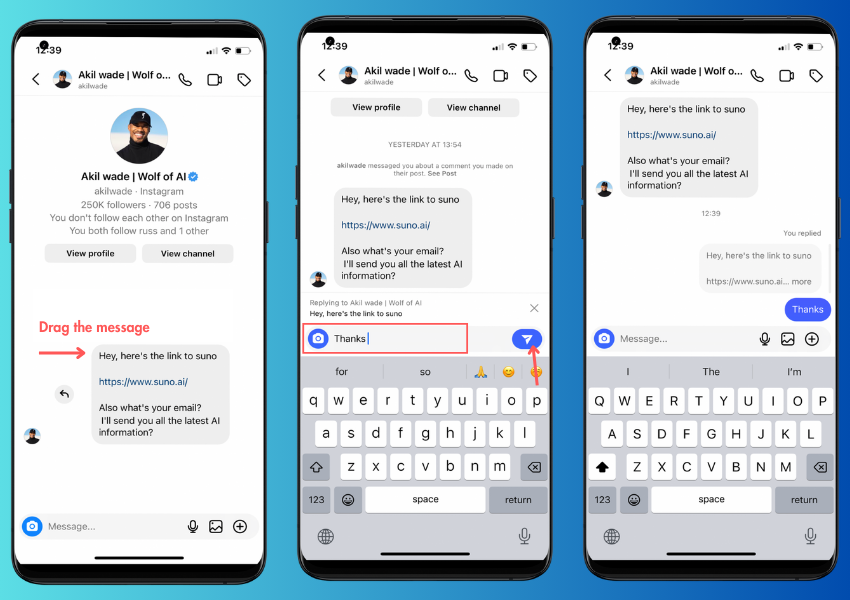
How to Reply a Message on Instagram on an iOS
If you want to reply to an Instagram message using an i0S device, follow these steps:
- Open the Instagram app from your iPhone’s home screen.
- Tap the paper airplane icon at the top right corner of your screen to open your direct messages.
- Click on the conversation you want to respond to.
- To write a reply, tap on the “Message” placeholder.
Note – The iPhone’s virtual keyboard will appear.
- Type your message and hit the send button (a blue paper airplane).
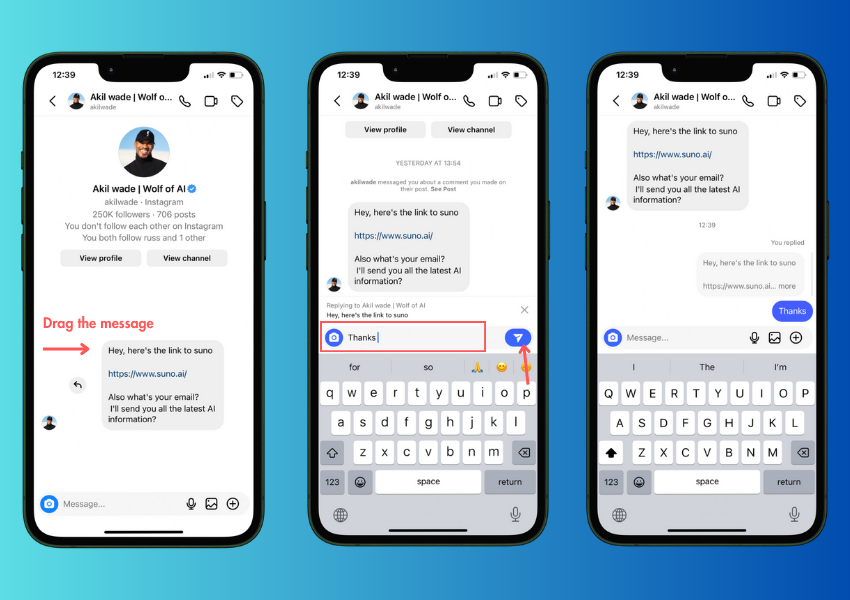
How to reply to a message on Instagram on a desktop
If you’re using Instagram on a desktop, it’s way different from using a mobile device. There are a few steps to follow to reply to a message.
- Open your preferred browser and go to Instagram.com.
- Once the website loads, log in to your account by entering your username and password.
Tip: You can also sign in using your Facebook account.
- At the left side of the screen, you will see a menu with different options.
- Click the message icon, which is the second option from the top.
- On the upper right side of the screen, you will see all the people you have previously interacted with.
- Select the person you want to reply to by clicking on their profile picture.
Tip: This will load the conversation thread.
- From there, you can type your reply in the message box located below the conversation thread.
- When you’re done writing your message, hit the enter key to send.
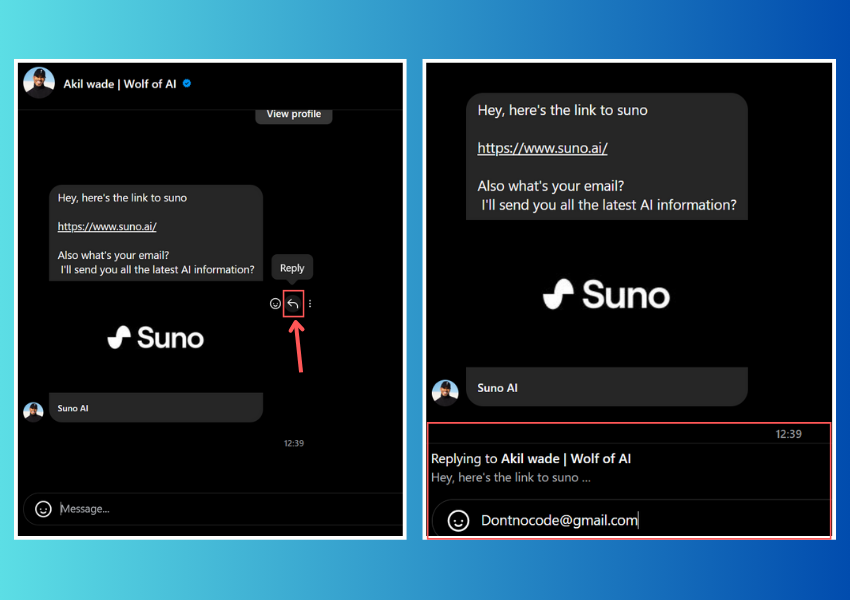
How to Reply to an Instagram Story
If you want to reply to an Instagram Story but you’re not sure how to go about it, follow these steps:
- Tap the Instagram app icon to open the app.
- On the home screen, find the profile of the person you want to reply to.
- Tap on their profile picture at the top of your feed.
- On the Story, you’ll see a text box at the bottom of the screen.
- Tap on this box to open the keyboard.
- Type your message in the text box.
- Tap the blue “Send” button located at the bottom right corner of the screen.
Note: Your message will be sent to the recipient’s Direct Messages, and they will be able to view it.
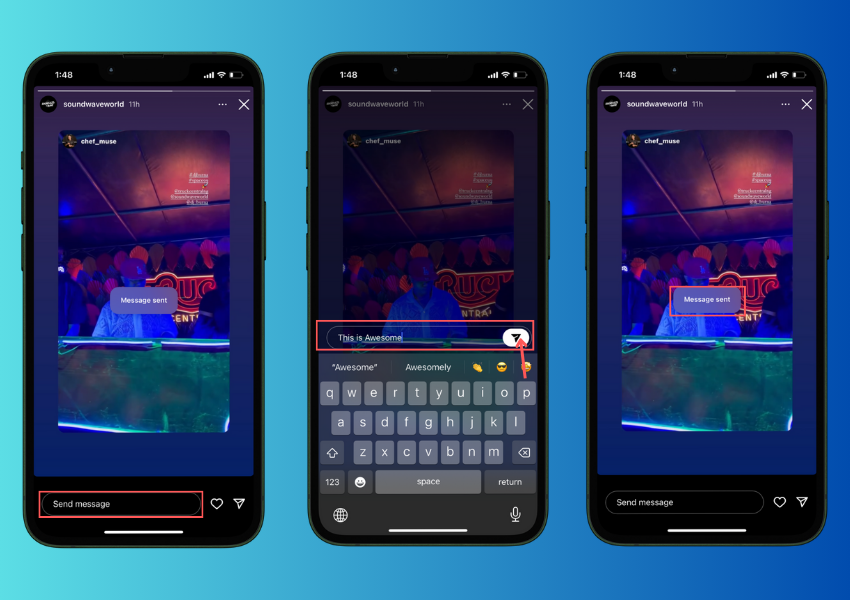
FAQ on How To Reply To A Message On Instagram
Why Can’t I Reply to a Specific Message on Instagram?
There are a few possible reasons why you might not be able to reply to a specific message. Here are some of the most common ones:
- You may not be following the person who sent the message. If you’re not following them, you won’t be able to reply to their messages.
- The person who sent the message may have their privacy settings set to “friends only.” This means that only people who are friends with them on Instagram can reply to their messages.
- The person who sent the message may have blocked you. If they have blocked you, you won’t be able to reply to the message.
How Can I React to Instagram Messages?
To react to an Instagram message, open the Instagram app and go to your messages. Tap and hold on to the message you want to react to. A pop-up menu will appear with reaction options and you can choose the reaction you want to use, and it will be sent to the recipient.
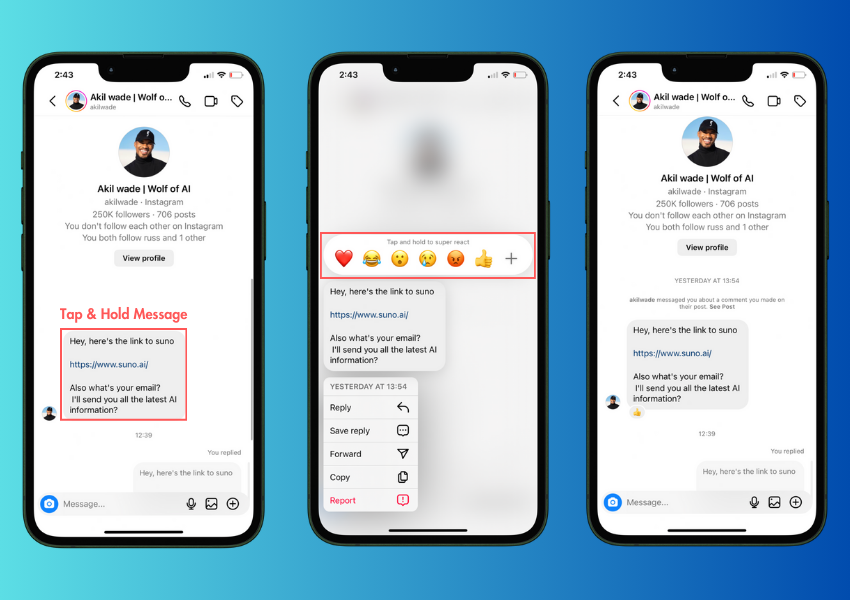
How Do I Turn off Message Replies on Instagram?
To turn off message replies on Instagram, do these:
- Open the Instagram app and go to your profile.
- Tap on the three lines in the top right corner of the screen.
- Select “Settings.”
- Tap on “Privacy” and then “Messages.”
- Turn off the “Allow Replies” option.
- Now, anyone who tries to reply to your messages will receive a notification that replies are turned off.
How Do I Know if Someone has Read my Message on Instagram?
To find out if someone has read your message on Instagram, look for the “Seen” indicator. When a message is sent, a gray check mark will appear next to it. If the recipient has read the message, the checkmark will turn blue. That means they’ve seen your message.
Wrapping Up
When you take the time to respond to messages on Instagram, your friends and followers would be more connected to you and your brand. This can encourage more people to engage with your content and create more engagements for you.
Managing Instagram DMs and replying to messages can be a bit challenging if you don’t know where to start from. With the guide on this article, you’ll be confident to practice till perfection.