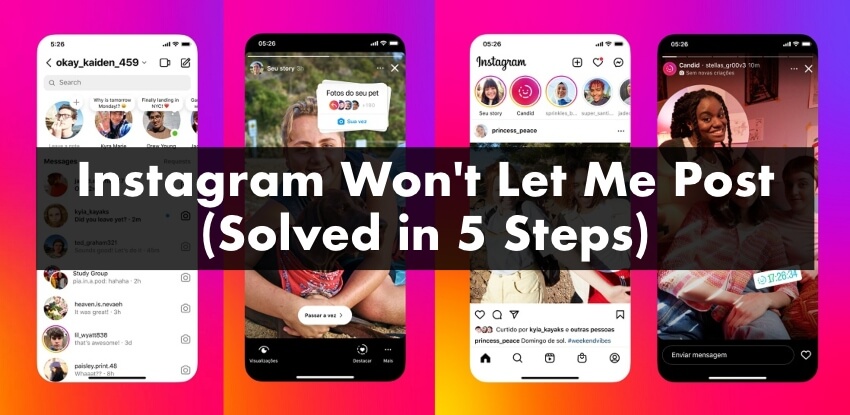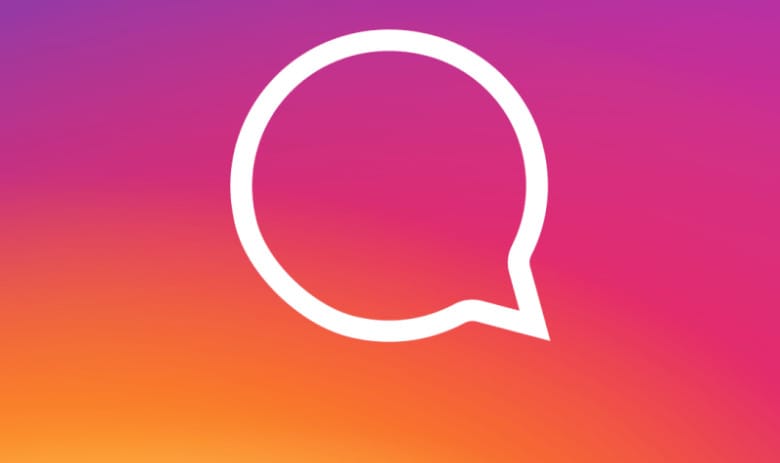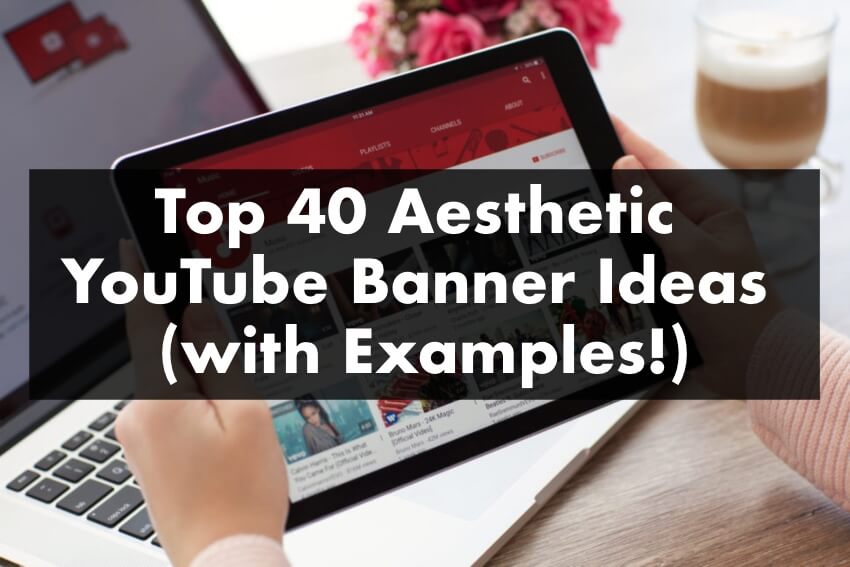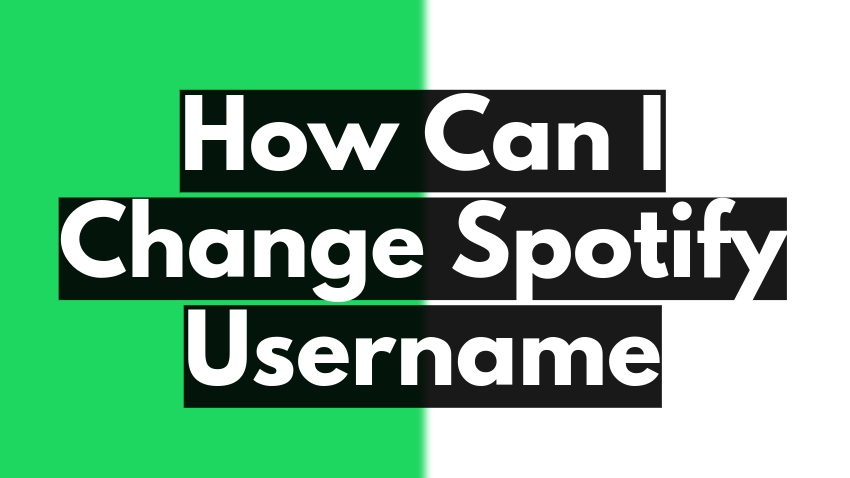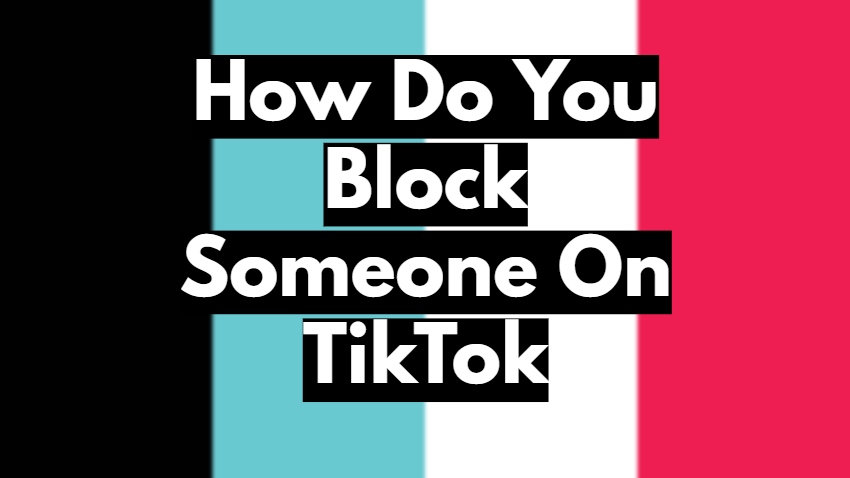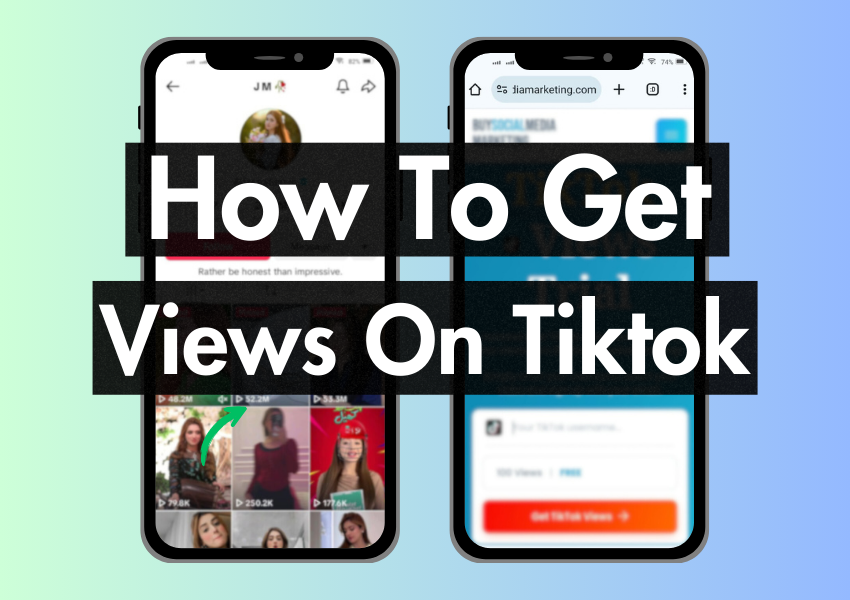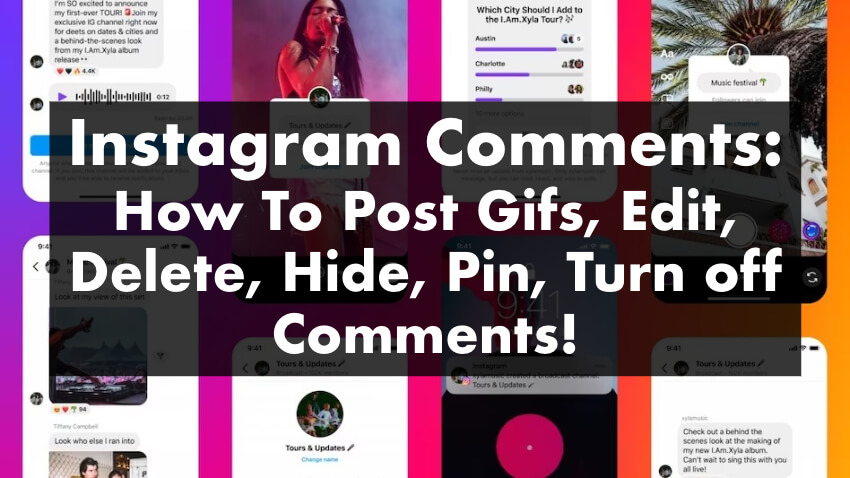
Ever scrolled through an Instagram post and wondered how someone added that cool gif to their comment? Or perhaps you’ve been on the receiving end of unwanted commentary and weren’t sure how to remove it?
Instagram comments, seemingly simple, have evolved into a feature-rich tool, enabling more engaging and dynamic interactions than ever before. From posting GIFs to pinning your favorite responses, there’s a lot you can do beyond just typing out a message.
Dive in as we decode the nuances of Instagram comments, giving you the know-how to post, delete, pin, and much more. Ready to elevate your Insta-game? Let’s get started!
Looking to get more real comments on Instagram?
You can buy Instagram comments from BuySocialMediaMarketing, starting at just $2.99!
You can write your own specific comments or choose random cheap comments or our best-selling real comments from Instagram influencers with 10K+ followers.
Overview of Instagram Comment Features
Basic Commenting
To leave a comment on Instagram, type your thoughts in the comment box below a post and type sent. Submitting a word instantly makes it visible to everyone viewing the post. You can quickly and easily share your thoughts or find information about the content.
Emoji Reactions
If you want to spice up your comments, Instagram lets you use emoji reactions. You can convey your emotions with a heart, a laughing face, or any of the countless emojis at your disposal. These tiny icons can convey emotions that words sometimes struggle to express.
GIFs in Comments
On Instagram, you can find and use animated GIFs in your comments. This adds fun and humor to your conversations.
Pinned Comments
Sometimes, a comment deserves the spotlight. Pinned comments are useful for highlighting a specific comment at the top. Creators can use this to highlight an important message or answer common questions.
Comment Disabling
If you’re worried about privacy or if a post has too many comments, Instagram lets you turn off comments. This feature empowers users to control the narrative around their content.
Comment Moderation
Instagram offers tools to moderate comments and keep the platform safe from trolls. Users can block offensive language and accounts or review statements in advance.
Comment Editing
Mistakes happen, and sometimes you wish you could edit your comments. Instagram now lets users edit comments, making fixing mistakes or adding clarifications easier without deleting and reposting.
How to Post GIFs on Instagram Comments
GIFs are like the sprinkles on your Instagram comments – they add that extra pop of fun and expression. Finding and using the perfect GIF in your words can improve your online conversations. Here are some essential do’s and don’ts to make your engagements more captivating:
Finding the Right GIF
Using GIF Libraries
Here’s a step-by-step guide on how to find and use GIFs in your Instagram comments:
- Open your Instagram app.
- To leave a GIF comment on Instagram, follow these steps:
- Go to the post where you want to leave a comment.
- Tap the comment box below the post to open the keyboard.
- Now, you’re ready to compose and share your comments.
- Most keyboards offer an option for GIFs, typically represented by a GIF icon or the word “GIF.”
- Tap on it to start searching for the perfect animation.
- Type in keywords related to your comment.
- Pick a GIF you want, and it will be automatically added to your comment box, all set to be shared.
Posting GIFs in Comments
Step-by-Step Instructions
Now that you’ve found or created the perfect GIF let’s get it into your Instagram comment:
- Open Comment Box
- Access GIFs-Tap on your keyboard’s GIF icon or “GIF” option.
- Choose Your GIF
- Select Your GIF
- Add a Message
- Post Your Comment
How to Pin Comments on Instagram:
Pinning comments is a great way to highlight a specific word in your post.
Here is the process you can follow;
- Open Your Post
- Find the Comment
- Swipe Right
- Tap the Pin Icon
- Confirmation
Importance of Pinning Comments
When managing your Instagram posts, pinning comments is a handy tool you’ll want to use. It serves two key purposes:
Enhancing Visibility
When you pin a comment, it will stay at the top of your comments section.
Fostering Engagement
Pinning comments can also be a subtle way to encourage more interaction on your posts. This can start conversations, make people ask questions, or share experiences, making your posts more engaging.
How to Turn Off Comments on Instagram
Reasons to Disable Comments
You should turn off comments on your Instagram posts for many reasons.
Reducing Spam
A primary reason users opt to turn off comments is to tackle spam. Instagram, like other social platforms, can attract irrelevant comments. These comments clutter your post and reduce the quality of the conversation.
Personal Privacy
For some users, privacy is paramount. You can share your content without getting feedback or having discussions if you turn off comments.
Disabling Comments on Specific Posts
Temporary vs. Permanent Disabling
Temporary Disabling
To temporarily turn off comments on a post, follow these steps:
- Open the post.
- Tap the three dots (options menu) at the post’s top right.
- Select “Turn Off Commenting.”
This option allows you to turn comments back on at any time.
Permanent Disabling
- Click on your profile.
- Tap the three horizontal lines (menu) in the top right corner.
- Select “Settings.”
- Scroll down and tap “Privacy.”
- Under “Comments,” select “Disable Commenting.”
Configuring Comment Settings
Instagram also provides additional tools to manage comments:
Filter Offensive Comments- You can enable a filter that hides comments with offensive language or keywords.
Manually Approve Comments- To control comments fully, you can manually approve each before it appears on your post.
Disabling Comments on Your Profile
To turn off comments on your profile, make adjustments in your account settings.
- Go to your profile.
- Tap “Edit Profile.”
- Scroll down and find the “Comments” section.
- Toggle on “Turn Off Comments.”
How to Delete Instagram Comments
Why Delete Comments
Comments are crucial in shaping the conversation around your Instagram posts. Yet, there are situations when you may find it necessary to delete comments:
Addressing Inappropriate Content
Delete offensive, spammy, or harassing comments on Instagram to keep a respectful environment. These comments go against Instagram’s guidelines.
Correcting Mistakes
Maybe you made a typo or shared inaccurate information in a comment. Deleting and reposting a fixed comment is a simple way to maintain clarity.
Deleting Your Comments
Simple Deletion Steps
- Open the Post
- Find Your Comment
- Swipe Right or Tap the Comment
- Select Delete
- Comment, Edit, and Delete History
Instagram now displays “Edited” or “Deleted” below comments to promote transparency. This helps maintain trust within the community.
Deleting Others’ Comments on Your Posts
Moderation Approaches
To delete comments from other users on your posts, follow these steps:
- Open the Post
- Find the Comment
- Swipe Right or Tap the Comment
- Select “Delete
- Reporting Options
If a comment is very bad and breaks Instagram’s rules, report it for more action. Instagram will review written statements for potential breaches of its community standards. You can keep your Instagram posts positive and respectful by deleting negative comments.
How to Hide Comments on Instagram
When to Hide Comments
Instagram provides a feature to hide comments for specific reasons:
Managing Unwanted Interactions
If you get comments that are not related, mean, or unwelcome, you can hide them to keep your post’s conversation good.
Preserving Content Quality
You can hide comments that take away from the experience to keep the focus on your content.
Step-by-Step Guide to Hiding Comments
Temporarily vs. Permanently Hiding
- Open the Post
- Locate the Comment
- Swipe Right or Tap the Comment
- Choose “Hide Comment”
This will temporarily hide the comment from view, but the commenter will not be notified.
Restoring Hidden Comments
If you ever change your mind and wish to leave a comment:
- Open the Post
- View Hidden Comments
- Unhide Comment
Maintaining a Positive Environment
Encouraging Constructive Discussions
While hiding comments can be useful, it’s also essential to encourage constructive discussions. Respond to thoughtful comments, engage with your audience, and set a positive tone for your followers.
Handling Trolls and Negative Comments
When faced with trolls or negative comments, consider whether hiding or deleting is more appropriate. Trolls often seek attention, so not responding may be the best strategy. In severe cases, you can report abusive comments to Instagram for moderation.
By mastering comment hiding, you can maintain a more pleasant and focused environment for your Instagram posts.
How to Limit Comments on Instagram
Setting Comment Limits
Managing comments is about defining boundaries that suit your goals and audience:
Defining Comment Boundaries
Consider what types of comments you want to encourage and what you want to discourage. This helps create a clear commenting culture.
Balancing Engagement and Control
Striking a balance between allowing open conversation and maintaining control over your comments is key.
Customizing Comment Filter;
Filtering by Keywords
- Open Your Profile
- Access Settings
- Privacy and Security
- Under “Interactions,” tap “Comment Controls.”
- Filter Keywords
Toggle on “Manual Filter” and add keywords you want to filter out in the provided field.
Comments containing these keywords will be hidden.
Filtering by User
- Open the Comment
- Swipe Right or Tap the Comment
- Choose the “Restrict” option to limit that user’s comments on your posts.
They won’t be notified, and their comments will be visible unless approved.
Managing Restricted Comments
Moderating Restricted Content
- Open the Comment
- Swipe Right or Tap the Comment
- Choose “View Restricted Comment”
- Select this option to view the comment.
- Approve or Delete
Responding to Restricted Users
When a user’s comment is restricted, they will only know it if you approve it. Consider whether you want to engage with restricted users or limit their interaction.
You can create a commenting environment on Instagram that matches your objectives and values. Just set limits and use filters.
How to Edit Comments on Instagram
Correcting Mistakes in Comments
Editing comments can be a handy way to address errors without the need for deletion.
Editing vs. Deleting
To delete a comment, you remove it from the platform or conversation so that no one can see it. Deleted comments are typically irrecoverable unless there’s a backup of the conversation.
When you edit a comment, you change its content but keep it in the conversation. Whether a statement is deleted or edited depends on the user’s intentions and the platform’s policies.
Decide if a comment needs a small change or should be deleted and posted again.
Editing Your Comments
Edit History
Instagram now displays “Edited” below comments to indicate that they’ve been modified. This transparency helps maintain trust within the community.
Comment Edit Notifications
Instagram does not notify users when a comment is edited. But if someone has notifications on for your account and sees the “Edited” label, they can manually check the changes you made.
Respectful Editing Practices
Maintain transparency and respect when editing comments.
Transparency in Edits
If you make significant changes to a comment, consider adding a brief note indicating what you edited and why. This transparency fosters trust among your followers.
Appropriate Comment Edits
Edit comments for clarity, accuracy, or relevance. Avoid using edits to change your original comment’s meaning or deceive others.
Use these tips to edit comments well and promote a positive commenting culture on Instagram.
Reporting Inappropriate Comments
Empower your community by encouraging them to report inappropriate comments. Reporting helps maintain a safe and respectful environment.
Conclusion
This blog explores Instagram and its impact on the digital world. Beyond just the technical aspects, it’s important to have a commenting strategy that matches your objectives and principles. Your choice of words can assist you in connecting with your audience and establishing valuable online connections.
Yet, our exploration extends beyond technical proficiency. It underscores the vital role of cultivating a positive comment culture on Instagram. Engage with comments thoughtfully and respectfully to make Instagram healthier and more uplifting. Knowing how to comment on Instagram is more than being technical – it’s an art with a big impact.