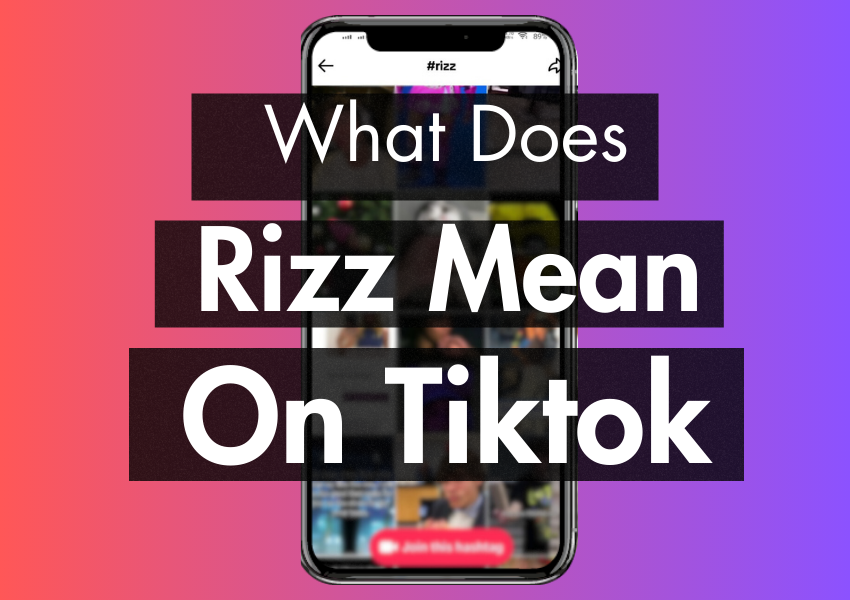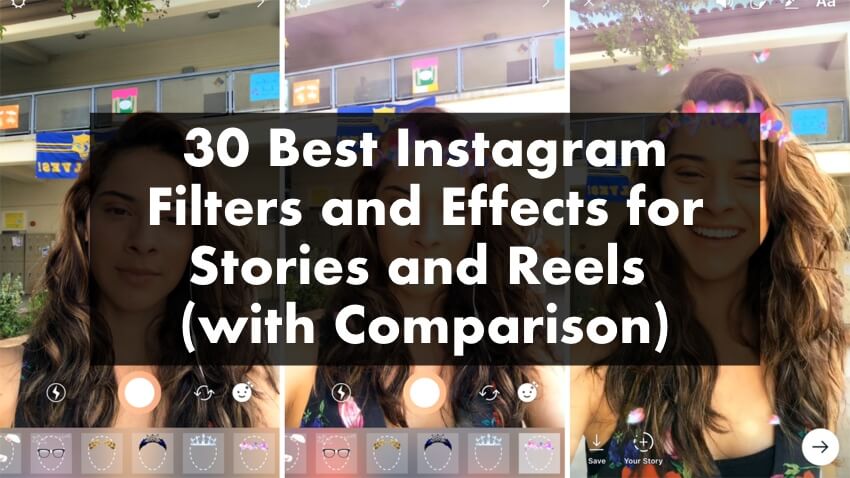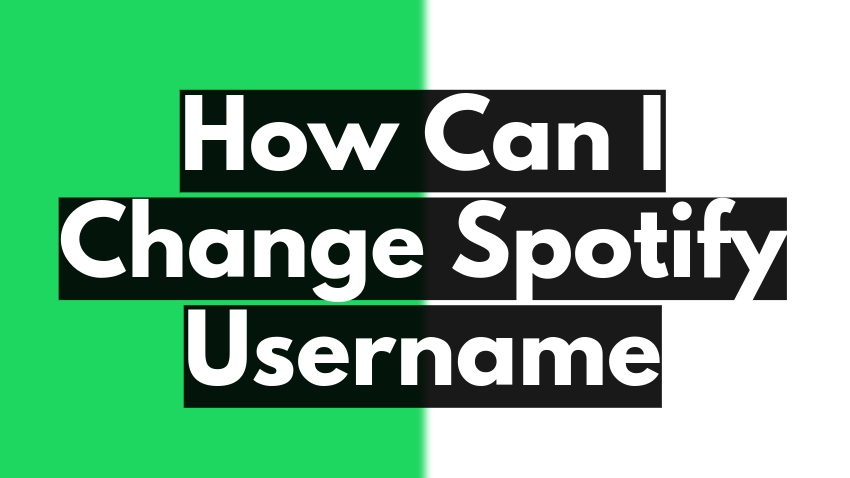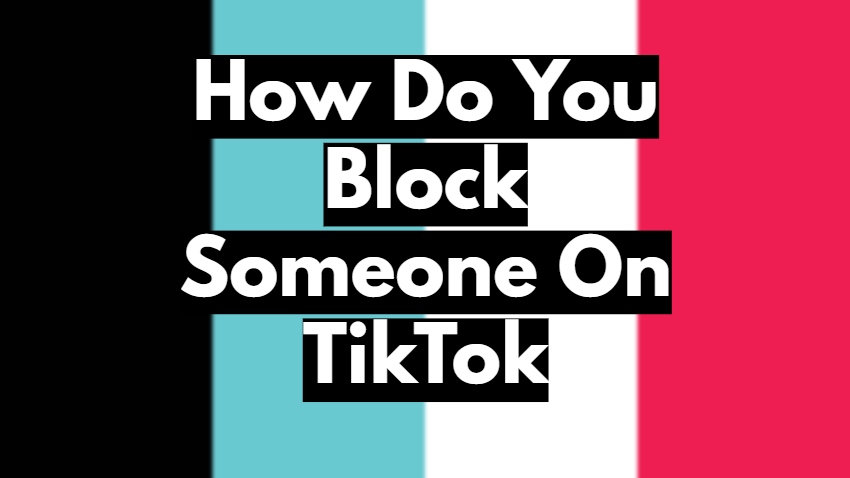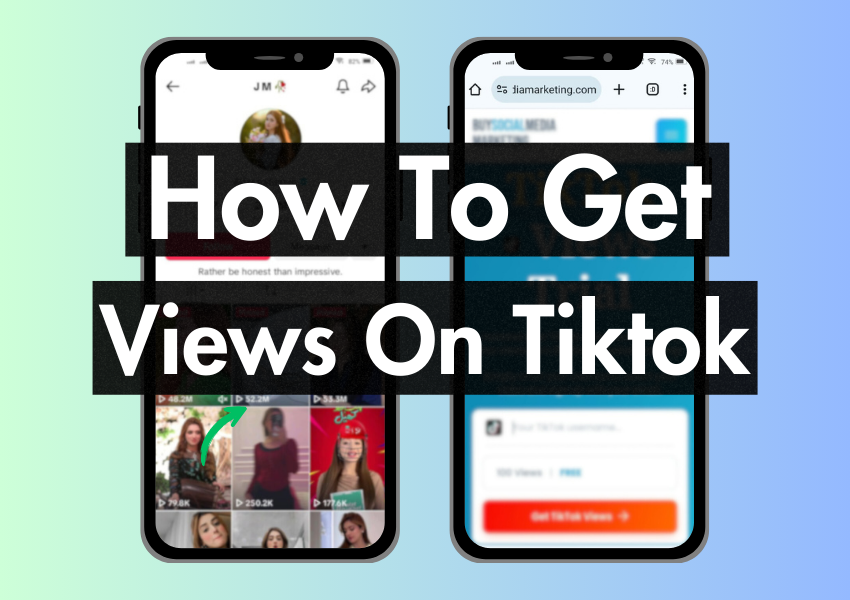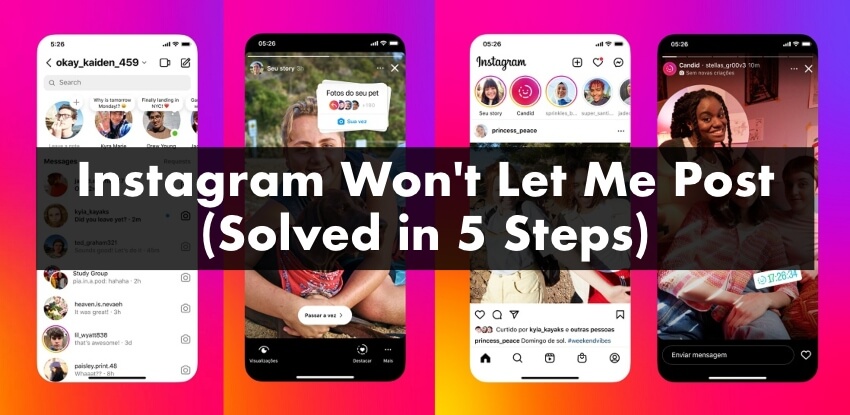
Have you ever been ready to share your best photo or a super-fun video on Instagram, and then, unexpectedly, Instagram won’t let you post? It’s like wanting to shout out to the world but finding out you have lost your voice! It can be frustrating, right?
This article is for all of you Instagram users who have faced such a tricky situation.
We will explore why Instagram might not allow you to post and provide easy-to-understand solutions. And don’t worry; we’ve made sure to keep it simple and fun, just like chatting with a friend, so that it will feel like a manageable task!
Why Won’t Instagram Let Me Post?
There could be a few reasons, like a poor internet connection, an overly active new account, someone reporting your account, or an outdated app. Don’t worry! Each of these possibilities is easy to understand and even easier to fix. Let’s break it down.
1. Poor Internet Connection
Imagine your internet connection as a bridge between your phone and Instagram. When the bridge is sturdy, your Instagram posts can cross it easily. But your posts might only make it across if the bridge is strong (that is, when your internet connection is strong). So, make sure your internet is working fine. Connect to your Wi-Fi or try switching to mobile data.
2. You Post Too Much on a New Account
New accounts on Instagram are like babies. They need time to grow. If a new account posts too much, Instagram might think it’s a robot! Like your parents wouldn’t let you eat too many candies at once, Instagram might stop you from posting. Please calm down, take it easy, and spread out your posts.
3. Someone Reported Your Account
Think of your Instagram account as a personal space, like your room. If someone tells your parents that you’re making a mess, they might stop you from adding more stuff.
Similarly, if someone reports misbehavior on your account to Instagram, they might stop you from posting for a while to maintain a safe and happy environment for everyone.
Steps to Fix the “Instagram Won’t Let Me Post” Issue
This problem is more common than you might think, and there are simple steps you can follow to get it resolved. We will walk you through five easy actions to get your Instagram up and running again, including restarting your phone, updating the app, checking your internet connection, clearing the Instagram cache, and reporting the issue to Instagram.
You’ll soon be back to posting and sharing with your followers!
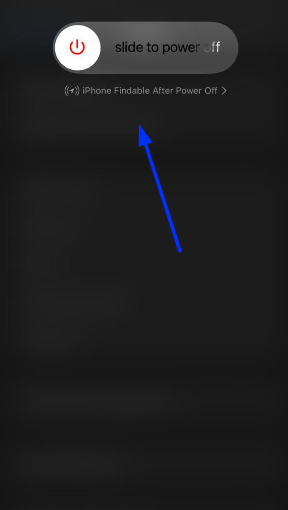
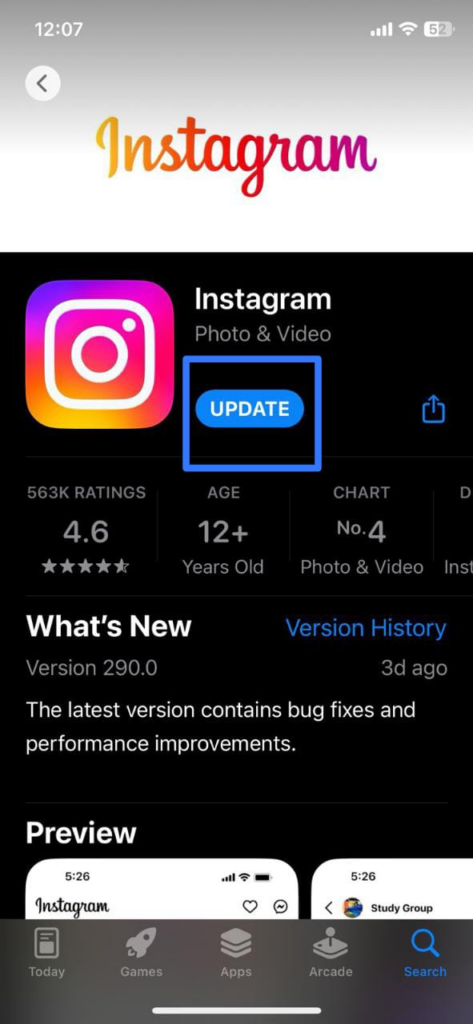
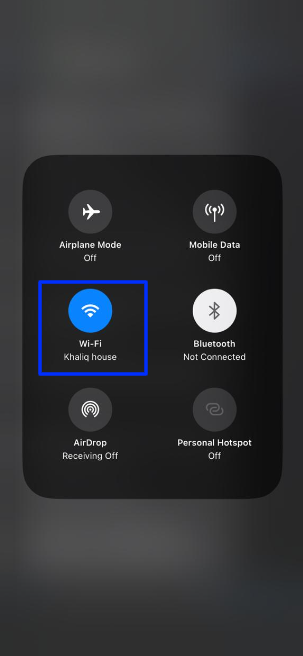
1. Restart Your Phone
Think of restarting your phone like taking a short nap. When you wake up, you feel refreshed and ready to go, right? Your phone feels the same way! Turning off your phone and turning it back on can help fix minor glitches like Instagram not letting you post. Give your phone a quick break; it might be all it needs to get Instagram working again.
2. Update the Instagram App
Imagine trying to read a brand-new book, but some pages still need to be included. It would be challenging. Apps work the same way. Some features might not work correctly if you still need to get the latest version of the Instagram app.
Regular updates help fix bugs and introduce new features. Always ensure your Instagram app is up to date for the best experience.
3. Check Your Internet Connection
The internet is like a giant highway that connects your phone to Instagram. If there’s a traffic jam (slow or no internet), your phone can’t reach Instagram, and you won’t be able to post.
Ensure you have a strong internet connection through Wi-Fi or mobile data. If you’re having trouble, try connecting to a different Wi-Fi network or moving to a location with better cell reception.
4. Clear Your Instagram Cache
Over time, Instagram stores pictures and data (cache) on your phone. It’s like your phone’s memory gets filled up with too many toys, and there’s no room for anything new.
Clearing Instagram’s cache is like cleaning up those toys, freeing up space for your phone to work better. It can often solve the issue if Instagram doesn’t let you post.
5. Report the Problem to Instagram
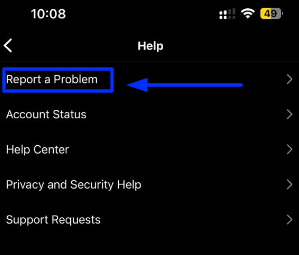
If none of the above steps work, it’s time to ask for help. Consider asking your teacher when you don’t understand something in class. In the Instagram app, there’s a way to report problems to the people who made the app.
They’re like the teachers of Instagram. They can find out what’s wrong and help you fix it.
Can I Post Multiple Pictures on Instagram?
You can post multiple pictures on Instagram by creating a carousel post. A carousel post allows you to share up to 10 photos or videos in a single post. Your followers can then swipe through the images or videos. Here’s how to do it:
- Start a new post: Tap the “+” button at the bottom of your Instagram home screen, just like when posting a single photo or video.
- Select the Carousel feature: Tap the “Select Multiple” button. You’ll know it’s right because it looks like stacked squares.
- Choose your photos or videos: Select up to 10 photos or videos from your phone’s gallery. They’ll get numbered in the order you selected them.
- Edit and arrange: You can apply filters or edit each photo or video individually. You can tap and hold one to change the order or remove it from the post.
- Add your caption and location: After editing, tap “Next” to add captions, tags, and location.
- Share your post: Once everything looks good, tap “Share” to publish your carousel post.
Now, you can share multiple photos or videos in one post! Your followers will see dots under your post indicating there’s more to see, and they can swipe left to view your other photos or videos.
Wrapping it Up!
Phew! We’ve journeyed through the land of Instagram troubles and solutions together! Now, you know why Instagram might not let you post at times, and even better, you’ve got the tools to fix it.
Remember, technology can sometimes throw us curve balls but don’t worry; there’s always a way around it. Keep exploring, post, and let your voice be heard on Instagram!