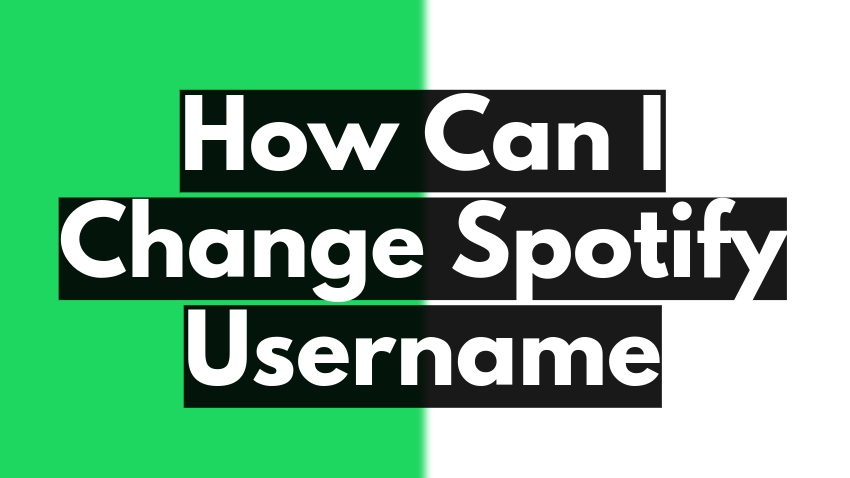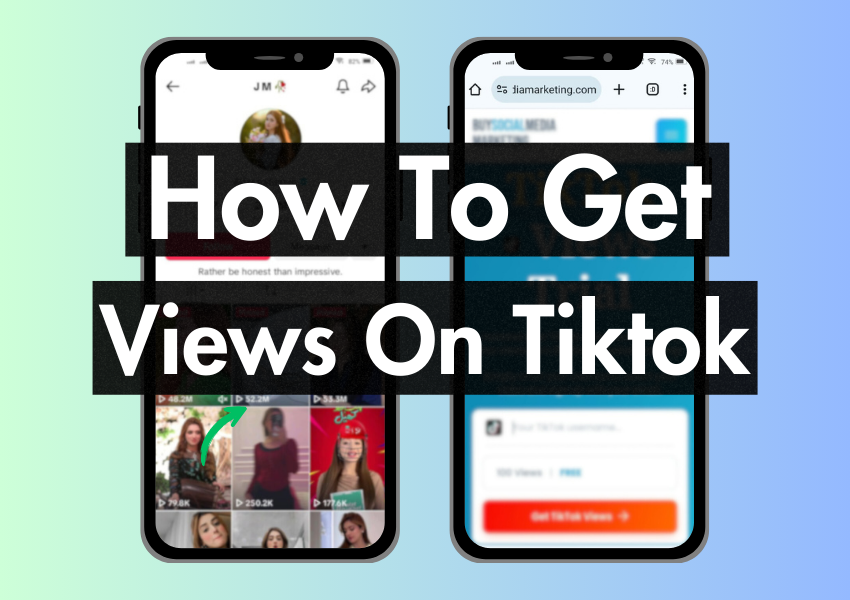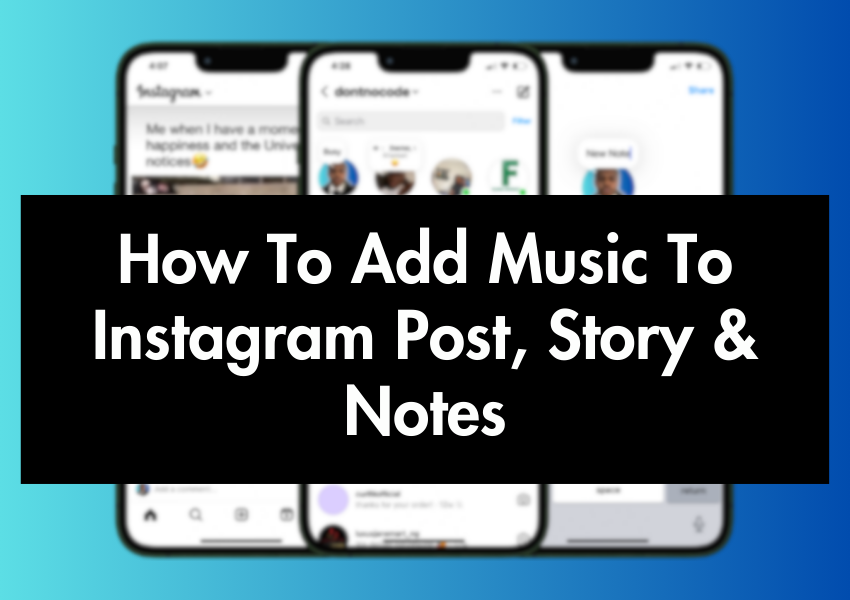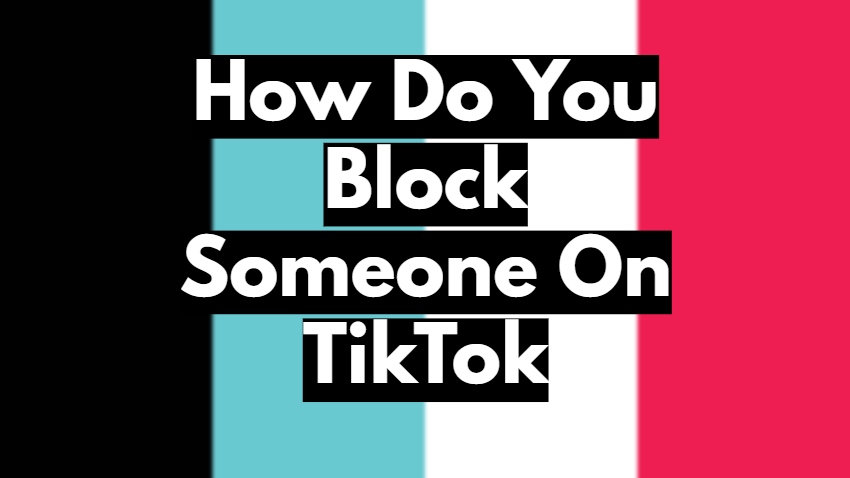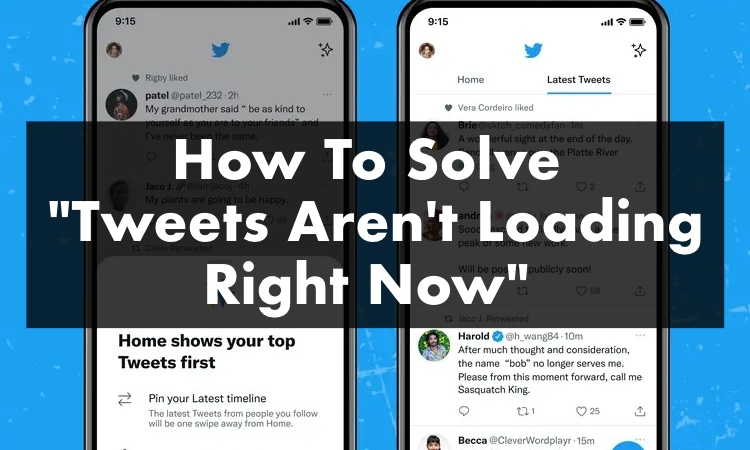
Imagine this – you’re all set to catch up on the latest happenings on Twitter, maybe even compose a tweet or two of your own, but instead of the usual stream of tweets, you see the dreaded message, “Tweets aren’t loading right now.” Frustrating, right?
This guide is here to navigate you through the ins and outs of this common Twitter issue. We’ll dive into the reasons behind this glitch and, most importantly, how to get those tweets flowing again. Let’s embark on this journey to keep your Twitter feed running smoothly!
How to Fix the “Tweets Aren’t Loading Right Now” Issue
Step #1: Check Your Internet Connection
Your first step should be to ensure you have a stable internet connection. You can check this by trying to load a different website or app. The issue might be with your Wi-Fi or data connection if nothing else loads. Try switching it repeatedly, or you might need to move to an area with a better signal.
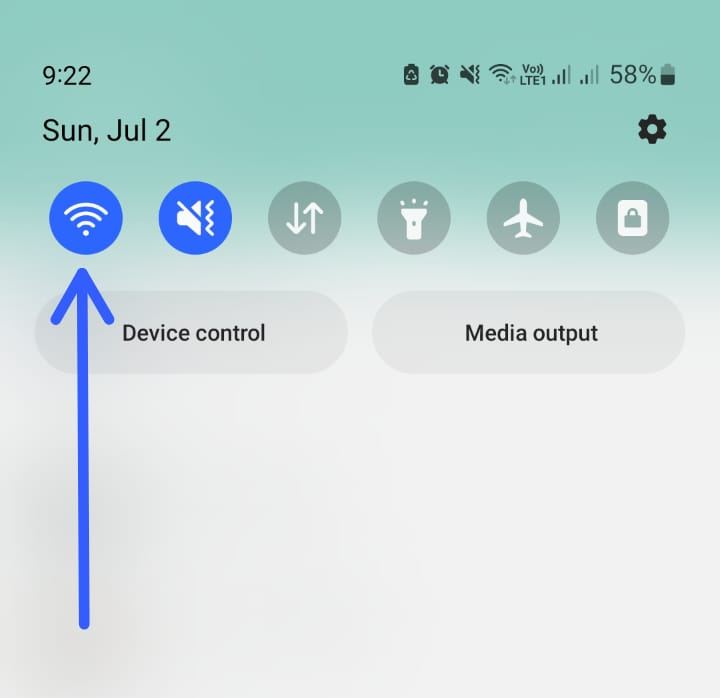
Step #2: Update the Twitter App
Next, check if your Twitter app is up to date. Go to your device’s app store, search for Twitter, and see if there’s an update available. If there is, tap ‘Update’. Running the latest version can often solve loading issues.
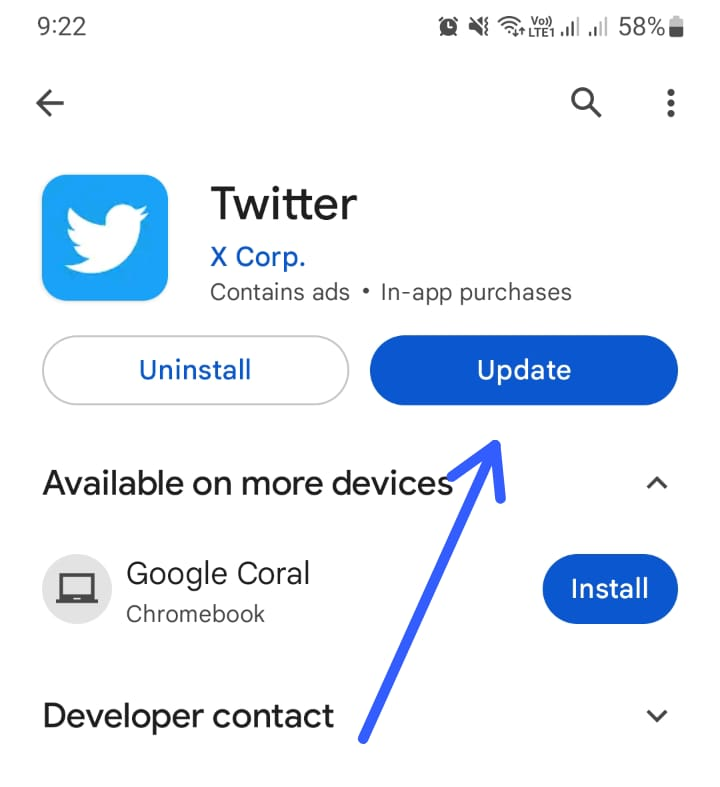
Step #3: Clear Twitter App Cache
Your Twitter app stores temporary data known as ‘cache’ that can sometimes slow the app down. Clearing this can help. Go to your device’s settings, find Twitter, and select the ‘Clear cache’ option.
Step #4: Free up Device Storage
Check your device’s storage. If it’s almost full, delete some things you no longer need, like old photos or apps you don’t use. It can help improve the performance of your apps, like Twitter.
Step #5: Reinstall the Twitter App
If none of the above steps work, uninstall and reinstall the Twitter app. To do this, press the app icon, then select ‘Uninstall’. After uninstalling, go to your app store, search for Twitter, and install it again.
Step #6: Contact Twitter Support
Lastly, if you’re still having trouble, it might be time to get help from Twitter Support. You can find this in the Twitter app by tapping your profile, selecting ‘Settings and privacy’, then ‘Help Center’. Here, you can search for your problem or contact Twitter directly.
Understanding the “Tweets Aren’t Loading Right Now” Issue
Sometimes, when you’re using Twitter, you might see a message that says, “Tweets aren’t loading right now.” It’s frustrating because it means you can’t see your timeline’s latest tweets and updates. But don’t worry!
We can figure out why this happens and how to fix it. Let’s explore some common reasons tweets don’t load properly and what you can do about it.
Problem with Internet Connection
A common reason for “Tweets aren’t loading right now” can be a weak or unstable internet connection. Twitter needs a good internet connection to display all the tweets, and if your Wi-Fi or data connection is slow, unstable, or not working, you might run into this issue.
Outdated Twitter App
If you’re using an older version of the Twitter app, this could be causing the problem. App developers regularly release updates to fix bugs and improve performance. Using the latest version of Twitter can help you avoid loading problems.
Overloaded Twitter Servers
Sometimes, the issue isn’t with your device or connection at all. If too many people are using Twitter simultaneously, it can overload Twitter’s servers, causing tweets to not load properly.
Device Storage Issues
Your device might be running low on storage space, affecting the performance of apps like Twitter. If your device doesn’t have enough space, it might struggle to load tweets.
Twitter App Glitch
Finally, sometimes there might be a glitch or bug in the Twitter app causing the issue. It isn’t your fault; troubleshooting or an app update can usually fix this.
Frequently Asked Questions
How can I resolve the problem of tweets not loading properly?
You can try a few things if your tweets aren’t loading properly. First, make sure you have a stable internet connection. Next, try refreshing the page or restarting the app. If this doesn’t work, try logging out and back in. Finally, if all else fails, try uninstalling and reinstalling the Twitter app.
Is there a way to get my Twitter timeline to refresh and show tweets?
Yes, you can manually refresh your Twitter timeline by pulling down the timeline on mobile or by clicking the “Home” button on the desktop version. If this doesn’t work, you might be experiencing a connectivity issue or a problem with the Twitter app or website.
How can I see the latest tweets when they aren’t loading?
First, you can try refreshing your timeline manually. If this doesn’t work, check your internet connection, which could cause the problem. Alternatively, you can try clearing your cache and cookies, as they might be causing an issue. Lastly, if you’re using the Twitter app, ensure it’s updated to the latest version.
Is there a way to troubleshoot the tweet-loading issue?
Yes, you can take a few steps to troubleshoot this issue. Start by checking your internet connection to make sure it’s stable. Then, try logging out and back in. If this doesn’t work, try clearing your browser’s cache and cookies or uninstalling and reinstalling the Twitter app. Lastly, consider reaching out to Twitter support for help.
What can I do when my Twitter timeline doesn’t show tweets?
Try manually refreshing the page if your Twitter timeline isn’t showing tweets. If this doesn’t work, check your internet connection and make sure it’s stable. You can also try logging out and back in or clearing your cache and cookies. If none of these solutions work, you might need to uninstall and reinstall the Twitter app or contact Twitter support for further assistance.
Ending Remarks
We’ve unravelled the mystery of the “Tweets aren’t loading right now” issue on Twitter and provided step-by-step solutions to get you back on track. With this knowledge, you’ll be well-equipped to tackle this challenge if it ever pops up again. Remember, in the tech world, every problem comes with a solution.
Keep exploring, keep learning, and most importantly, keep tweeting! Tune in for helpful guides to make your digital journey enjoyable and hassle-free.