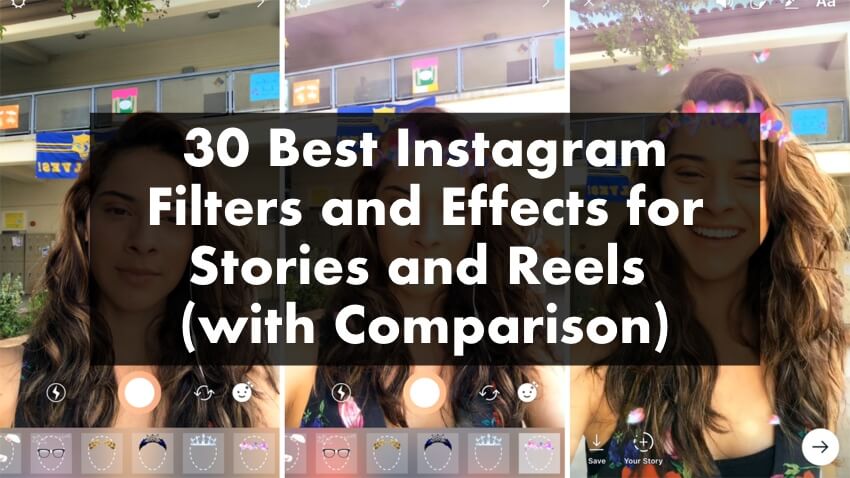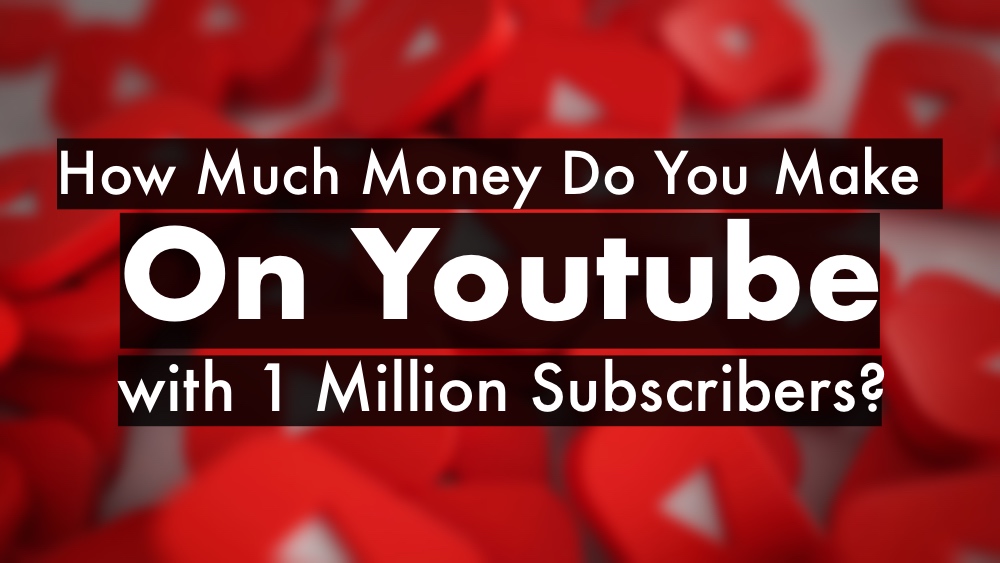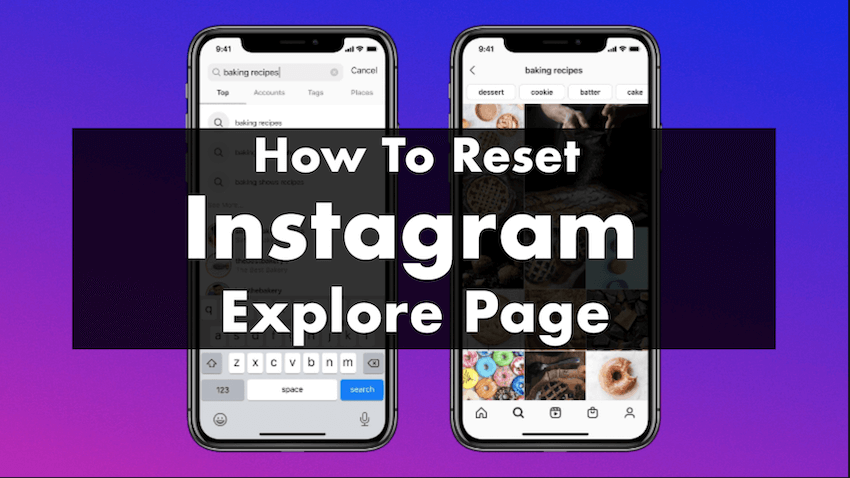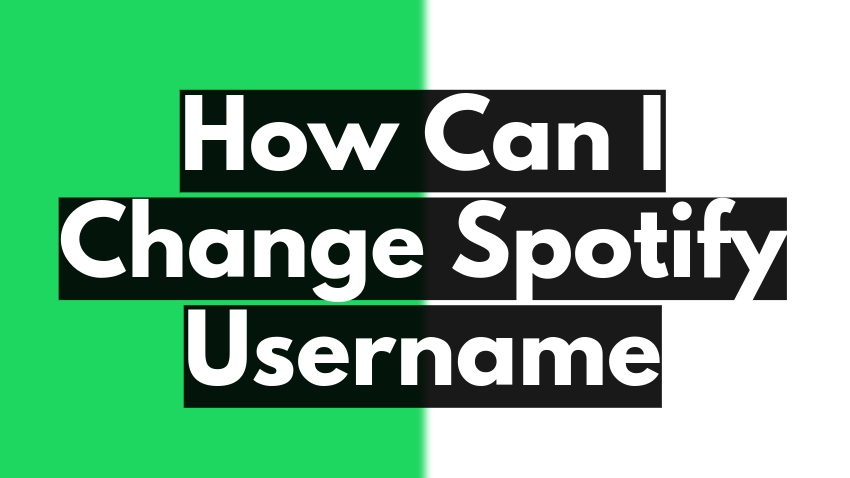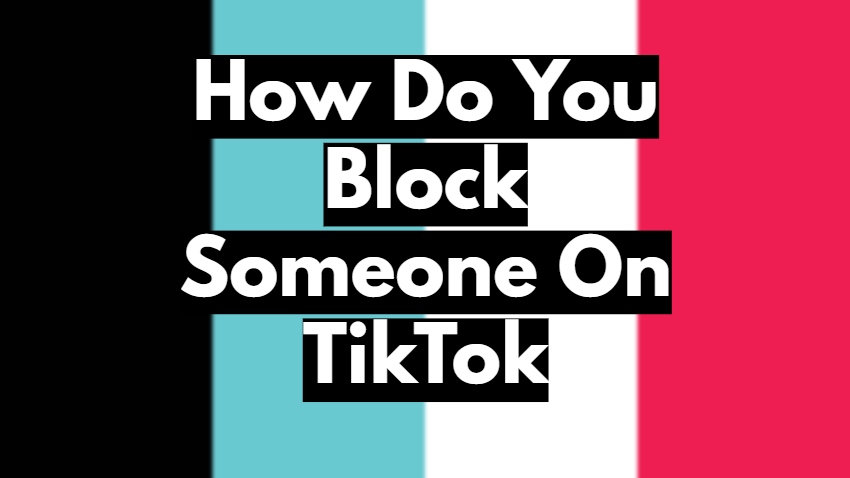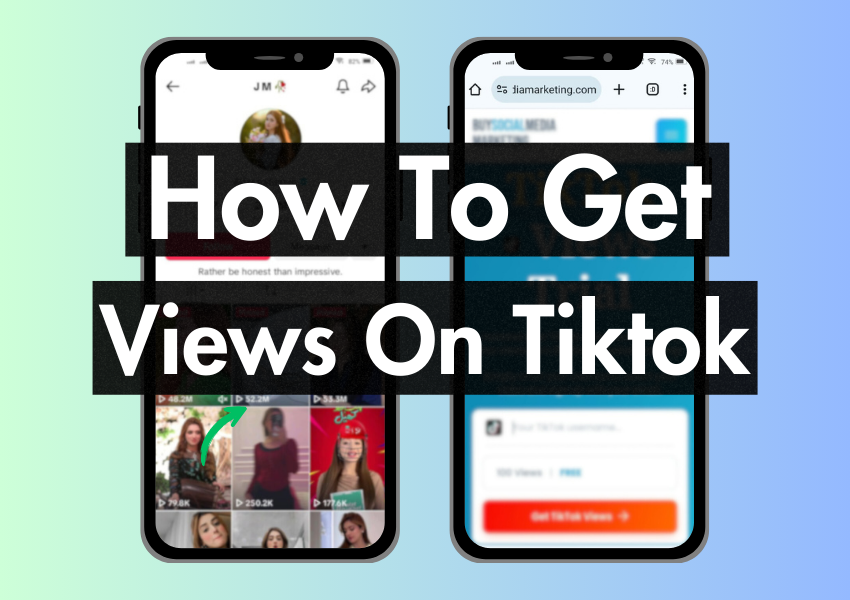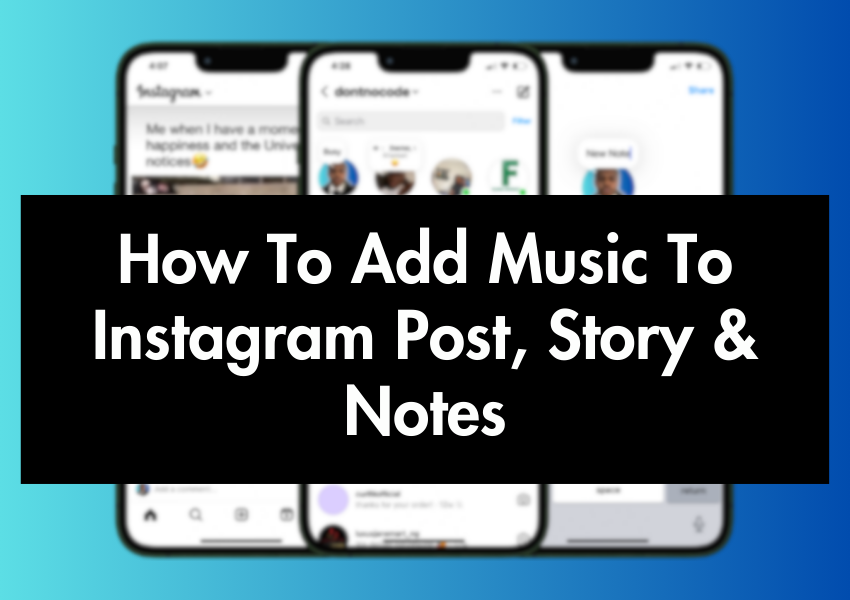
Are you an Instagram user who loves to share posts and stories with your followers? If so, you may be interested in adding music to your posts and stories.
Instagram offers a variety of features that make it easy to add music to your posts and stories, including a built-in music library and even uploading your own music files. Adding music to your Instagram posts and stories can make your brand more fun and engaging.
In this article, we’ll go through the process to easily add music to your Instagram posts, stories, and notes
Quick Answer:
- To add music to an Instagram post, select the desired photo or video, then tap the music note icon on the top right corner to choose a song from Instagram’s library.
- For Instagram Stories, open the Stories camera, take a photo or video, tap the sticker icon, and select the Music sticker to add a song.
- To include music in Instagram Notes, upload your content as usual, then tap the music icon and select a track to accompany your post.
How To Add Music to Instagram Post
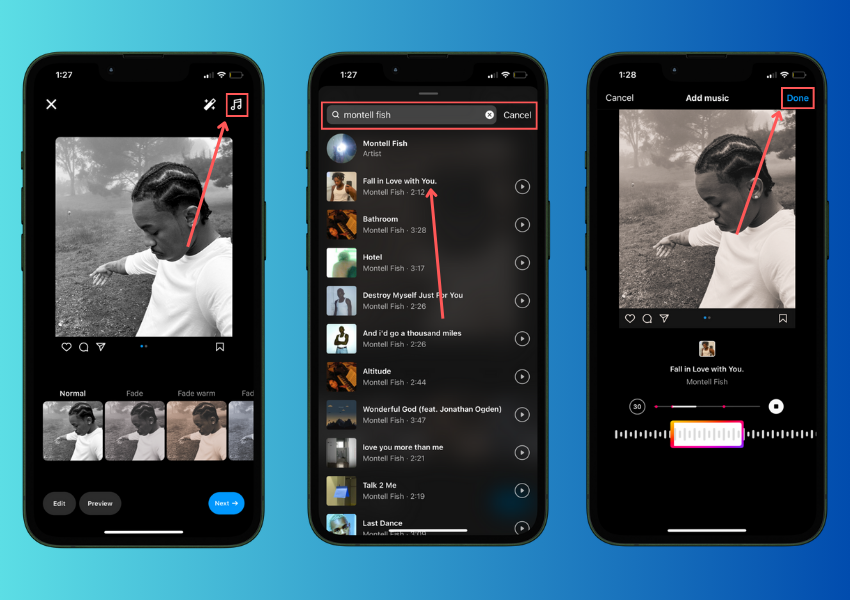
Adding music to your Instagram posts is a fun and easy way to spice up your content. With these simple steps, you can add your favorite songs to your posts and share them with your friends and followers.
Step 1: Launch the Instagram app and tap the “+” icon in the center of the bottom navigation bar.
Step 2: Tap “Post” and select the photo or video you’d like to upload. Tap “Next” in the top right corner of the screen.
Step 3: Tap the “music” icon at the top of the screen, then select the song you’d like to add to your post.
Step 4: When you’ve selected your music, you can choose whether to include a short clip of the song in your post or to just add the song to the post. You can also choose the point in the song where you’d like it to start playing.
Step 5: Tap “Next” in the top right corner of the screen and select a filter, if desired. Tap “Next” again.
Step 6: Add a caption for your post and tap “Share” in the top right corner of the screen.
Note:
- After you’ve shared your post, you can tap the “music” icon to see how many people have played your song.
- You can also tap “Edit” to change the music or to turn the song off.
Related: Buy Instagram Likes for your posts from $1.59.
How To Add Music to Instagram Story
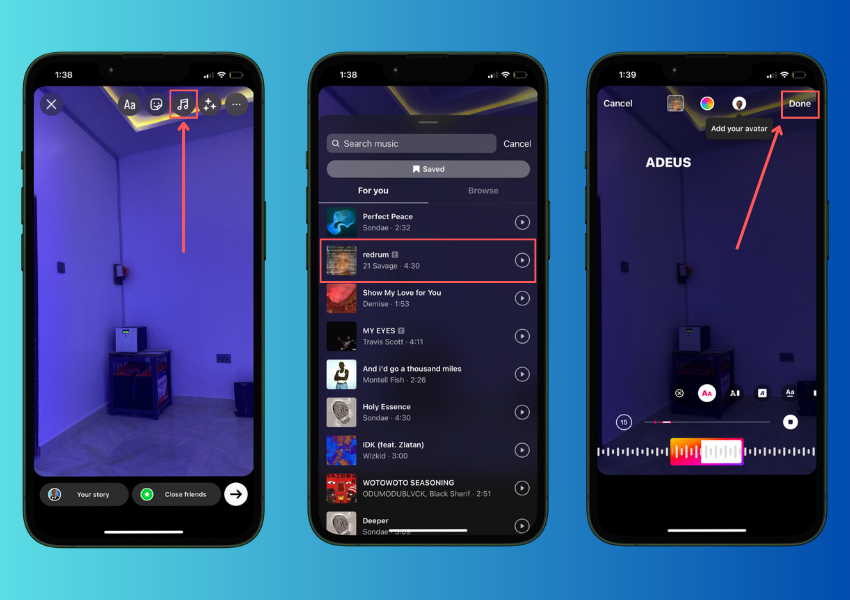
Adding music to your Instagram Story is a great way to keep your followers engaged and up-to-date with your activities. Here’s how to go about it:
Step 1: Open the Instagram app and tap the camera icon in the top left corner of the screen.
Step 2: Tap “Create” at the bottom of the screen.
Step 3: Select a photo or video from your camera roll or take a new photo or video using the camera.
Step 4: Tap “Next” in the top right corner of the screen.
Step 5: Tap the “music” icon at the top of the screen.
Step 6: Select a song from the list of available options
Step 7: Tap the “music” icon again to view the song’s lyrics. You can tap the lyrics to select the portion you want to use.
Note – You can also adjust the volume of the song, and select how long the song plays.
Step 8: Tap “Done” in the top right corner of the screen.
Step 9: Tap the “Aa” icon to add text to your story. You can also add stickers, effects, and more.
Step 10: Tap “Share” in the bottom
Step 11: Tap “Your Story” to share the story with all of your followers, or tap the “Send To” icon to select specific people to share the story with.
Note – You can also choose to save the story to your camera roll.
Step 12: Once you’ve shared the story, tap the three dots in the bottom right corner of the screen to see who has viewed your story.
Related: Buy Instagram Views for your stories from $1.99.
How To Add Music to Instagram Notes
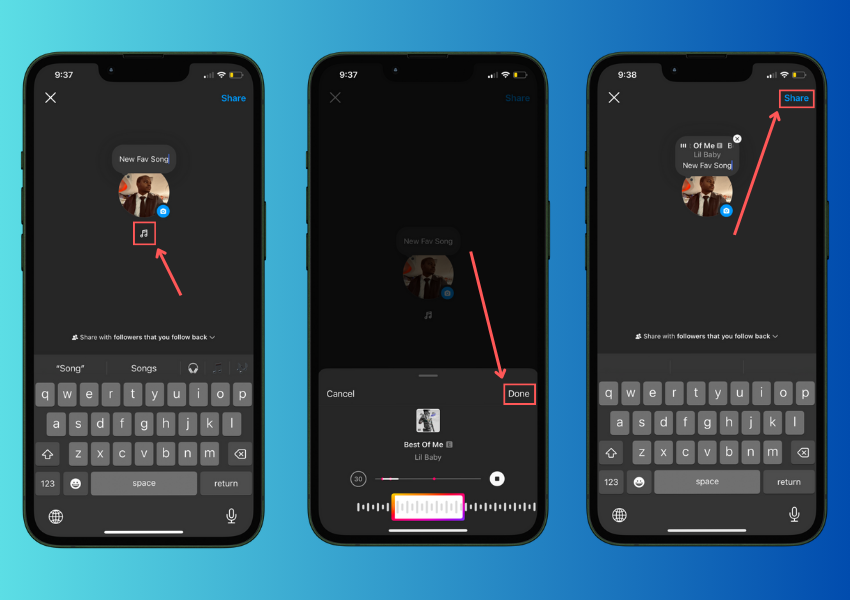
The Instagram Notes feature allows you to share text, photos, and videos with your followers. You can also add music to your notes if you want to. Let’s get started.
Step 1: Open the Instagram app and tap the “+” icon in the top right corner of the screen.
Step 2: Select “Notes” from the menu.
Step 3: Tap “Create Note” and type the text of your note.
Step 4: Tap the “Music” icon in the top right corner of the screen.
Step 5: Search for the song you want to add or browse by genre or featured content.
Step 6: When you find the song you want to add, tap it. Note – This will open the song options.
Step 7: You can choose to add the song as background music or as a sticker.
Step 8: If you choose to add the song as background music, you can select how long the song plays for.
Step 9: If you choose to add the song as a sticker, you can position and resize the sticker on your note.
Step 10: After you’ve added the music, tap “Next” in the top right corner of the screen.
Step 11: You can then choose a cover photo for your note, write a description, and tag friends.
Step 12: When you’re ready, tap “Share” in the top right corner of the screen.
Your Instagram note with music will now be shared on your profile.
How To Add Music to Instagram from Spotify
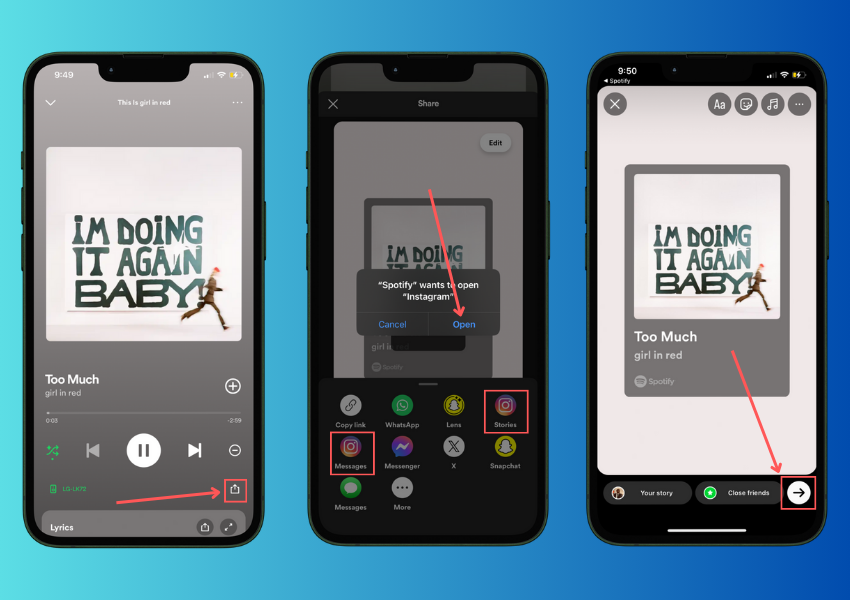
Do you want to share the music you love with your friends and followers on Instagram? Adding music to your Instagram posts and stories from Spotify is easier than you might think. Go through these steps:
Step 1: Open the Spotify app and find the song you want to add to your Instagram post.
Step 2: Tap the three dots next to the song title and select “Share”.
Step 3: Tap “Instagram Stories” from the list of sharing options.
Step 4: If you’re not already logged in to Instagram, you’ll be prompted to log in.
Step 5: Choose the Instagram account you want to share the song to.
Step 6: The song will now appear as a sticker. You can reposition and resize the sticker on the screen.
Step 7: Tap the song in the Instagram Stories editor to customize it. You can change the font style, size, and color. You can also add text and stickers.
Step 8: When you’re fine with how the song looks, tap “Your Story” in the screen’s bottom left corner.
Step 9: You can now add the song to your Instagram story as a sticker or as background music.
Step 10: Once you’ve added the song to your story, you can share it with your followers.
How To Add Music to Instagram from SoundCloud
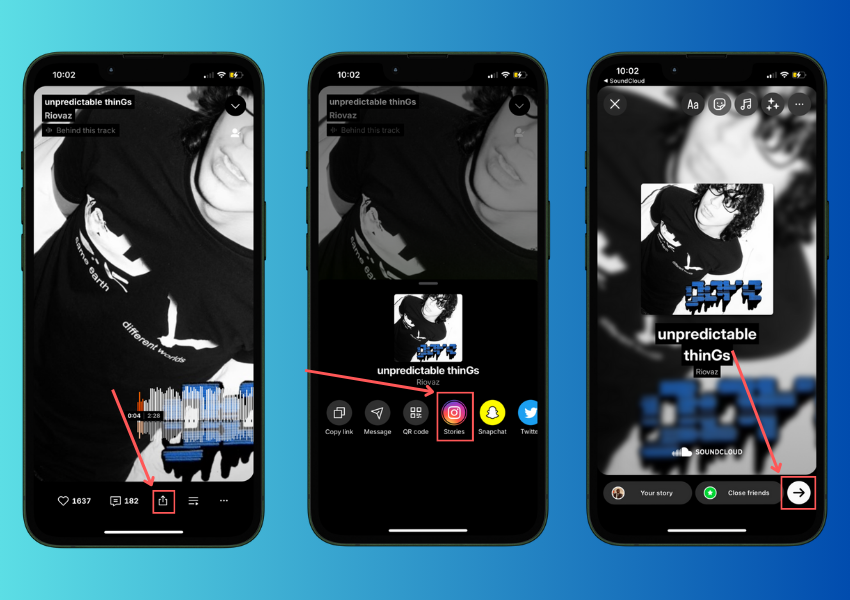
SoundCloud is a popular platform for sharing and discovering new music. But do you know that you can also add music from SoundCloud to your Instagram posts and stories? Here’s how to get started:
Step 1: Open the SoundCloud app and locate the song you want to add to Instagram.
Step 2: Tap the “Share” button under the song and select “Copy Link”.
Step 3: Open the Instagram app and tap the “+” icon to create a new post.
Step 4: Tap “Add Music” and paste the SoundCloud link into the search bar.
Step 5: Select the song from the results and tap “Done”.
Step 6: Edit the post as desired and tap “Share”
Step 7: Choose the destination for your post. You can post to your feed, share to your story, or send it to a friend.
Step 8: If you choose to post to your feed, you can add a caption, tag people, and choose who can see the post.
Step 9: If you choose to share to your story, you can add stickers, text, and drawings.
Step 10: When you’re fine with your post, tap “Share”.
How To Add Music to Instagram from Shazam
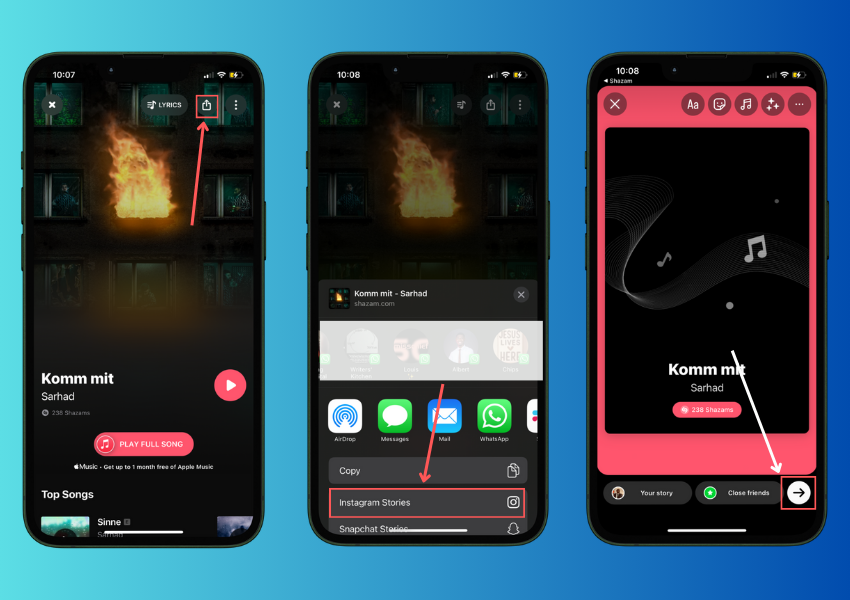
Imagine you’re using Shazam to find a song, and you’re thrilled to share the perfect track with your friends on Instagram. It doesn’t end there, you can easily add music to Instagram posts or stories from Shazam. Here’s how:
Step 1: Find the song you want to share on Shazam.
Step 2: When you’ve found it, tap the “Share” button in the bottom right corner.
Step 3: In the “Share” menu, tap “Instagram Stories”.
Step 4: The Instagram app will open, and you’ll see the song playing in the background.
Step 5: Tap the “Aa” icon in the top right corner to add text.
Step 6: You can type your own text, or you can select one of the suggested captions.
Step 7: When you’re fine with your text, tap “Done” in the top right corner. You can now add stickers, filters, and other effects to your post.
Step 8: When you’re ready to share your post, tap “Your Story” in the bottom left corner.
Step 9: Your post will now appear on your Instagram story. Your followers can now tap the song to listen to it on Shazam.
How To Add Music to Instagram from Apple Music
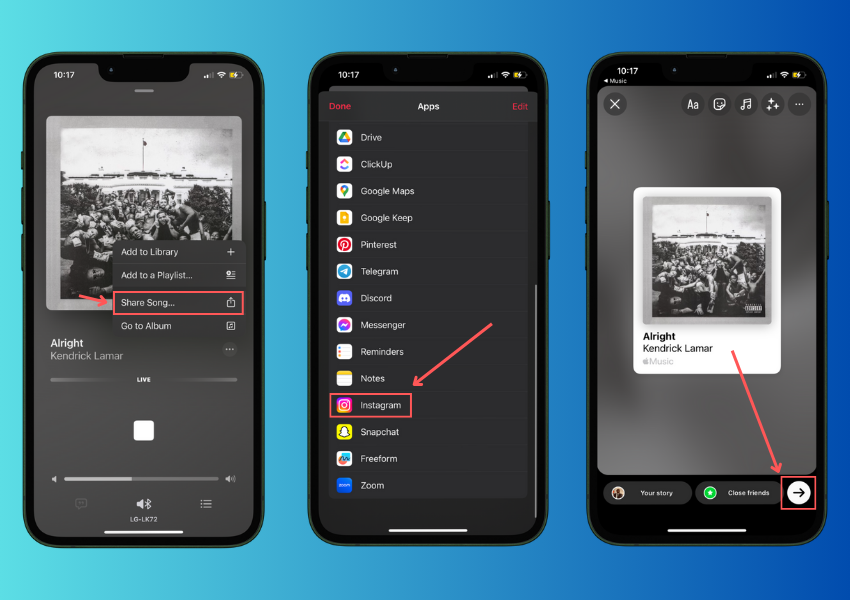
Adding Music from Apple Music to Instagram is an easy process. In these few steps, you’ll be able to do that:
Step 1: Open the Apple Music app and find the song you want to share.
Step 2: Tap the three dots next to the song and select “Share Song”.
Step 3: On the “Share” menu, tap “Instagram Stories”.
Step 4: A new Instagram story will open, with the song playing in the background. Tap the “Aa” icon in the top right corner to add text.
Step 5: Enter your text, then tap “Done”.
Step 6: Tap the sticker icon in the top right corner.
Step 7: On the sticker menu, tap the “Music” tab.
Step 8: In the “Music” menu, select the song you’re sharing.
Step 9: You can now resize and reposition the song sticker on your story.
Step 10: When you’re happy with your story, tap “Your Story” to share it.
Benefits of Adding Music to Instagram Posts, Stories & Notes
Instagram is one of the most popular social media platforms, and using music on your posts, stories and notes can have several benefits. Let’s briefly look at some of the benefits below:
- Connect with your followers
Music can be a powerful tool for connecting with your Instagram followers in a number of ways. It can help you create a sense of community around your brand. When people have shared experiences with music, It makes your content more relatable. This can help you connect with your followers on a deeper level.
- Get more engagement
Music is a powerful tool for increasing engagement on Instagram. When you match the right music with your content, you can create an experience that keeps people engaged. You’ll be more likely to achieve your Instagram goals, like more likes, comments, or shares when you add music to your Instagram strategy.
- Create an identity for your brand
Adding music to your Instagram posts and stories can take your brand to the next level. Music has the power to create connections and make your brand story more memorable. A theme song or playlist can give your brand a distinctive sound that sets it apart cause it would stick in your audience’s mind.
FAQ on How To Add Music To Instagram Post, Story & Notes
- Why can’t I add music to my Instagram Story?
The first thing you need to know is that adding music to Instagram Stories is only available in certain countries. So if you’re not in a supported country, that could be the issue. If you are in a supported country, then there are a few other things you can check.
You can make sure you have the latest version of the Instagram app installed. Also, make sure you have a strong internet connection and that your Instagram account is set to public. If all of that checks out, you should be able to add music to your Instagram Stories.
- How do you add music to an Instagram picture?
To add music to an Instagram picture, follow these steps:
- Ensure the song you want to use is downloaded to your device.
- Open the Instagram app and tap the + icon at the bottom of the screen to create a new post.
- Choose the photo to which you want to add music.
- Tap the music note icon located in the top-right corner of the screen.
- Select the desired song from your device’s library.
- Tap “Done” to confirm your selection.
- Optionally, adjust the volume of the song using the volume slider.
Wrapping Up
Music can really make a difference when it comes to your Instagram presence. Adding music to your Instagram content is a great way to connect with your followers and show them who you really are. It’s also a powerful tool for building a strong personal brand. With the right music, you can create an unforgettable experience for your followers.