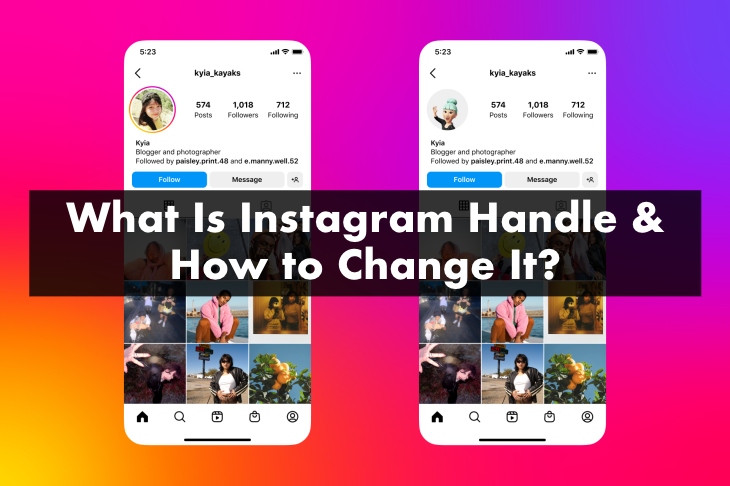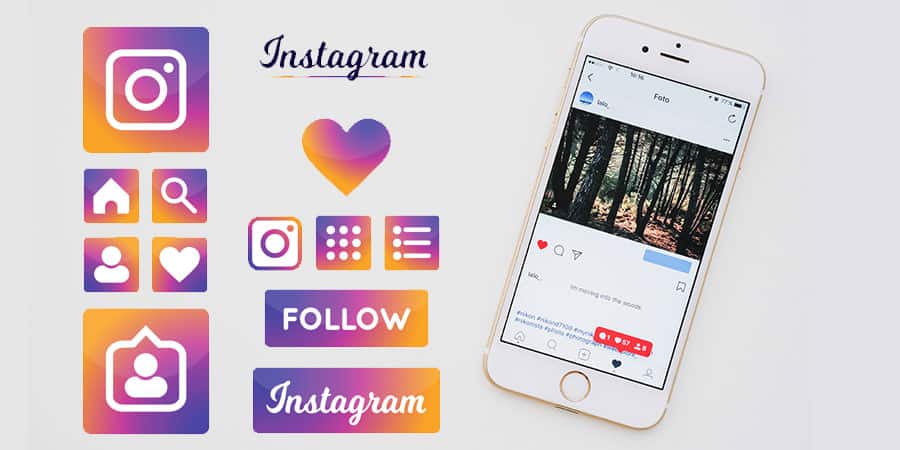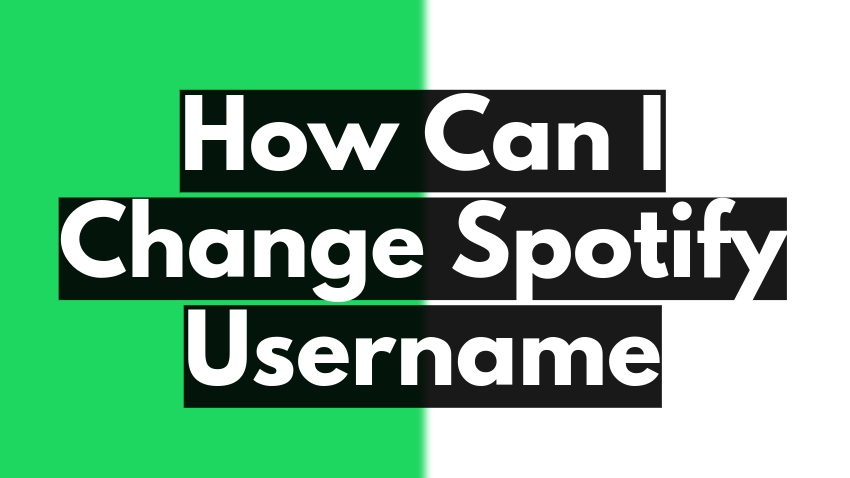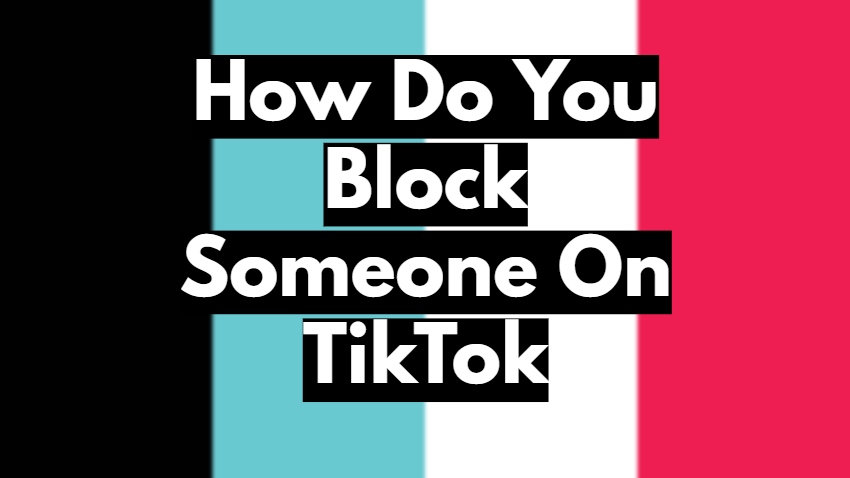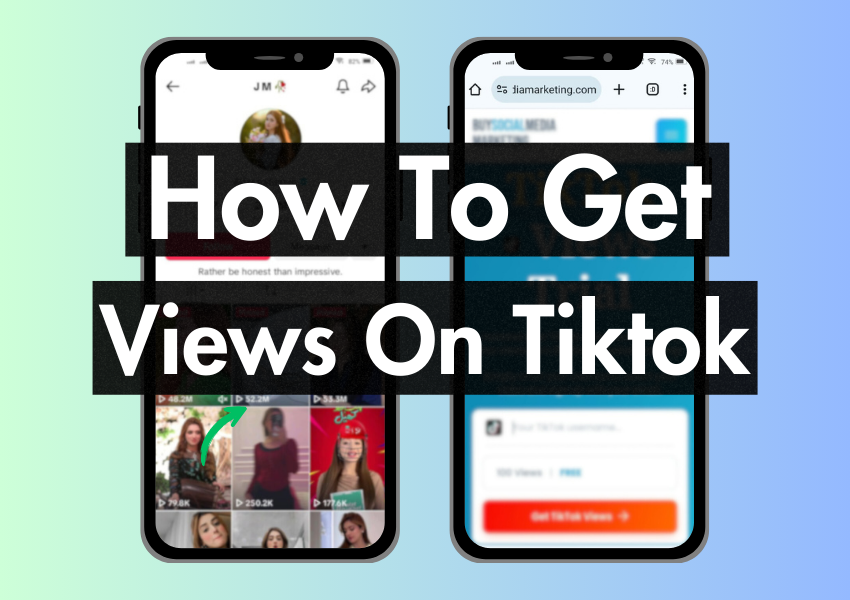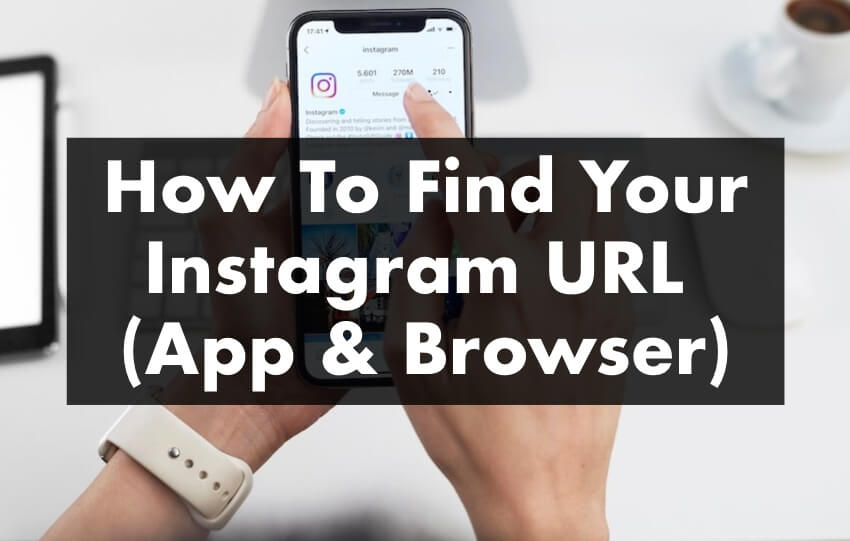
Imagine you’ve just posted an awesome picture or a fun video on your Instagram account. You want to share it with your friends who don’t use Instagram, or maybe you want to include a link to your profile on your website or blog. But how can you do this? The answer is simple – by using your Instagram URL!
Your Instagram URL is like the address to your house in the internet world. It’s a special link that directs people straight to your Instagram profile. With this link, people can view your posts, follow your account, or even message you. It’s a convenient way to share your Instagram world with others!
In this article, we will embark on a virtual adventure to discover the magic URL to your Instagram profile. Whether you’re using the Instagram app, browsing Instagram on your desktop, or using a web browser on your phone, there are simple ways to find your Instagram URL.
Finding Your Instagram URL: A Comprehensive Guide
Whether you want to share your Instagram profile with your friends, include a link in your resume, or embed it into your website, knowing how to find your Instagram URL is important. In this guide, we’ll explore how to find your Instagram URL from different platforms:
– Finding your Instagram Profile URL from the Instagram’s app
– Finding your Instagram Profile URL from the phone’s browser
– Finding your Instagram Profile URL from the desktop’s browser
From the Instagram App
Accessing your Instagram URL directly from the app is simple and quick. It’s like finding a shortcut on a treasure map that leads straight to the destination – your profile link!
1. Open Instagram App
Start by opening your Instagram app on your phone. Make sure you’re logged into your account.
2. Tap the Share Profile Icon
Next, tap on the share profile icon in the top right corner of the profile page.
3. Select ‘Copy Link.’
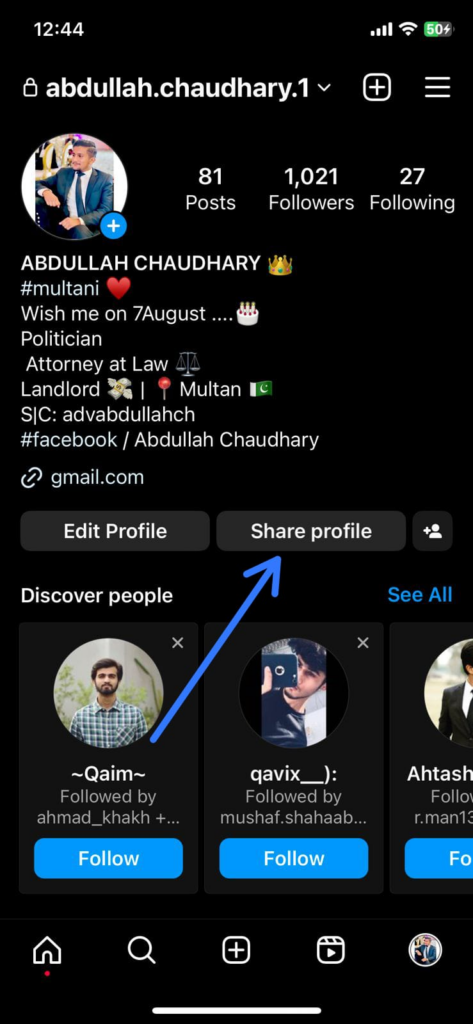
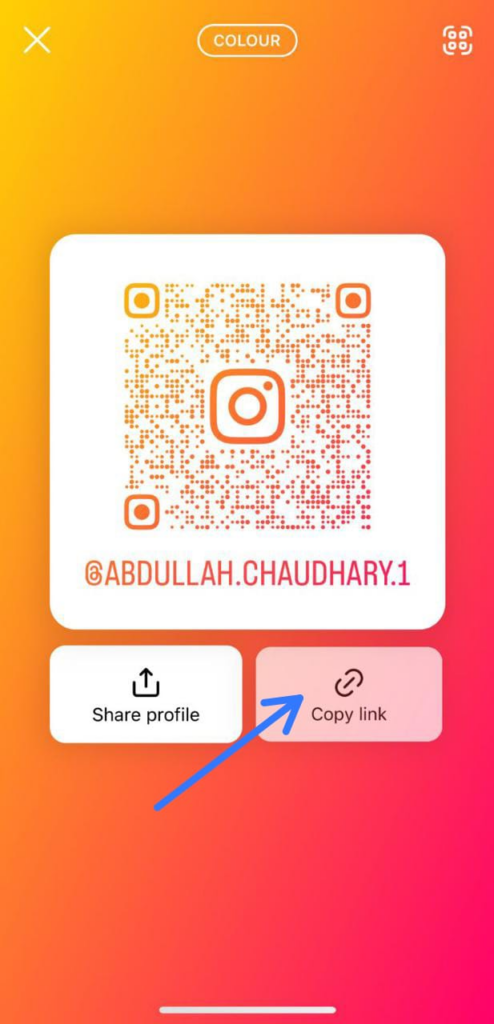
A button will appear with the title of “Copy Link”. Tap this to copy the link to your Instagram profile.
From the Web
Finding your Instagram URL from the web is like getting a link that leads to your profile. These are the easy steps to find your Instagram URL from the web.
1. Open Web Browser
First, open your preferred web browser on your computer or phone.
2. Go to Instagram’s Website
In the address bar, type in ‘https://www.instagram.com’ and press enter.
3. Log in to Your Account
Click ‘Log In’ and enter your username and password to log in to your account.
4. Access Your Profile
Once logged in, click the profile icon in the top right corner. It will take you to your profile page.
5. Copy the URL from the Address Bar
Once you’re on your profile page, the URL in the address bar is your Instagram profile URL. You can select and copy this URL to share your Instagram profile.
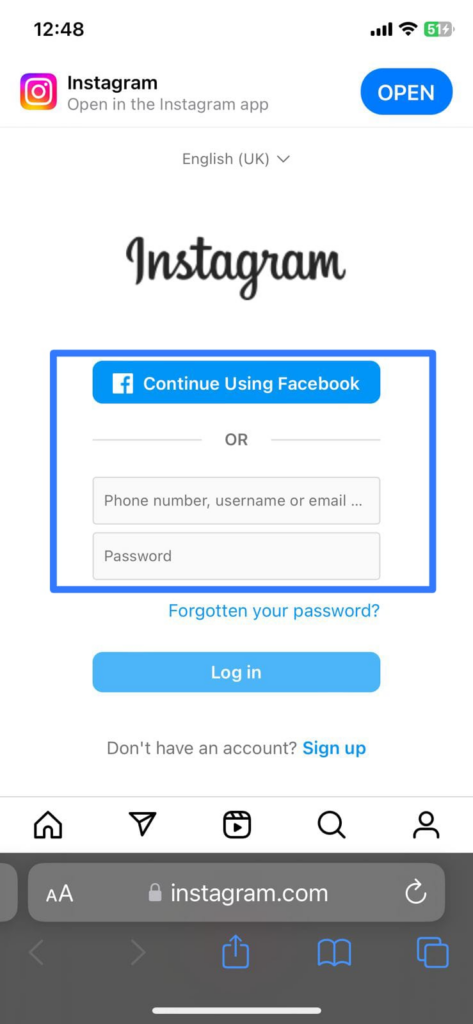
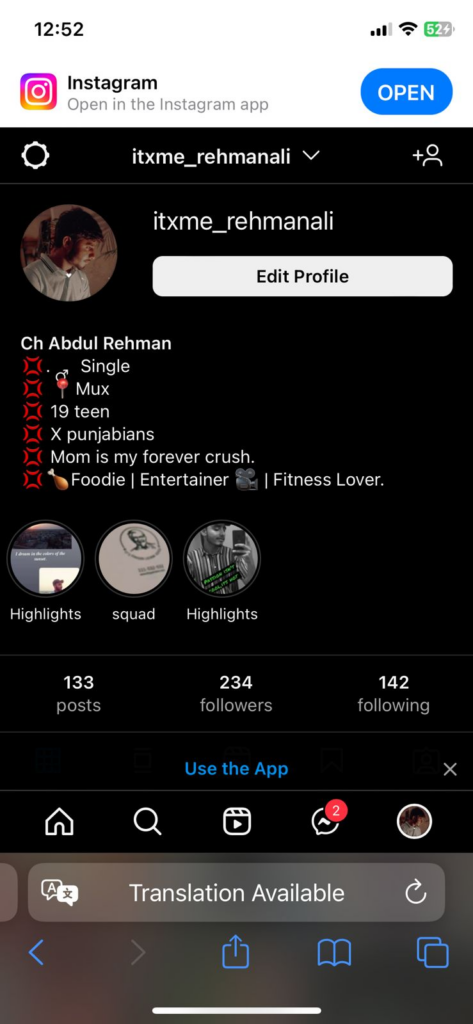
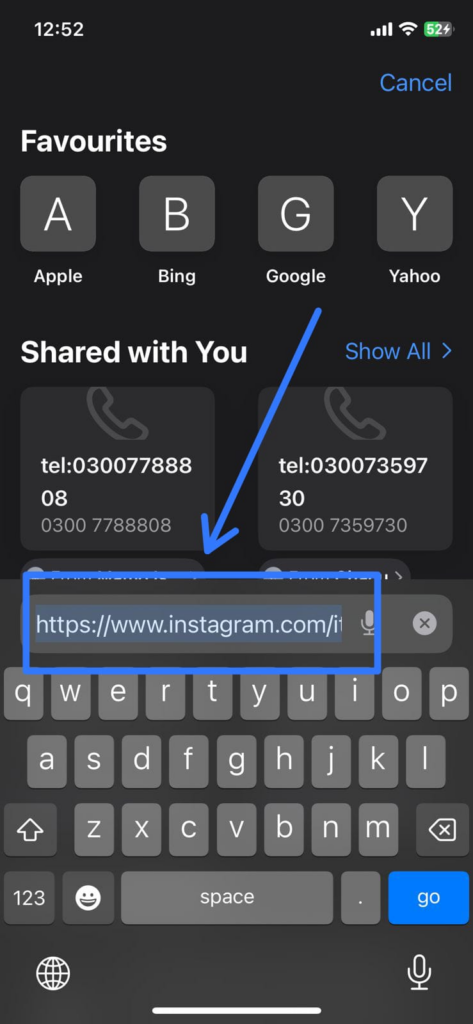
From Your Desktop
Discover your Instagram URL via your desktop. In just a few clicks, you’ll reveal the hidden code – your profile URL, ready to be shared with the world!
1. Open Instagram On Desktop
Start by opening Instagram on your computer. Log into your account.
2. Select your profile
You’ll see your username below your profile picture on your profile page.
3. Copy Your URL
Your Instagram URL is ‘https://www.instagram.com/’ followed by your username.
For example, if your username is: ‘jane_doe‘,
Your URL would be: ‘https://instagram.com/jane_doe‘.
Remember, your Instagram URL is a quick and convenient way to share your Instagram profile with others, so don’t hesitate to use it!
Frequently Asked Questions
1. Can I find my Instagram URL if my account is private?
Absolutely! Even if your account is private, you can find your Instagram URL by following the same steps.
However, remember that while people can still reach your profile using the URL, they cannot see your posts or detailed profile information unless you’ve approved them as followers.
2. Can I change my Instagram URL?
Indeed, you can change your Instagram URL, but indirectly. The URL for your Instagram page is based on your username.
So, if you want to change the URL, you’ll need to change your Instagram username in your profile settings. Once you update the username, the URL will change automatically.
3. Does my Instagram URL work if I deactivate my account?
Unfortunately, no. If you temporarily deactivate your Instagram account, your URL will not reach your profile page.
When someone tries to visit your profile using the URL, they will encounter a message saying the page isn’t available or the user doesn’t exist. Only upon reactivation of your account will your URL work again.
4. Can I find someone else’s Instagram URL?
Yes, you can find someone else’s Instagram URL as long as their account is not private or you are an approved follower.
Just navigate to their Instagram profile on the app or website, and their URL will be in the address bar of your web browser. This URL is their Instagram URL.
5. Is it safe to share my Instagram URL?
Generally, it is safe to share your Instagram URL. However, remember that anyone with your URL can access your Instagram profile. If your account is public, they can see your posts. I
f you prefer more privacy, you should set your account to private so only approved followers can view your content. As always, avoid sharing personal, sensitive information on social media.
Final Verdict
Your Instagram URL is not just a link but a bridge connecting your Instagram world with everyone else’s. It’s a passport that invites others to visit your Instagram profile and explore your posts. So, don’t keep your URL a secret! Share it with your friends, put it on your website, or add it to your resume.