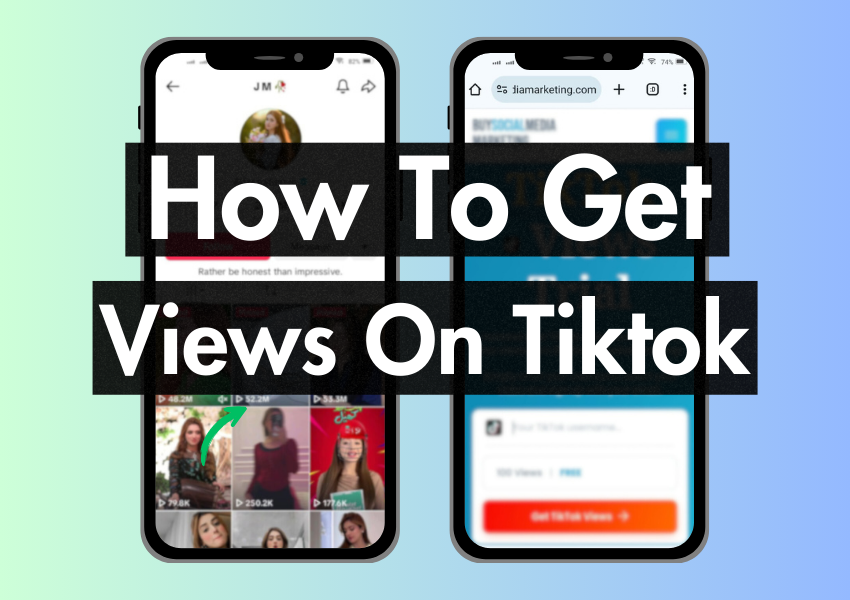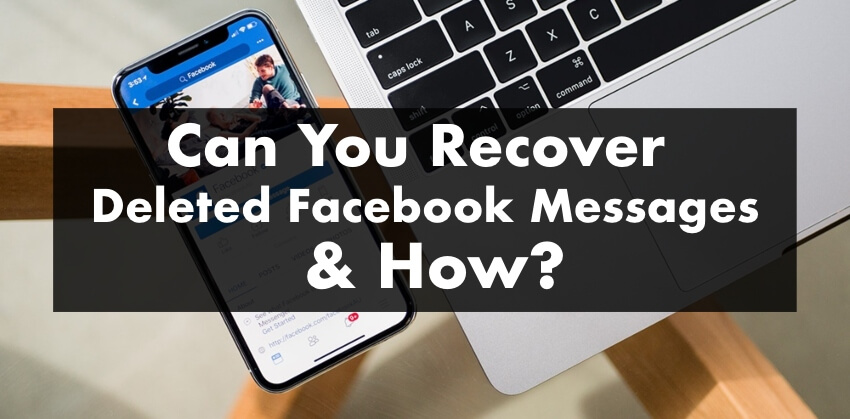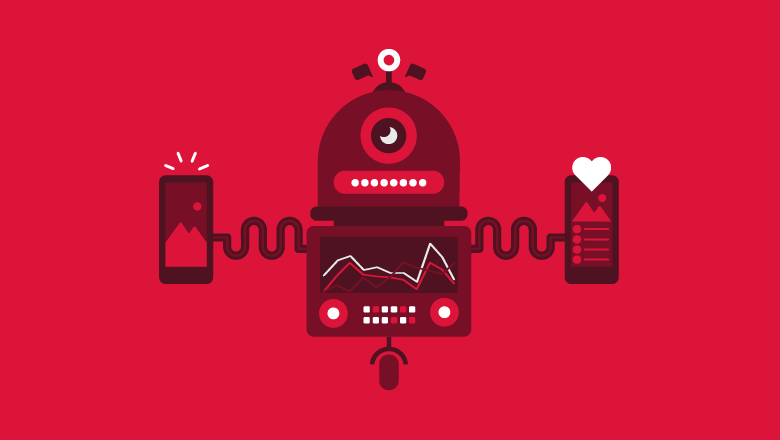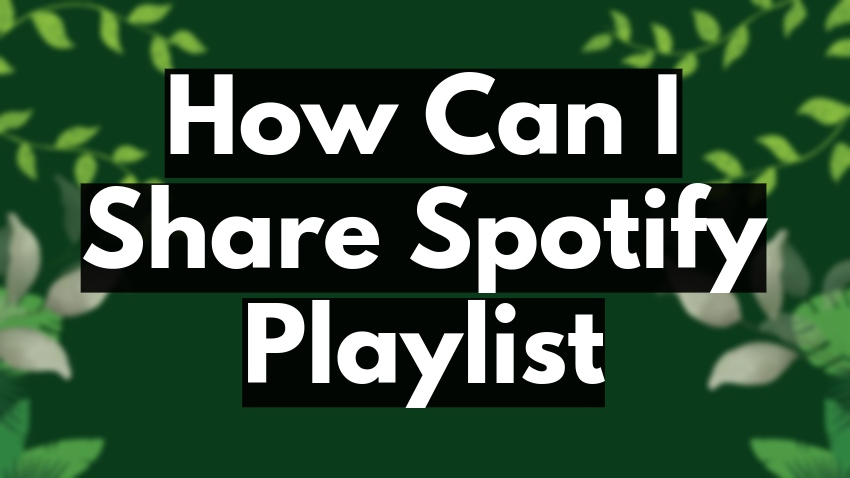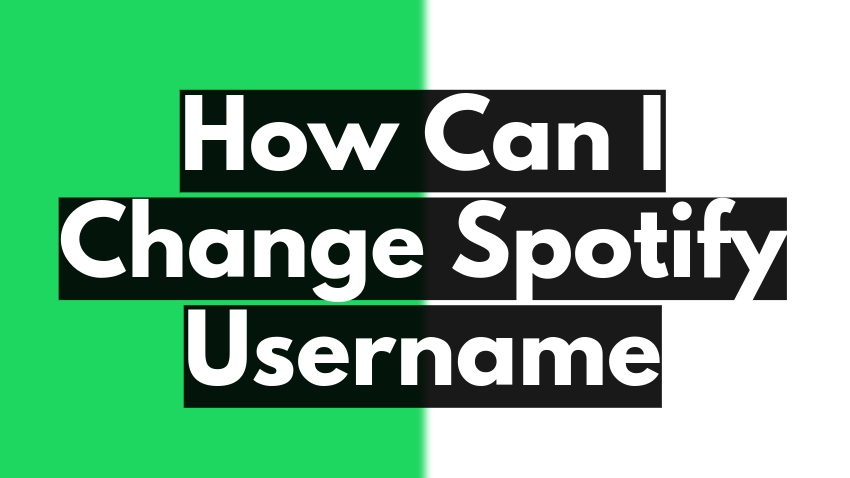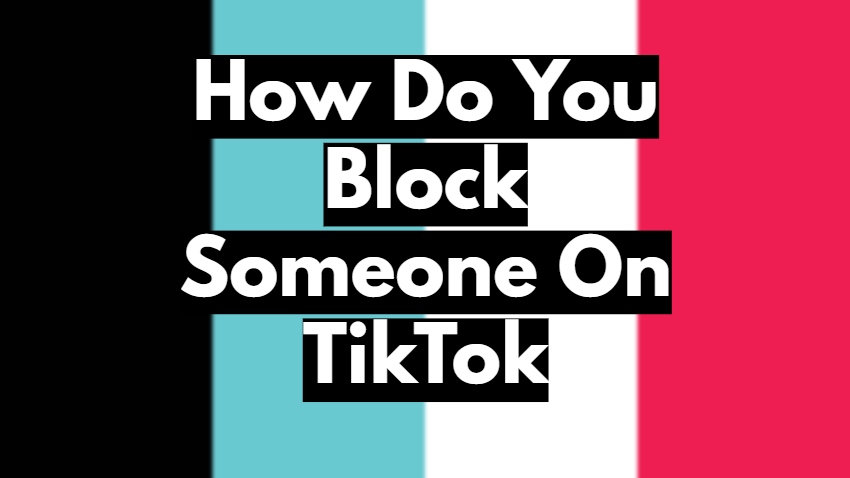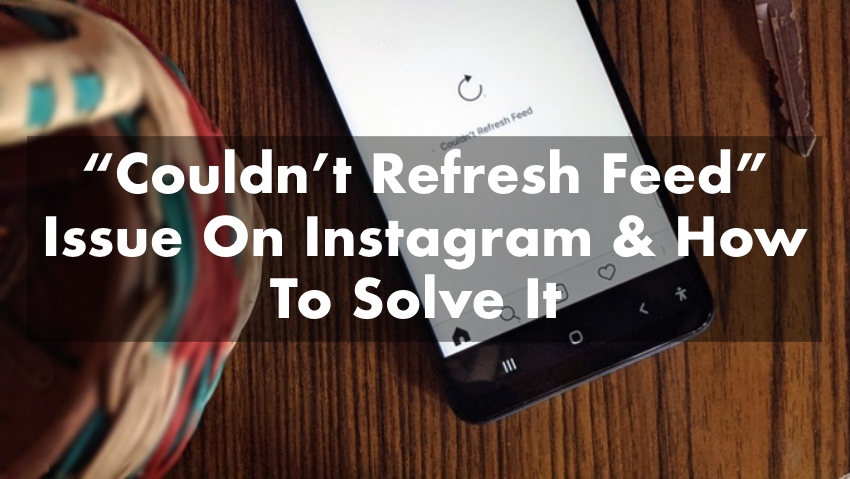
Ever found yourself ready to scroll through the latest posts on Instagram, but all you see is a persistent loading screen? It can be incredibly frustrating, especially when you’re eager to catch up with your favourite content. But don’t despair! This guide is here to save your day.
We’ll delve into the reasons behind this Instagram loading screen issue. It’s not just about pointing out the problem; we will also reveal practical, easy-to-follow solutions. By the end of this journey, you’ll know how to get your Instagram back on track swiftly whenever such hitches occur. So, buckle up as we dive into this enlightening tech expedition.
Common Causes of Instagram Loading Screen Problems
Internet Connection Problems
One common reason for Instagram’s loading screen issue can be your internet connection. If your Wi-Fi or mobile data is slow or unstable, it can take Instagram a long time to load.
Outdated Instagram App
Another cause might be that your Instagram app is out of date. Just like people, apps also need to be refreshed occasionally! If you’re using an old version of Instagram, it might not work.
Phone Storage Issues
Sometimes, your phone might be full of other data, like photos, apps, and videos. It can make Instagram, and other apps, run slowly or even freeze on the loading screen.
Instagram’s Server Issues
The problem may not be on your end on rare occasions. Sometimes, Instagram’s servers (the computers running Instagram) might have issues. It can cause Instagram to get stuck on the loading screen.
Phone Software Problems
Your phone’s software can also cause issues. If your phone’s system is outdated or glitches, it could interfere with how Instagram works. Remember, it’s not your fault if you’re facing Instagram loading screen issues. There are lots of reasons why this can happen. But don’t worry, because, for every problem, there’s a solution!
How To Solve Instagram Loading Screen Issue? 5 Easy Ways To Fix The Issue
Solution #1: Check Internet Connection
The first thing to do when Instagram isn’t loading correctly is to check your internet connection. Make sure you’re connected to Wi-Fi or mobile data. You can also try loading a different app or website to see if it’s an issue with your internet. If your internet is slow or not working, try switching off and on your Wi-Fi or mobile data or resetting your router.
Restart Instagram App
If your internet connection is working fine, the next step is to restart the Instagram app. Close the app completely, then open it again. It is like giving Instagram a little nap. When it wakes up, it might work better!
Solution #2: Clear App Cache
Every app stores temporary data, known as a cache. Sometimes, this can cause the app to slow down or freeze. You can solve this by clearing Instagram’s cache. Go to your phone’s settings, find Instagram, and look for an option that says ‘clear cache’. Tap on it, and the app should work smoother.
Solution #3: Update Instagram App
It’s essential to keep your apps updated. If Instagram is acting up, it could be because you’re using an older version. You can update Instagram by going to your app store and searching for Instagram, and if you see an ‘Update’ button, tap on it. After updating, the app should run better.
Solution #4: Reinstall Instagram App
If the problem continues, you might need to reinstall Instagram. To do this, you must first delete the app from your phone. Then, go back to your app store, find Instagram, and install it again. Remember, you’ll need to log in to your Instagram account again after reinstalling.
Solution #5: Contact Instagram Support
If all else fails, it’s time to get help from the experts. You can contact Instagram Support for help. To do this, go to your profile on Instagram, tap on the menu (the three lines in the top right corner), select ‘Settings’, then ‘Help’, and finally, ‘Report a Problem’. Here, you can explain your issue, and Instagram Support will get back to you.
Frequently Asked Questions
1. Why does my Instagram keep getting stuck on the loading screen?
Your Instagram app may get stuck on the loading screen for several reasons. These could include issues with your internet connection, an outdated Instagram app, phone storage problems, or even glitches in Instagram’s servers. Sometimes, your phone’s software might be causing the problem.
2. Will updating the Instagram app resolve the loading screen issue?
Often, updating your Instagram app can help resolve the loading screen issue. It is because updates typically include bug fixes and enhancements that improve the app’s performance. If your Instagram is outdated, it may not work correctly, causing issues like stuck loading screens.
3. What does ‘clearing the cache’ mean, and how can it help?
‘Clearing the cache’ means deleting temporary data stored by the app. This data can sometimes cause the app to slow down or freeze. By clearing the cache, you can often improve the app’s performance and solve issues like the loading screen problem.
4. Is the loading screen issue due to a problem with my phone?
It could be. If your phone’s storage is full or if its software is outdated, it might cause the Instagram app to run slowly or get stuck on the loading screen. In such cases, freeing up storage or updating your phone’s software might help.
5. What should I do if none of the steps resolve the issue?
If none of the steps solve the issue, it’s best to contact Instagram Support. You can contact them via the Instagram app by going to your profile, tapping on the menu, selecting ‘Settings’, then ‘Help’, and finally ‘Report a Problem’. You can explain your issue here, and Instagram Support will assist you.
Final Thoughts
We’ve tackled the annoying Instagram loading screen issue head-on, revealing the potential causes and their corresponding solutions. With this knowledge at your fingertips, a stuck loading screen will no longer interrupt your Instagram experience.
Remember, every tech problem has a solution; it’s all about understanding the issue and how to respond. Keep these tips in mind as you navigate your digital adventures. We’re always here to help you decode and conquer these technical puzzles. Stay connected for more insightful content to help you tackle any tech glitches that might come your way.