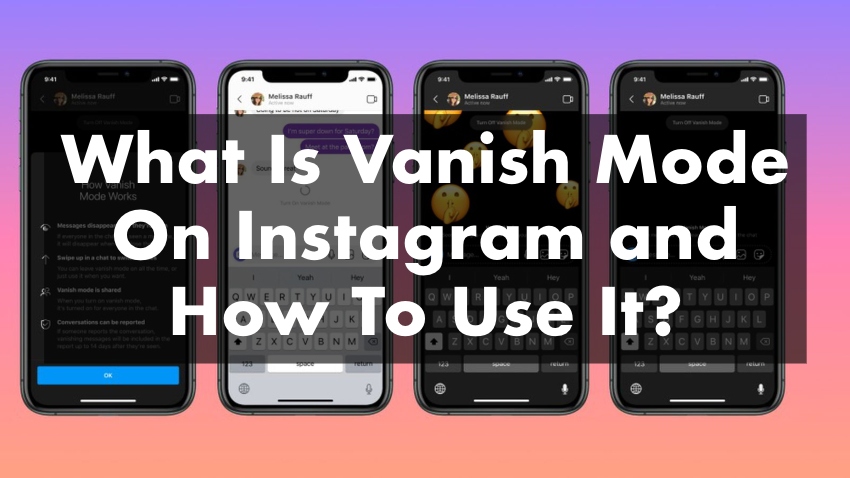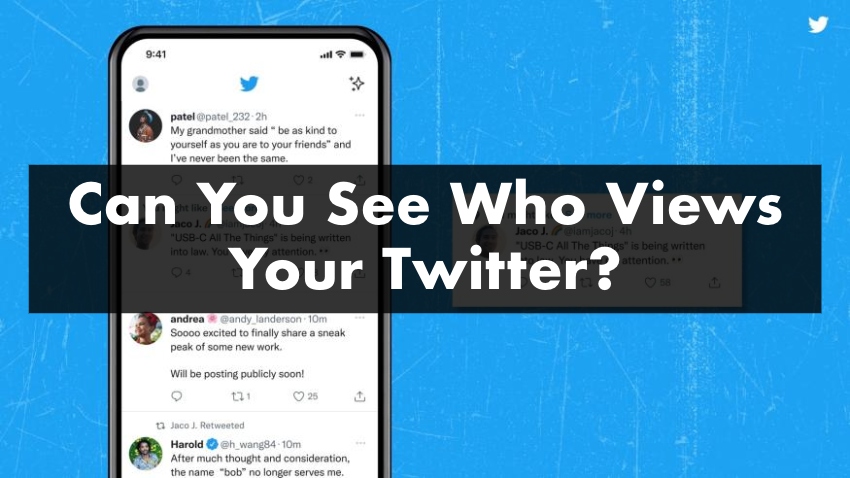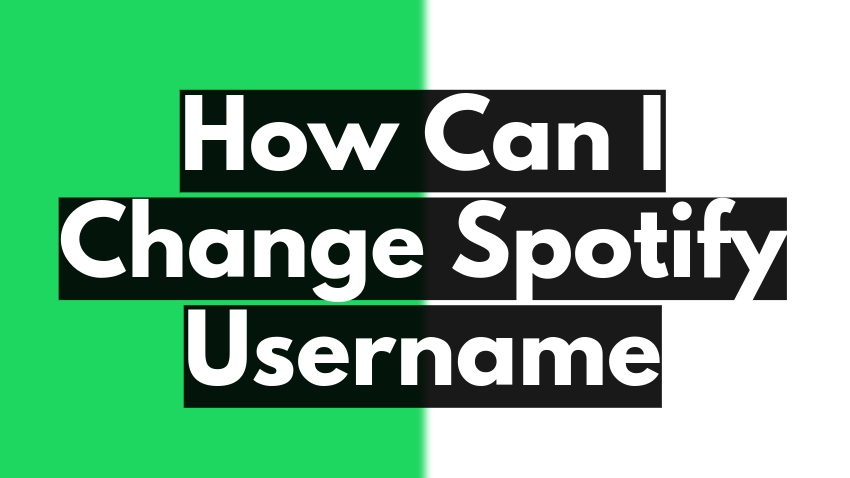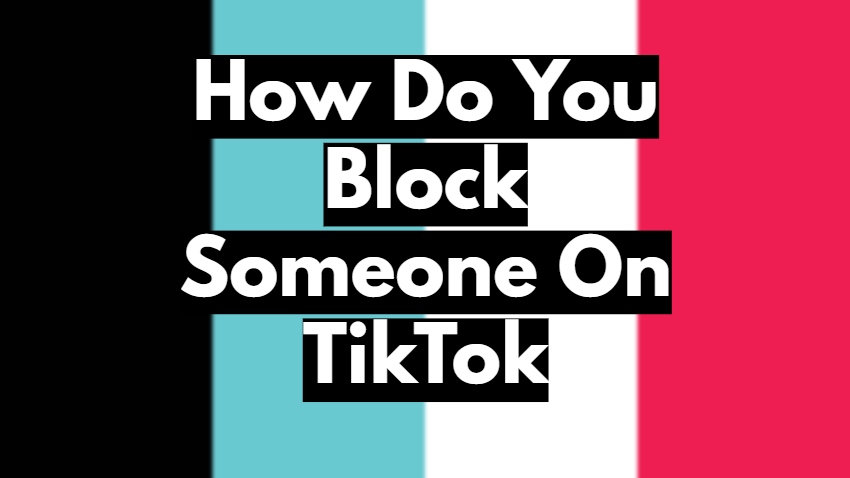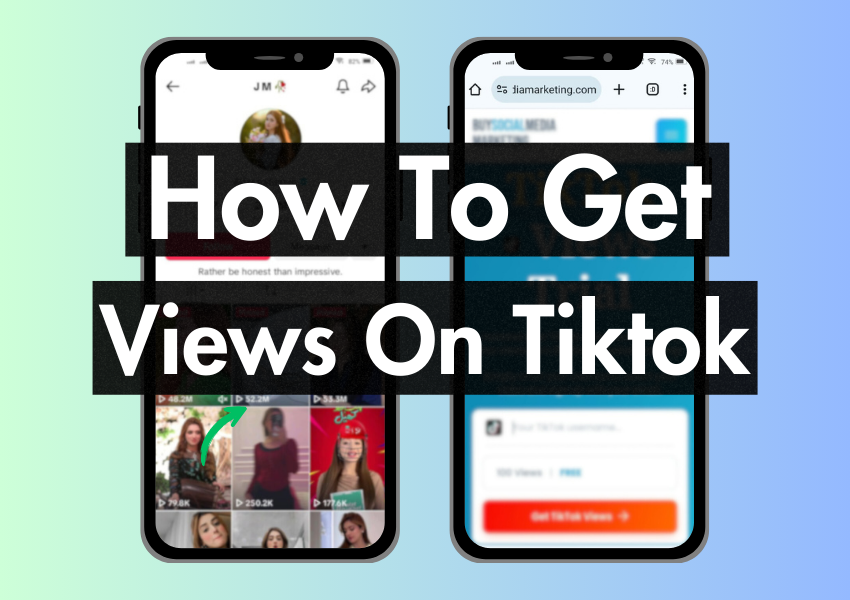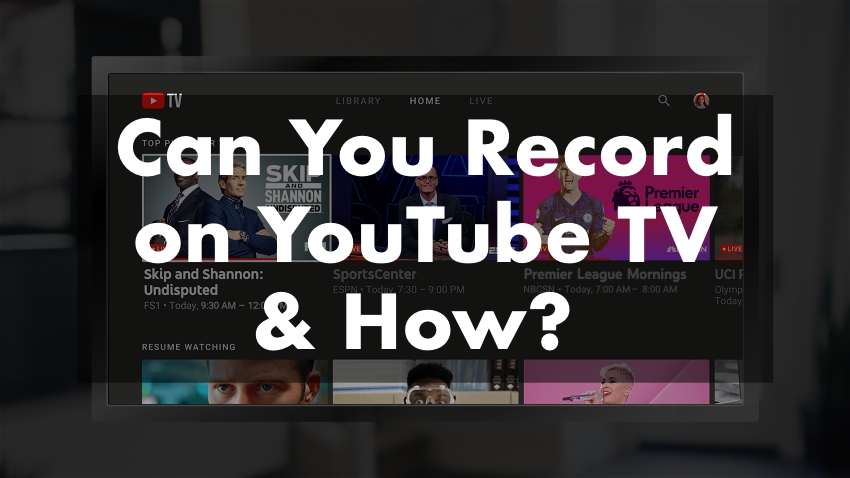
Did you know that with YouTube TV, not only can you stream your favorite shows and movies, but you can also record them to watch later? Yes, you heard that right! YouTube TV comes with a built-in DVR (Digital Video Recorder) feature.
If you ever wondered if you could pause a live show to get popcorn or if you missed the latest episode of your favorite series, don’t worry. This article will walk you through everything you need about recording on YouTube TV. So get ready to become a pro at navigating the wonderful world of YouTube TV’s recording features!
Step-By-Step Guide to Record on Youtube
Step #1: Open YouTube TV
The first step is simple. Open up the YouTube TV app on your device. It could be on your mobile device, tablet, smart TV, or computer. You’ll see your home screen with a list of TV shows, movies, and more.
Step #2: Search for the Show or Movie
Next, look for the show or movie you want to record. You can do this by typing the name into the search bar. Once you find it, click on its name or poster on its details page.
Step #3: Add to Your Library
On the details page of the show or movie, you’ll see a sign of (+) that means ‘Add to Library’. Click on it. It will tell YouTube TV you’re interested in this show or movie.
Step #4: Automatic Recording
Now that the show or movie is in your library, YouTube TV will automatically record all future airings of it. You don’t need to do anything else! It’s that simple.
Step #5: Access Your Recordings
To watch your recorded shows or movies, return to the home screen and click ‘Library’. Here, you’ll find all your recorded content. Click on the show or movie you want to watch and enjoy!
Understanding the Recording Feature on YouTube TV
The recording feature on YouTube TV is a great tool that helps you save your favorite shows and movies to watch at a later time. This feature is like a virtual tape recorder for your television, known as a DVR or Digital Video Recorder. The best part about it is that you get unlimited storage! That means you can record as many shows or movies as you want without worrying about running out of space.
Here’s how it works. When you add a show or movie to your library, YouTube TV automatically records every airing. You don’t have to remember when your favorite shows are on or worry about missing an episode because YouTube TV does that for you.
These recordings aren’t just of the show or movie itself. They also include any extras, like behind-the-scenes footage or interviews with the actors. It can give you a more in-depth look at your favorite shows and movies, which is pretty cool!
One great thing about these recordings is that they’re stored in the cloud. That means they don’t take up any space on your device. You can access them from any device with the YouTube TV app, whether your phone, tablet, or smart TV.
Another thing to note is that these recordings don’t expire. While some TV services delete your recordings after a specific time, YouTube TV lets you keep them for as long as you want. So, even if you don’t have time to watch a show now, you can record it and watch it later, whenever it’s convenient for you.
Lastly, you can manage your recordings. You can easily remove it from your library if you don’t want a show or movie recorded anymore. It stops YouTube TV from recording future airings of it.
Limitations and Restrictions of Recording on YouTube TV
While the recording feature on YouTube TV is powerful and convenient, there are a few limitations and restrictions you should be aware of:
1. Can’t Skip Ads on Some Recordings: Even though you’re recording a show or movie, some recordings will still have ads you can’t skip. People make money by uploading videos on YouTube. There are some agreements with specific networks that require them to keep the ads.
2. Recordings Can Be Replaced: If a movie or episode you’ve recorded becomes available on-demand, your recording might be replaced by the on-demand version. This version might have unskippable ads even if the original recording didn’t.
3. Location-Based Restrictions: Some content on YouTube TV is restricted based on location. It means you might be unable to record certain shows or movies if they are unavailable in your area.
4. Recording Starts from Addition Time: When you add a show or movie to your library during its broadcast, the recording will only start from the moment you added it, not from the beginning of the broadcast.
5. No Manual Recording Settings: Unlike traditional DVRs, YouTube TV doesn’t allow you to manually set recording start and end times. It automatically records every airing of a show or movie you’ve added to your library.
6. No Offline Viewing: While your recordings are stored in the cloud and can be accessed from any device, they can’t be downloaded for offline viewing. You’ll need an internet connection to watch them.
7. Limited Control Over Specific Episodes: With YouTube TV’s recording feature, you add an entire show to your library, not specific episodes. It means that you can’t choose to record only new episodes or only specific seasons. Once a show is in your library, YouTube TV will record all future airings of it. While this ensures you won’t miss anything, your library might fill up with episodes you’re not interested in.
So, while YouTube TV’s recording feature is excellent for ensuring you never miss your favorite shows or movies, these limitations are worth keeping in mind. However, many users find that the benefits, such as unlimited storage and automatic recording, outweigh these restrictions.
Conclusion
We’ve gone on a journey exploring YouTube TV’s recording features, learning not only that it’s possible to record but also how to do it. With this newfound knowledge, you can never miss your favorite shows or movies again. So, happy recording!
Remember, technology is here to make our lives easier and more enjoyable. Embrace these features and continue exploring the world of YouTube TV. Stay tuned for more exciting and easy-to-follow guides to enhance your digital life!