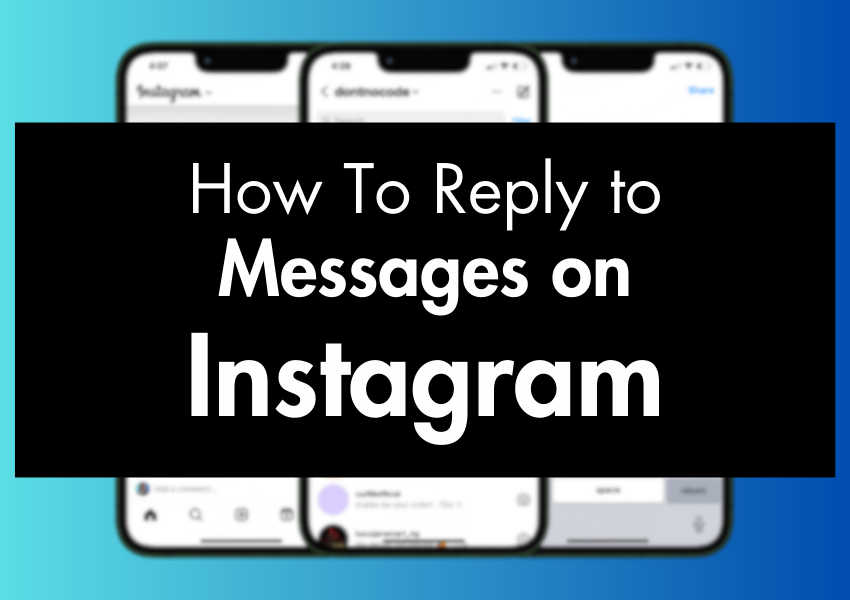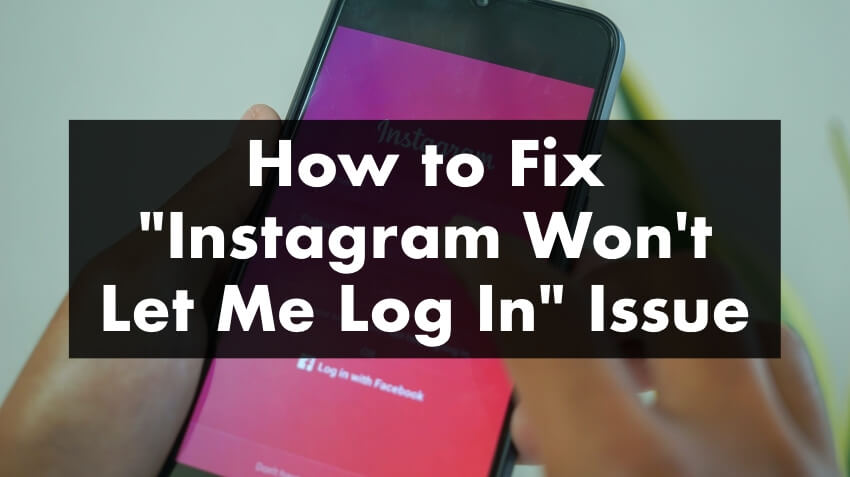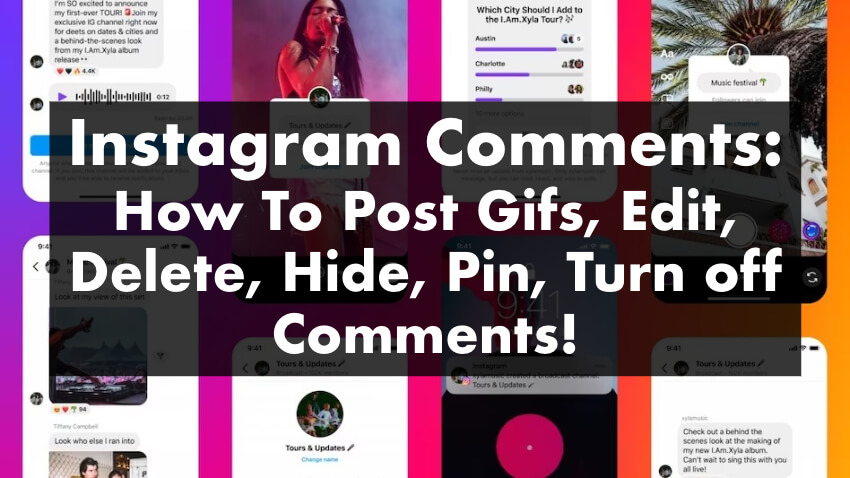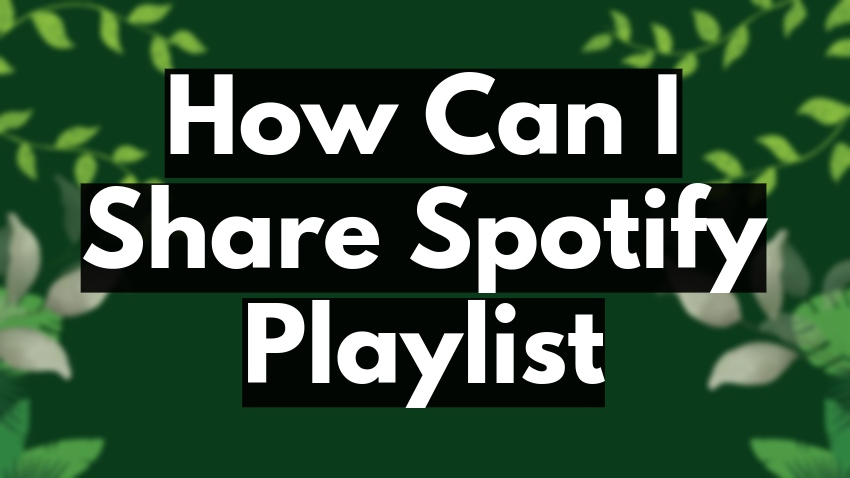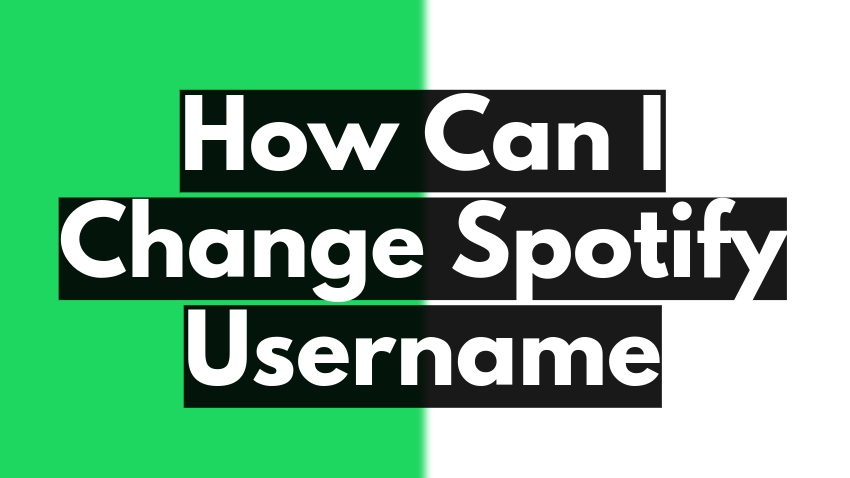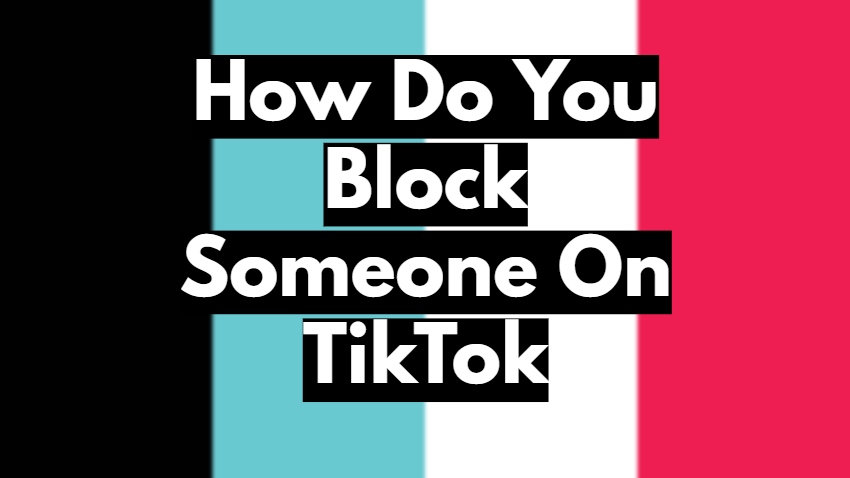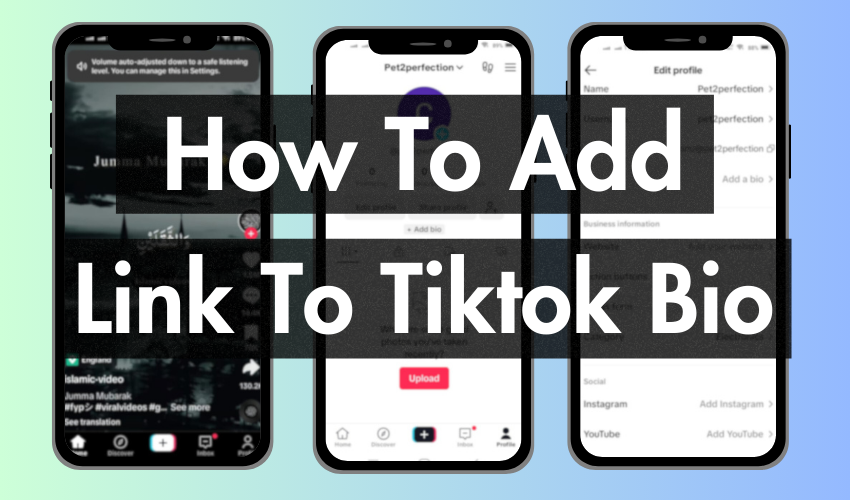
Ever felt limited by the single platform of TikTok? Do you yearn to connect your viewers to your website, portfolio, or other social media havens? Well, fear not, fellow creator! Adding a link to your TikTok bio opens a portal to a world of possibilities, allowing you to engage your audience on a deeper level and drive them to explore further beyond the app.
This comprehensive guide will equip you with the knowledge and confidence to seamlessly add a link to your TikTok bio, regardless of your experience level. So, grab your phone, channel your inner tech whiz, and let’s embark on this journey together!
Quick Steps to Add a URL to Your TikTok Bio
Want to direct your TikTok viewers to your website, portfolio, or other online spaces? Adding a link to your bio is a great way to do just that! Here’s a simple guide to help you get started:
1. Open the TikTok app and log in to your account.
2. Navigate to your profile page. You can do this by tapping the “Profile” icon in the bottom right corner of the screen.
3. Edit your profile. Tap the “Edit profile” button.
4. Locate the “Website” or Any “Social Media Profile” section. This should be near the bottom of the edit profile page.
5. Paste your desired link into the field. This can be the URL of your website, social media profile, or any other relevant online destination.
6. Save your changes. Tap the “Save” button to finalize the process.
Bonus Tip: Keep your bio concise and informative to encourage viewers to click on your link. You can boost your tiktok presence with our premium services – elevate your content, increase views, and skyrocket your follower count.
You Must Switch From Personal to Business Account
If you’ve set up a TikTok profile for your brand or business, it’s essential to ensure that you’ve switched to a TikTok Business account. By default, TikTok provides users with personal accounts, even if they’ve created profiles for business purposes. Without switching to a Business account, you won’t be able to access certain features, such as adding clickable links to your content.
To verify whether you’re using a Business account or a personal one, follow these steps:
- Open the TikTok app and navigate to your profile by tapping on “Profile” or your profile picture.
- Tap on the hamburger “three horizontal lines” icon to open the menu options.
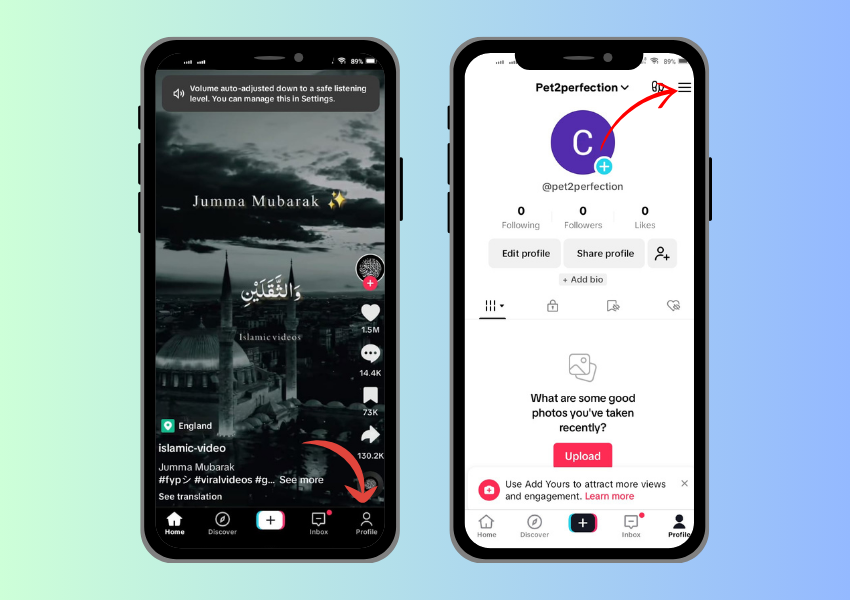
- From the menu, select “Settings and privacy.” This option is usually located towards the bottom of the list.
- Within the “Settings and privacy” menu, locate and tap on “Account.”
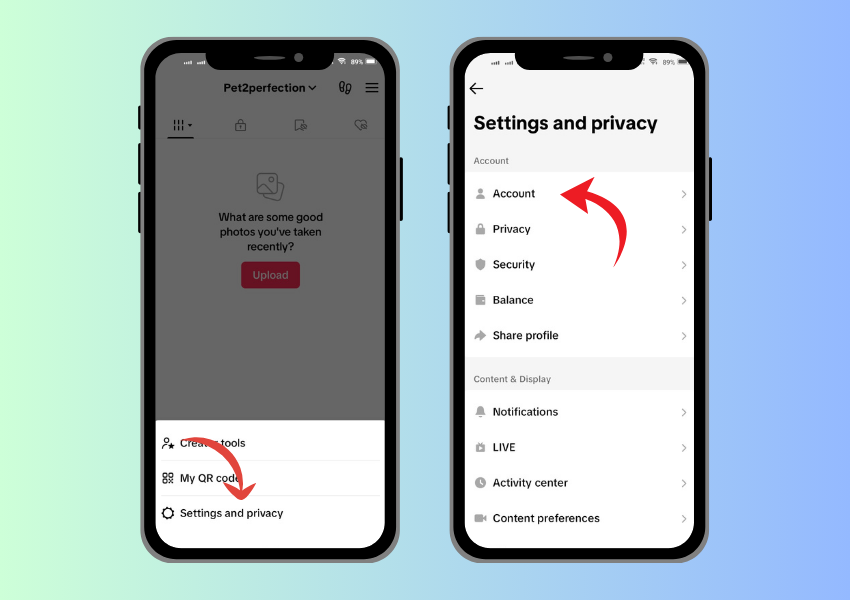
- Now, if you’re currently using a personal account, you should see an option that says “Switch to Business Account.” This indicates that you’re using a personal account.
- To switch to a Business account, tap on “Switch to Business Account.” Follow the prompts and provide any necessary information to complete the process.
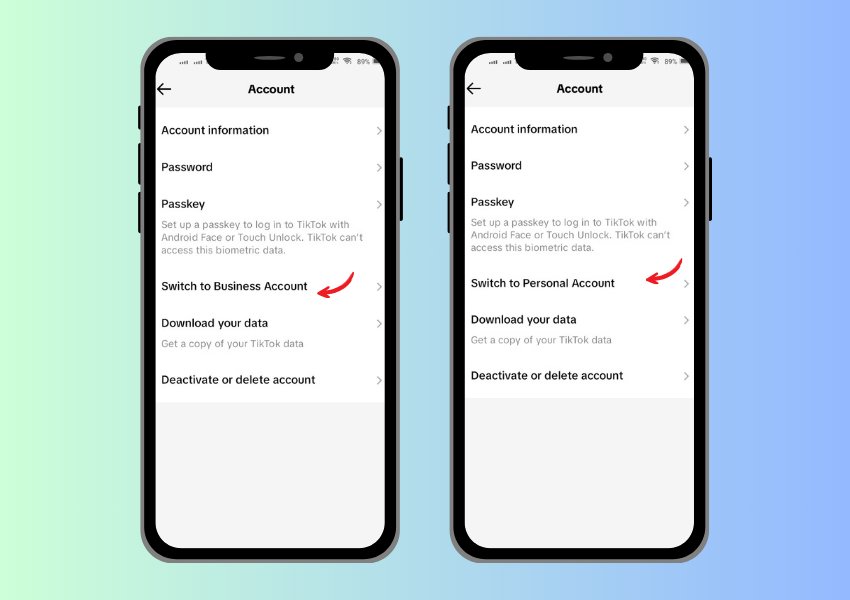
- Once you’ve successfully switched to a Business account, you’ll have access to additional features, including the ability to add clickable links to your TikTok content.
After switching to a Business account, you can double-check by going back to your profile settings. Instead of seeing the option to switch to a Business account, you should now see options related to managing your Business account settings.
By ensuring that you’ve switched to a TikTok Business account, you’ll be able to take full advantage of the platform’s features and optimize your presence for your brand or business objectives.
Remember:
Don’t underestimate the power of this seemingly simple step. By switching to a business account, you not only unlock the link functionality but also gain access to valuable analytics and insights, allowing you to refine your content strategy and maximize engagement. So, take the plunge and embrace the world of business accounts on TikTok!
Adding a Link to Your TikTok Bio: Key Steps
Adding a link to your TikTok bio is a straightforward process. However, there are certain requirements and conditions that you need to be aware of. Here are the steps to add a link to your TikTok bio:
Prerequisites:
- A TikTok account Business Account
- The URL you wish to link (website, social media profile, etc.)
Step 1: Accessing Your Profile
Launch the TikTok app and tap on the “Profile” icon located in the bottom right corner of the screen. This will lead you to your personal profile page, where your captivating content and follower count reside.
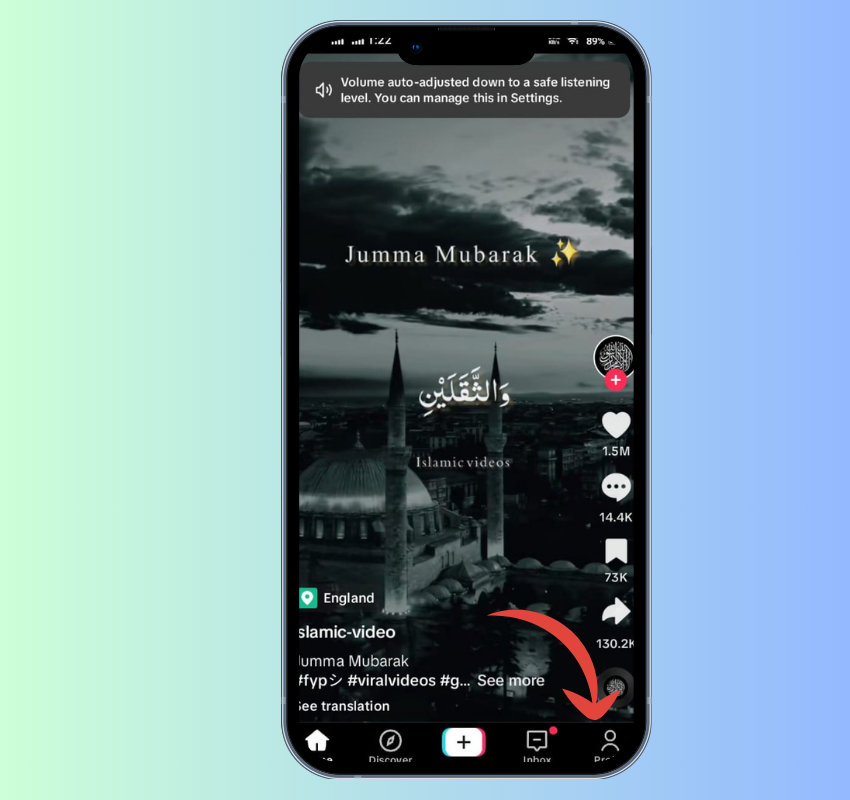
Step 2: Initiating the Editing Process
On your profile page, locate the “Edit Profile” button. This button is typically situated just below your username and follower information. Tap on it to unveil a plethora of options related to customizing your profile.
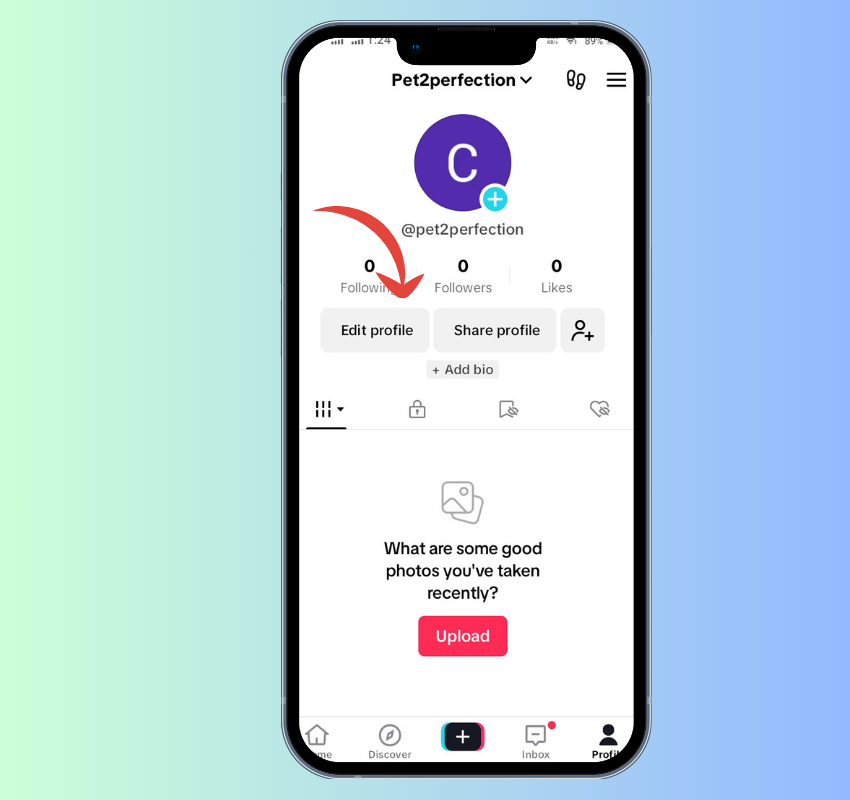
Step 3: Locating the Link Destination
Scroll down through the various editing options until you stumble upon a section labeled “Website” or “Website Link”. You can choose any social media platform if the redirecting link is about instagram or Facebook. This is your golden ticket to directing viewers to your desired location. Tap on the “Website” field to activate your keyboard. Carefully paste the URL you wish to link in this designated area
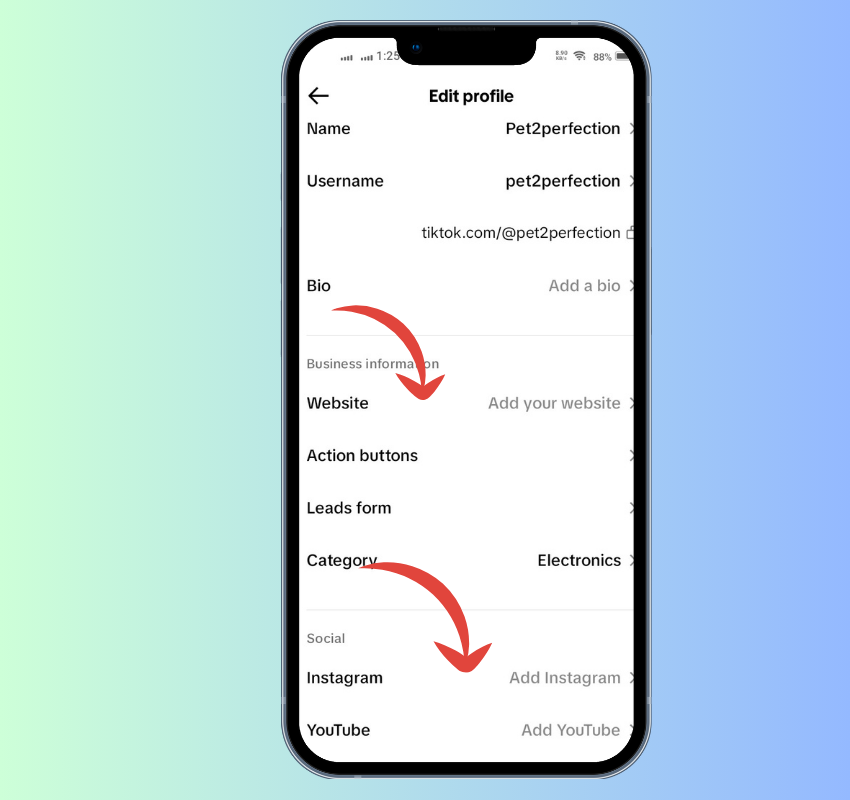
Step 4: Saving Your Changes
Once you’ve meticulously pasted your URL and ensured its accuracy, tap on the “Save” button located in the top right corner of the screen. This action finalizes the process and embeds your link within your bio.
Step 5: Verifying the Link (Optional)
To confirm that your link is functioning as intended, head back to your profile page. Tap on the “Website” section within your bio. If you’ve followed the steps correctly, you should be redirected to the external website or platform you linked.
Congratulations! You’ve successfully added a link to your TikTok bio. Now, your viewers can seamlessly navigate beyond the app and explore the diverse corners of your online presence.
Final Words
In conclusion, incorporating a clickable link into your TikTok bio can significantly enhance your engagement and provide valuable connectivity for your audience. By switching to a TikTok Business account and following the simple steps to add a link, you empower your profile with a direct pathway to external content, whether it’s your website, social media, or other platforms.
Stay mindful of TikTok’s evolving policies and guidelines regarding link access. Ensuring compliance and staying updated on the latest features ensures a seamless experience for both content creators and their audience, fostering a dynamic and interconnected presence within the vibrant TikTok community.
FAQs
I don’t see a “Website” field in my “Edit Profile” menu. What gives?
This likely means you haven’t switched your account to a business account. By default, all accounts are personal, and the link function is exclusive to business accounts. Follow the steps in the guide to switch and unlock the linking magic!
Can I add multiple links to my bio?
Unfortunately, TikTok only allows one clickable link directly in your bio. However, you can utilize link-in-bio services like Linkin.bio or Shorby to create a landing page with multiple links and then connect that landing page’s URL to your TikTok bio, offering a broader range of connection points for your viewers.