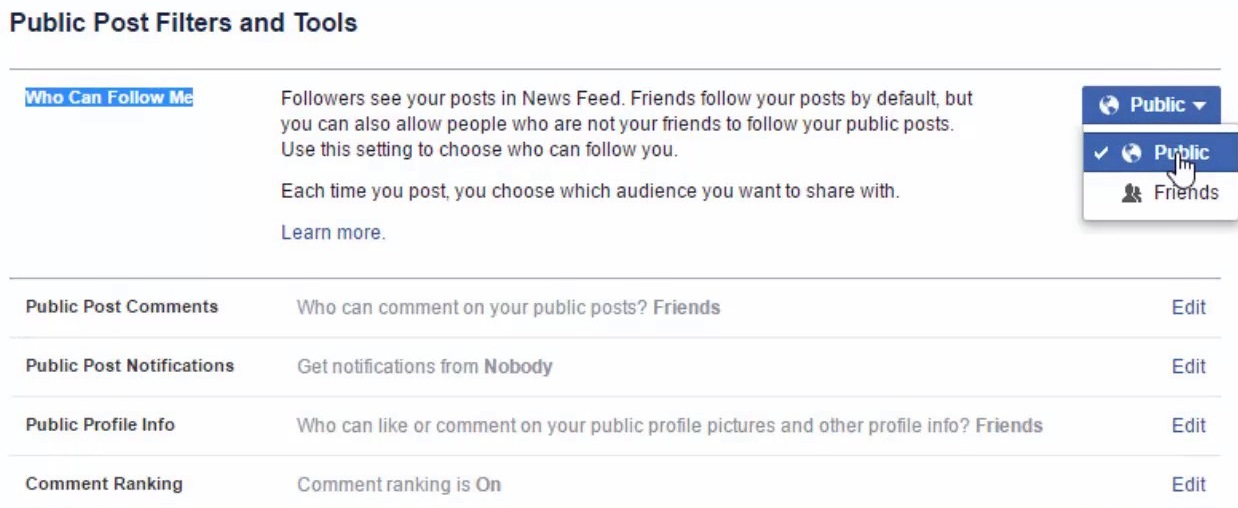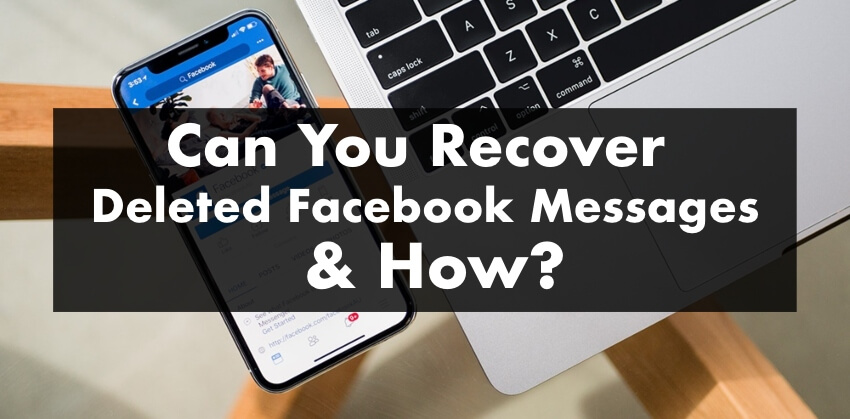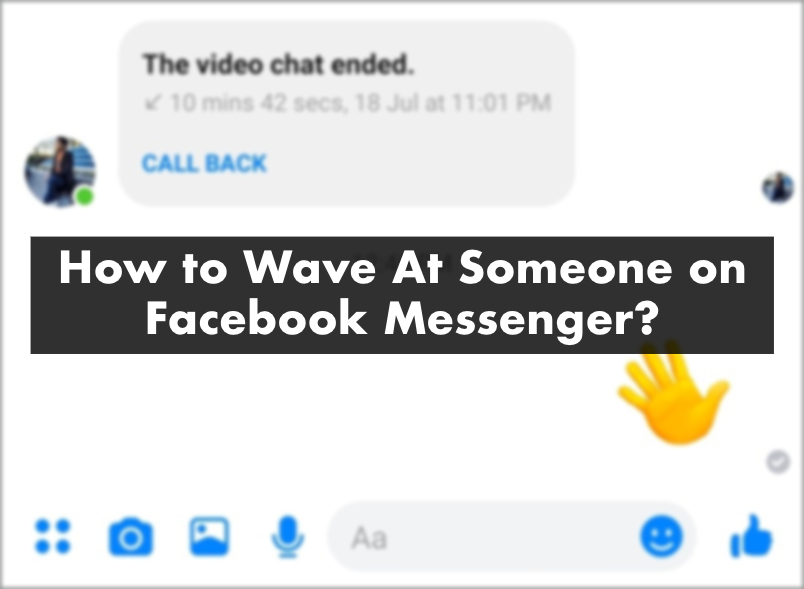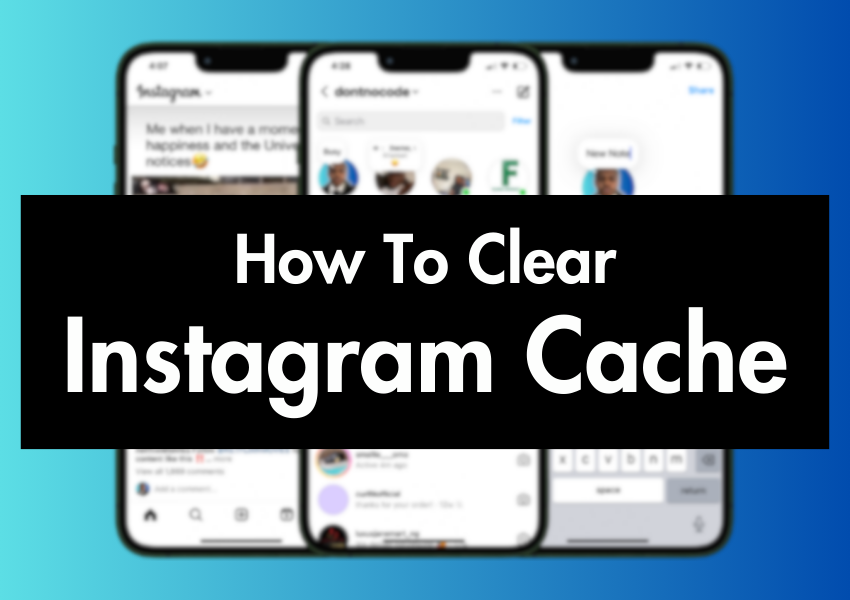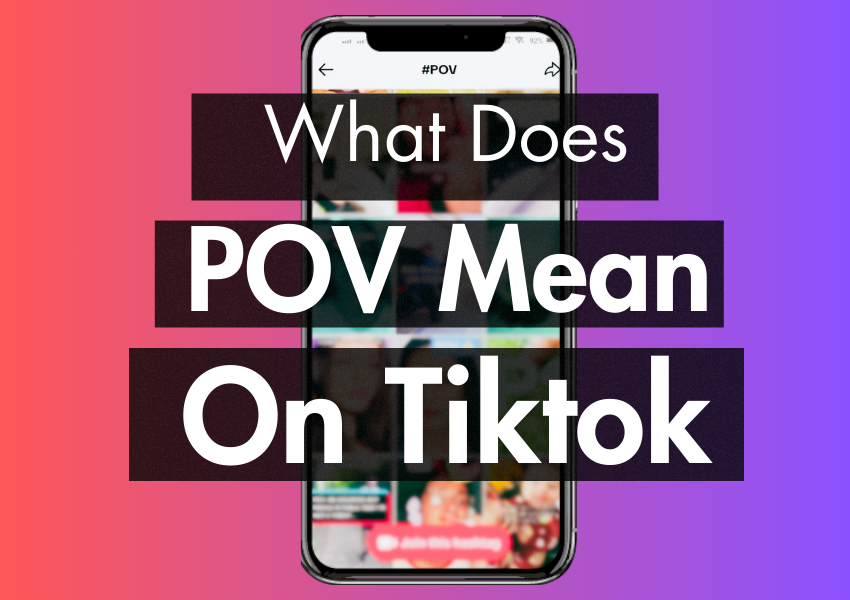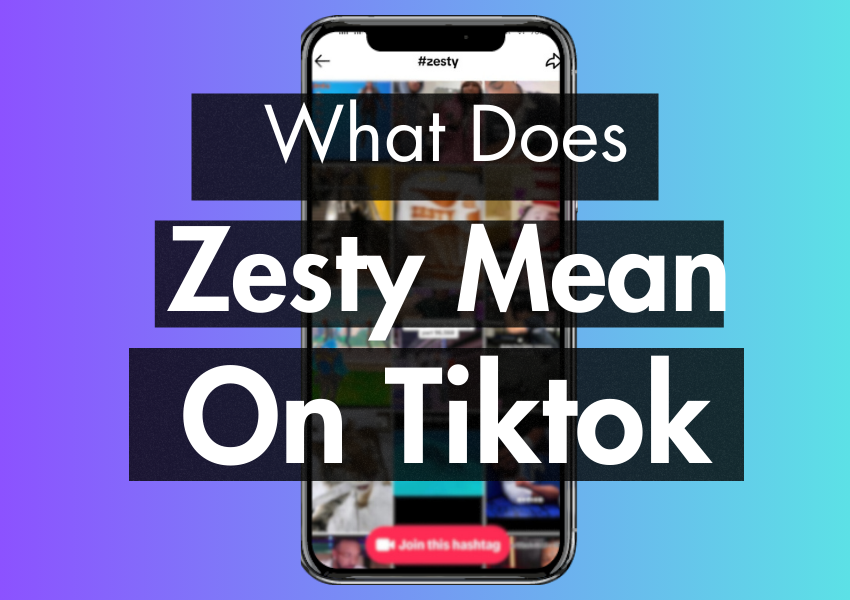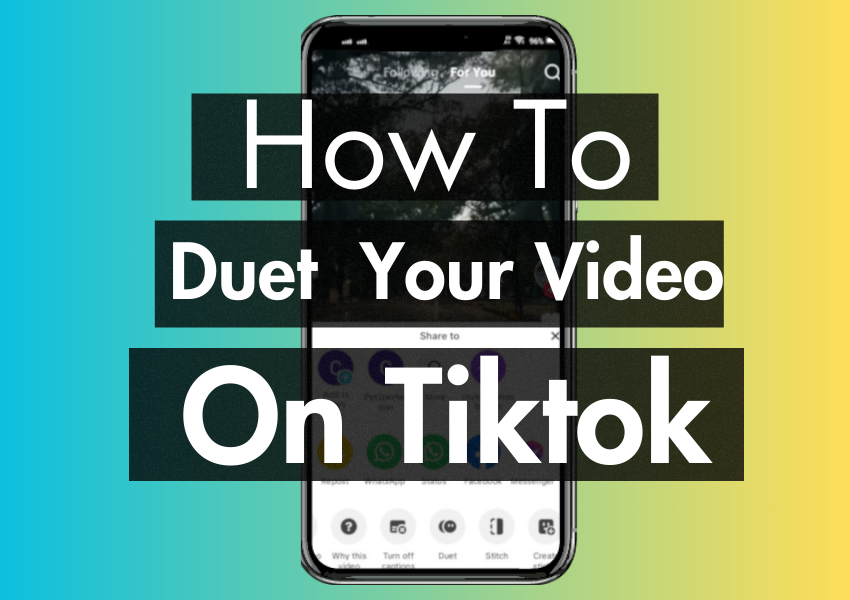Last Updated on March 2, 2023
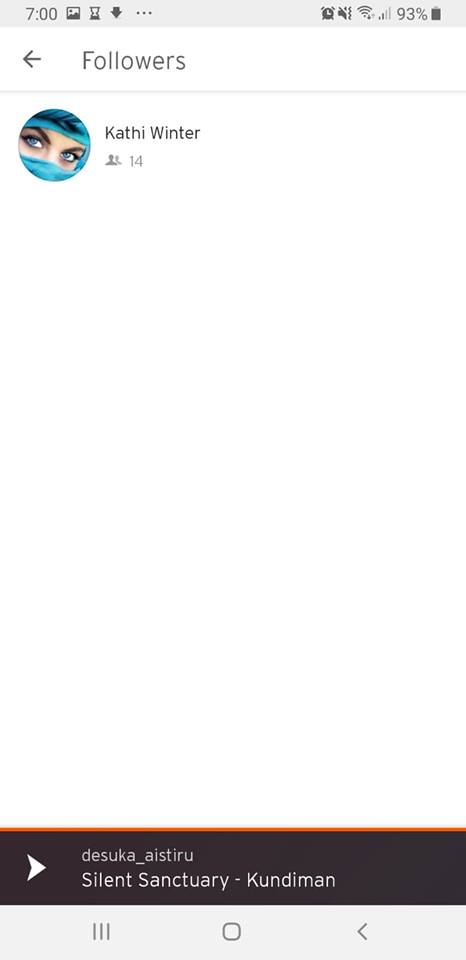
Want to know how to allow followers on your Facebook page?
If you want to understand more about how followers work on Facebook, and how you can allow them, then you’re in the right place.
Let’s dive in.
First things first. You don’t need to allow your friends to follow you. That happens automatically.
But you can allow people who are not your friends on FB to follow you.
How you do that will depend on what device you are using, so we’re going to take you through the steps for allowing followers on android, iPhone and via desktop/laptop.
How to allow followers from an android device.
- Download and open the FB app.
- Hit the burger (3 horizontal lines) on the top right of your FB page.
- Scroll down and tap “account settings”.

Scroll down and tap “public posts”.
- You should now see the “who can follow me?” page. Tap “public”.
- Now everyone can follow your public FB posts without you having to add them as a friend!
How to allow followers from an iPhone.
- Open the Facebook app.
- Tap the burger (3 horizontal lines) at the bottom right-hand corner of your screen.
- Scroll down and select “Settings and privacy”.
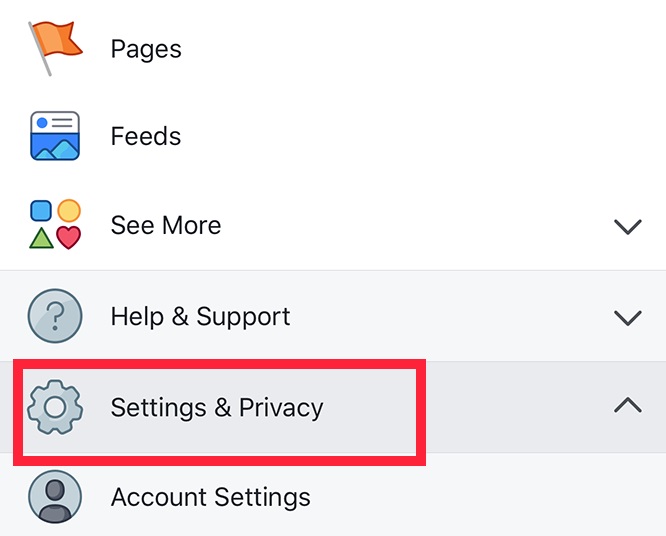
Select “Account settings”.
- Hit “public posts”.
- You should now see the “who can follow me?” page. Tap “friends” and use the drop-down to set who can follow you to public.
How to allow followers from a desktop or laptop.
- Log into your Facebook account.
- Click the down arrow (on the far right of the blue bar at the top of your screen).
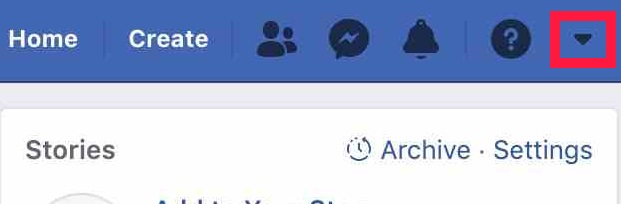
3. From the menu that appears, choose “settings” (its close to the bottom).
4. Select “Public posts” from the menu on the left-hand side (it’s under notifications and mobile).
5. You should now see the “Who can follow me?” page. Set it to public and you’re done!