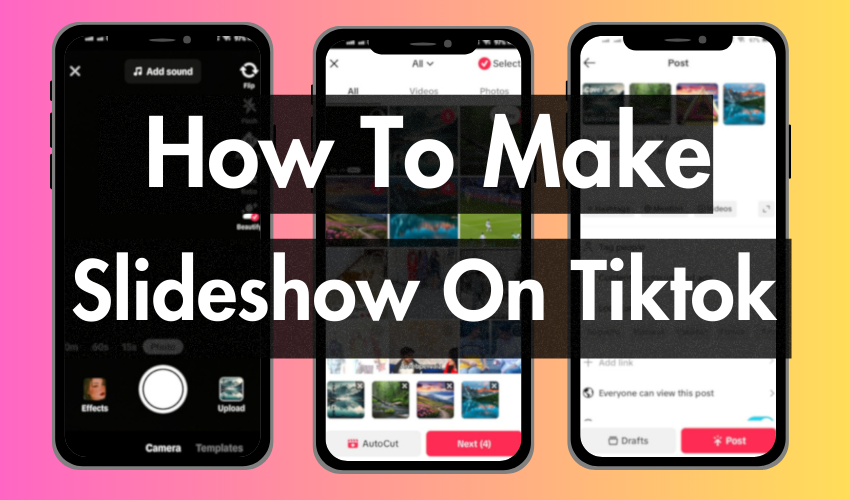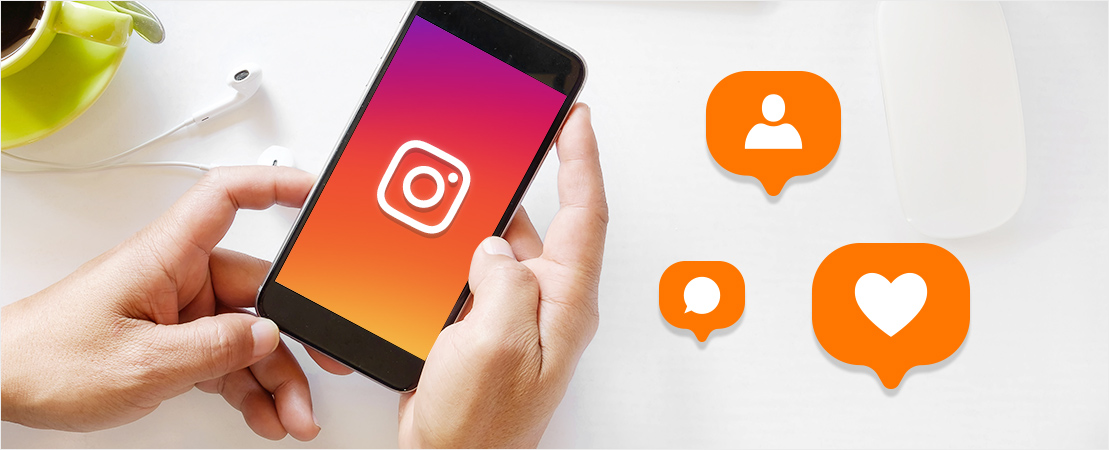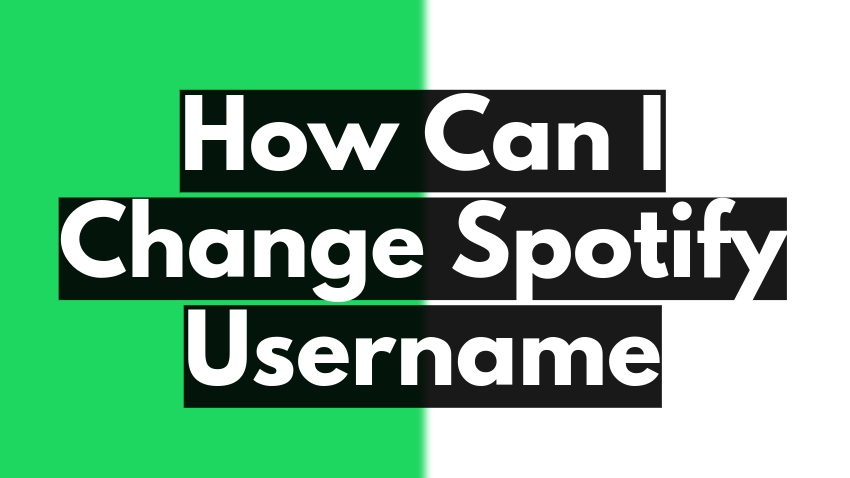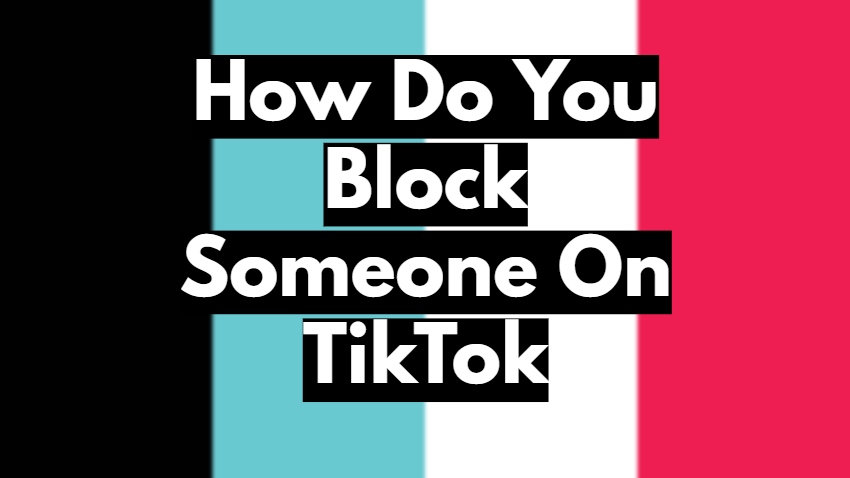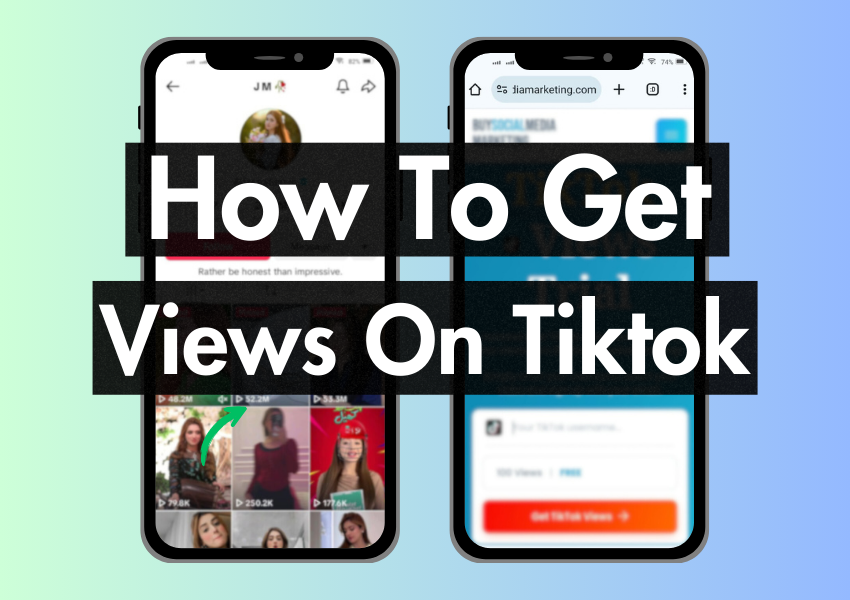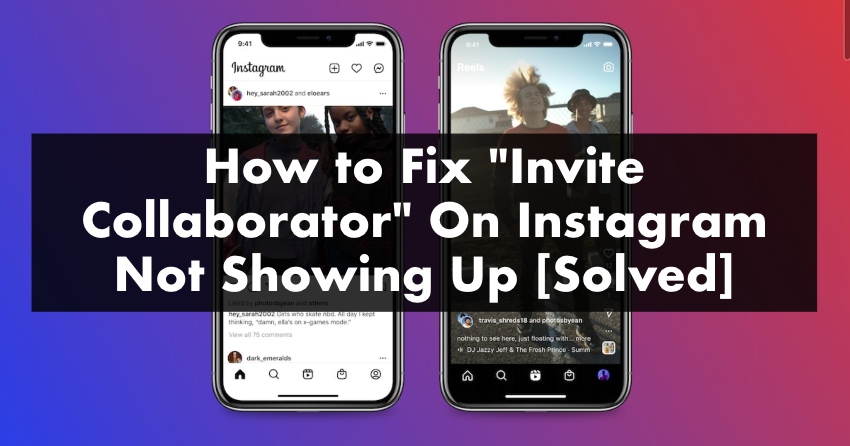
Have you ever tried to invite a friend to be a collaborator on Instagram but couldn’t find the option? Don’t worry; you’re not alone! It has been a common issue for many Instagram users, and we’re here to unravel the mystery. This article is your handy guide to solving the “Invite Collaborator Instagram Not Showing” issue.
We’ll walk you through all the steps you have to follow and make it as simple as possible. By the end of this article, you’ll be able to invite your friends to collaborate on Instagram posts without a hitch.
So buckle up and get ready to explore the fascinating world of Instagram. Let’s solve this mystery together!
5 Ways to Fix “Invite Collaborator” Issues on Instagram
This section is all about giving you easy, step-by-step instructions to solve this problem. And the best part? We’ve written everything in a way that even our 6th-grade friends can understand!
Plus, we’ve got helpful screenshots for each step. So, let’s start our Instagram-fixing journey!
1. Set Your Account to the Public
Having a private Instagram account can sometimes stop you from inviting collaborators. Making your account public can fix this. How? It helps Instagram’s system notice your account for teaming up.
Here’s what you need to do: Go to your main profile and click on the three lines at the top right. Choose ‘Settings’, then ‘Privacy’. Under ‘Connections’, look for ‘Account Privacy’.
If it’s private, move it to public. Remember, when your account is public, anyone on Instagram can see your posts.
2. Switch to a Business or Professional Account
Instagram provides certain features exclusively for business or professional accounts, including inviting collaborators. You can switch your account to a business or a professional one with a few simple steps:
Go to your profile, select ‘Settings’, then ‘Account’, and there, you’ll see the option to switch your account to professional. Follow the prompts, select a category that best fits your profile, and you’re all set!
3. Log Out of Instagram and Log Back in
Sometimes, a simple refresh is all it takes to fix a problem. To do this, go to your profile, tap on the three horizontal lines at the top right, select ‘Settings’, then ‘Log out’.
Wait for a moment, then log back in. It can help reset any temporary glitches in the app that might be causing the issue.
4. Allow People to Tag You on Instagram
If people can’t tag you, they may not be able to invite you as a collaborator. To change this setting, go to your profile, tap the three lines at the top right, choose ‘Settings’, then ‘Privacy’, and ‘Tags’. Make sure the switch for ‘Allow Tags’ is on.
It will enable other Instagram users to tag you in their posts and invite you to collaborations.
5. Clear Instagram Cache
If all else fails, you should clear your Instagram cache. The cache stores temporary data that helps the app run faster but can sometimes cause problems.
To clear it, you’ll need to go to the settings on your phone (not Instagram). The exact path varies depending on your device, but you’ll generally find it under ‘Apps’ or ‘Application Manager’, then ‘Instagram’, and finally ‘Storage’. From there, you’ll see an option to ‘Clear Cache’. Tap it, and you’re done!
Why Is Invite Collaborator Option Not Visible on Instagram?
Instagram’s “Invite Collaborator” option is getting popular, especially for creators and businesses who often work together. But sometimes, you might not see this option on your Instagram settings. It can be frustrating, especially if you want to use collaborations to get more people to see your posts. Why does this happen? You might not see this feature for several reasons, and it’s essential to understand them to resolve the issue.
Your Instagram Account Is Set to Private
The “Invite Collaborator” tool is usually for public Instagram accounts. Why? Because when your account is public, everyone can see your posts, and collaboration works better.
If your account is private, only your Instagram followers see your posts, making collaboration less effective. So, Instagram doesn’t let private accounts use the “Invite Collaborator” tool.
You Have a Personal Account
The “Invite Collaborator” feature is often exclusively available to business and creator accounts, designed with additional features to help manage professional activities on the platform. If you’re using a personal account, this could be why you don’t see the collaboration option.
Technical Issues with the Instagram App
Like any other software, Instagram can sometimes experience glitches or bugs that affect the functionality of certain features. If this is the case, the issue might not be with your account settings but the app itself.
Frequently Asked Questions
What Is a Collaborator on Instagram?
A collaborator on Instagram is someone you invite to contribute or participate in creating or managing shared content. They can help you improve your posts and reach a wider audience.
What Does Setting My Account to Public Mean?
Making your Instagram account public means anyone who doesn’t follow you can see your photos, videos, and stories. It increases your visibility on the platform.
What Does ‘Log Out and Log Back In’ Do?
Logging out and logging back into your Instagram account helps refresh the app, resolving any temporary technical glitches that might be causing issues with your features.
What If I Still Need Help After These Fixes?
If you’re still facing issues after trying these fixes, it’s advisable to contact Instagram’s support team. They can provide more technical assistance or guide you through additional troubleshooting steps.
Why Is It Important to Allow People to Tag Me on Instagram?
Allowing others to tag you on Instagram increases your interactions and visibility. It lets them invite you as a collaborator for posts, broadening your participation in shared content.
Conclusion:
It would help if you learned how to tackle the “Invite Collaborator Instagram Not Showing” issue by now. It wasn’t that hard. Remember, the key is to be patient and follow the instructions carefully.
Now, you can invite your friends to join your Instagram adventures with just a few clicks. It will be so much fun to share those special moments and collaborate on posts with them. But remember, the learning doesn’t stop here! There are tons of other fascinating features on Instagram waiting to be explored.
So, keep your curiosity alive, continue learning, and remember, we’re here to guide you. Until our next digital adventure, happy Instagramming!