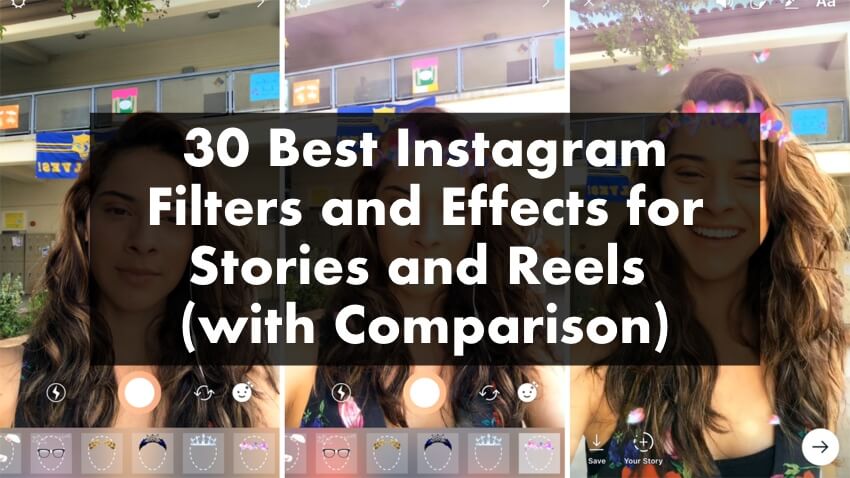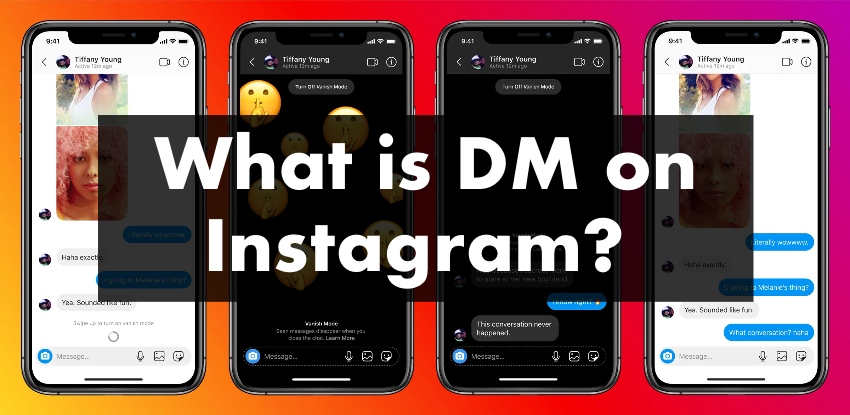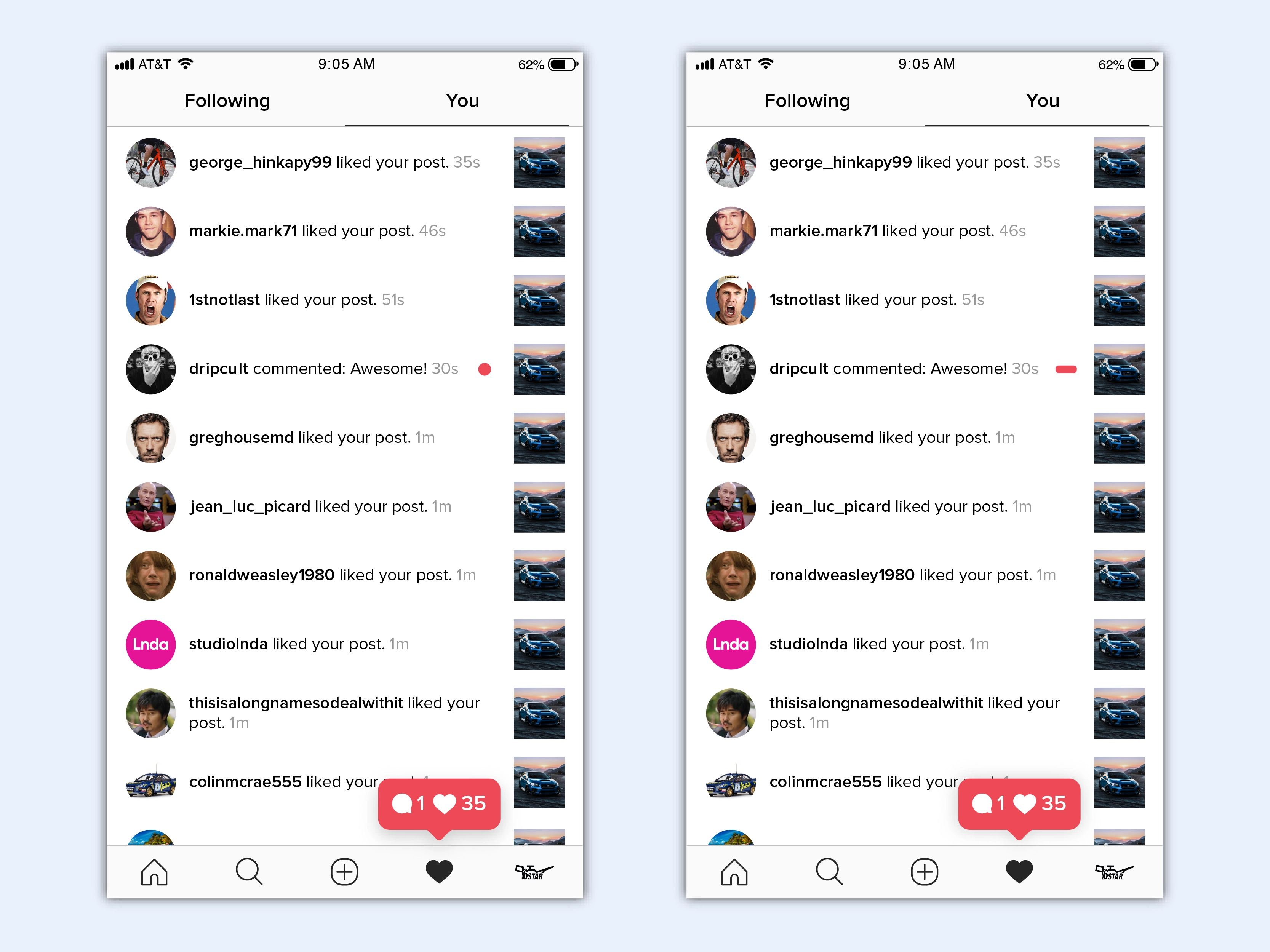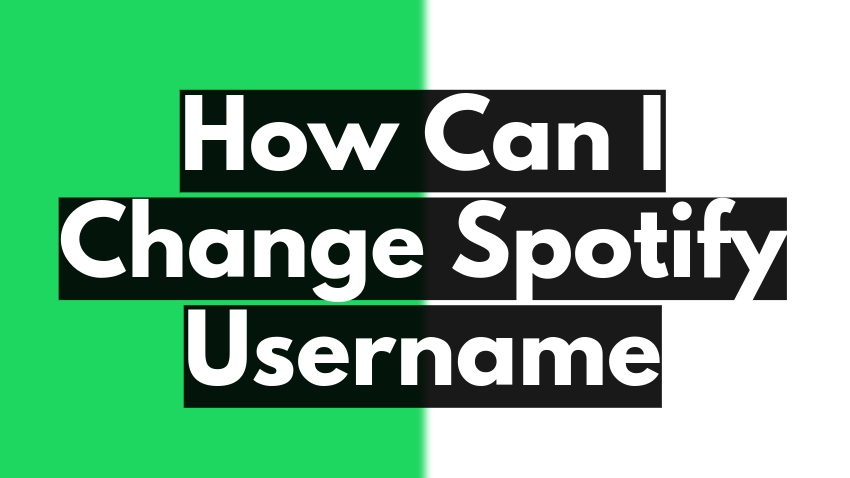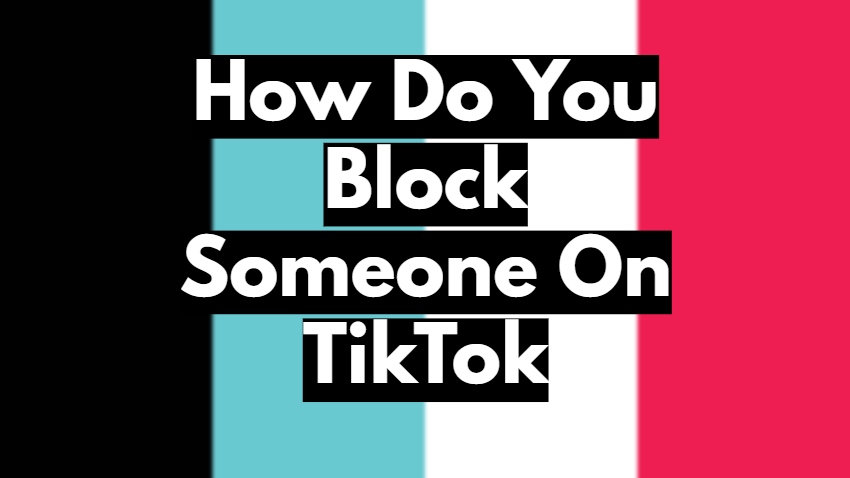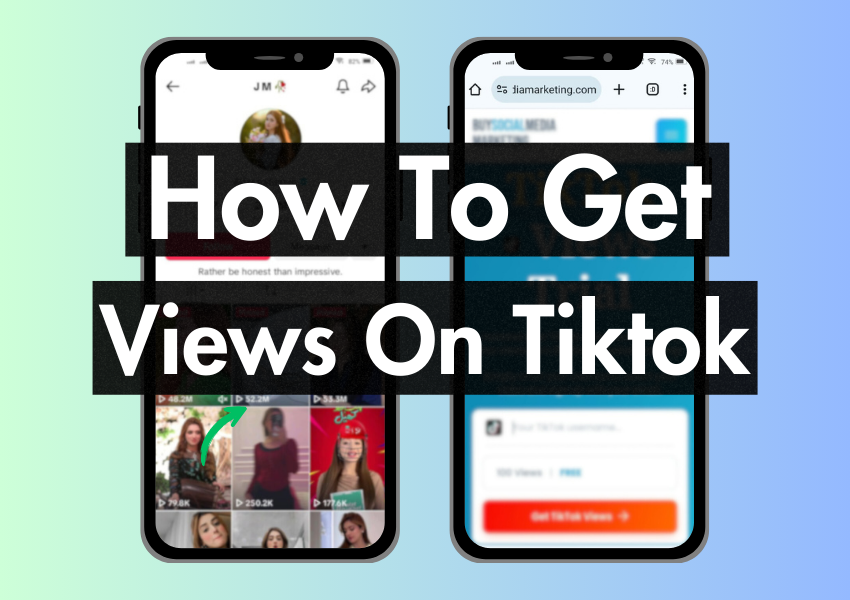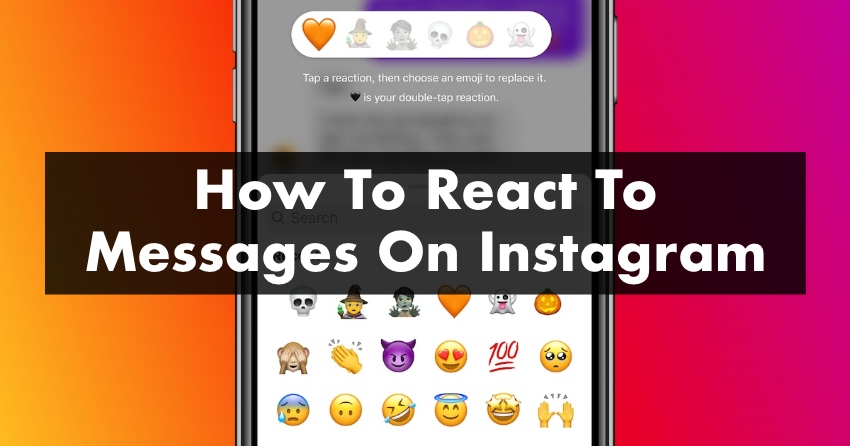
Imagine you’re texting with your best friend on Instagram. They just sent a hilarious meme that made you laugh out loud, or perhaps they shared some exciting news about acing their math test. Instead of typing out your response, wouldn’t it be cool if you could simply react with a fun emoji?
Well, guess what? Instagram has this fantastic feature where you can react to messages with emojis, giving your conversations a fun and interactive twist. This way, your Instagram followers know exactly how you feel without reading a whole sentence. A laughing emoji, a thumbs up, or even a heart can express your emotions instantly!
How Can I React to Messages on Instagram?
Find the Message to React To
After launching the Instagram app on your phone, you’ll find the paper airplane icon in the top right corner. It is your Direct Messages icon. Tap on this; voila, you’re in your Instagram inbox, ready to start reacting!
Now, it’s time to find the specific message to which you want to react. In your inbox, tap on the conversation that contains the message you want to react to. You’ll see all the messages in that conversation appear on your screen. Scroll through them until you find the message you want to react to.
Tap and Hold the Message to See Reaction Options
Once you’ve found your message, it’s time to select it. To do this, tap and hold the message, just like you would press and hold a sticker to put it somewhere. A small menu will pop up when you tap and hold the message. It is where we’ll find the emojis to react with!
Now comes the exciting part – choosing the emoji that perfectly matches your reaction! You’ll see a row of emojis pop up in the small menu. Scroll through these emojis to find the one that perfectly captures your feelings. Remember, emojis are a fun way of expressing emotions. So, choose an emoji that matches your reaction the best.
Tap to Apply Reaction
Finally, it’s time to apply your reaction to the message. Tap on the emoji that you have chosen. Like you would tap a button to turn on a light, you tap the emoji to apply it to the message.
As soon as you tap, the emoji will appear next to the message, showing that you’ve reacted. And there you have it! You’ve successfully added a reaction to an Instagram message.
What is the Super React feature in Instagram Messages?
The Super React feature in Instagram messages is a fun, vibrant way to react to the messages you receive in your chats. This feature takes your usual emoji reactions and turns them up a notch, transforming them into larger, animated versions that certainly can’t be ignored!
When you send a Super React, your chosen emoji vibrates, or performs some other fun animation, grabbing the attention of whoever you’re chatting with. It’s a way of showing that your reaction is more intense or that a regular emoji reaction simply won’t do! Now, let’s break down the steps to use the Super React feature:
Find Messages on Instagram
Start by launching Instagram and opening your direct messages. Tap the paper airplane icon in the top right corner. Press and hold on to the message. A small menu of emojis will appear.
Hold the Emoji to Send Your Super React
Swipe right on the emoji menu until you find the Super React options. They are usually bigger and more animated than the other emojis. Once you’ve chosen your Super React emoji, hold it. It will send your Super React, making your conversation more engaging and expressive.
Frequently Asked Questions
1. Can I react to messages on Instagram from a computer?
Yes, you can react to messages on Instagram from a computer. The process is the same as on the mobile app. You need to open the conversation, hover over the message you want to react to, and then click on the emoji button that appears.
2. Can I change my reaction after I’ve already sent it?
Yes, you can change your reaction after you’ve sent it. To do this, press and hold on to your reaction. Then, select the new emoji you want to change it to from the menu that appears.
3. Can I react to my messages?
Yes, you can react to your messages on Instagram. The process is the same as reacting to someone else’s message. It can be useful if you want to emphasize a point or show agreement with something you said earlier.
4. Can I react to a photo or video sent in direct messages?
Yes, you can react to photos or videos sent as direct messages. Like text messages, tap and hold the photo or video and choose your reaction from the menu that appears.
5. What does it mean when my reaction is underneath the message?
When your reaction is underneath the message, it means it has been seen by the person or people in the conversation. It is similar to reading receipts in other messaging apps and helps you know if your message has been viewed.
Final Words
You’re a pro at adding emoji reactions to your Instagram messages. Isn’t knowing you can express your feelings by tapping on an emoji exciting? Remember, emojis can add a fun and interactive element to your conversations, making them more enjoyable and expressive.
So, keep exploring this feature and use it to express joy, surprise, amusement, and love! Instagram is not just about sharing photos or videos; it’s about expressing yourself creatively. And with this cool feature, you’re doing just that. Happy texting and reacting!