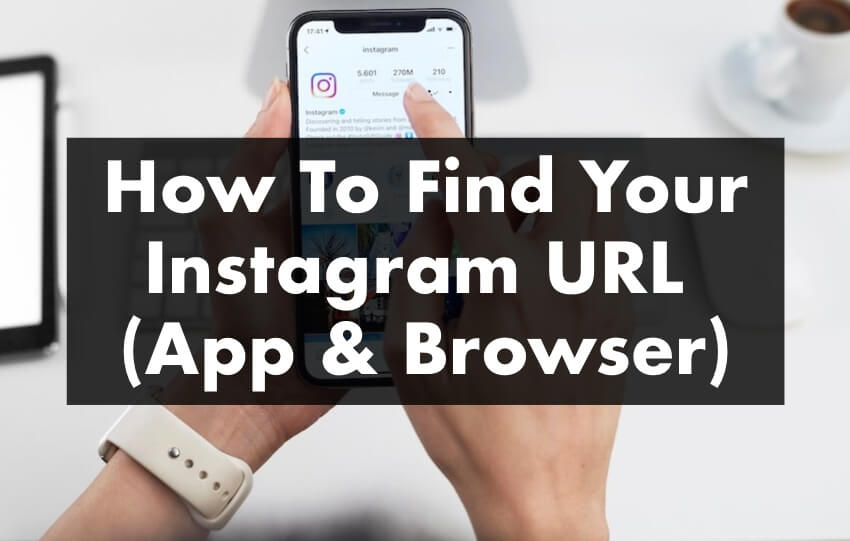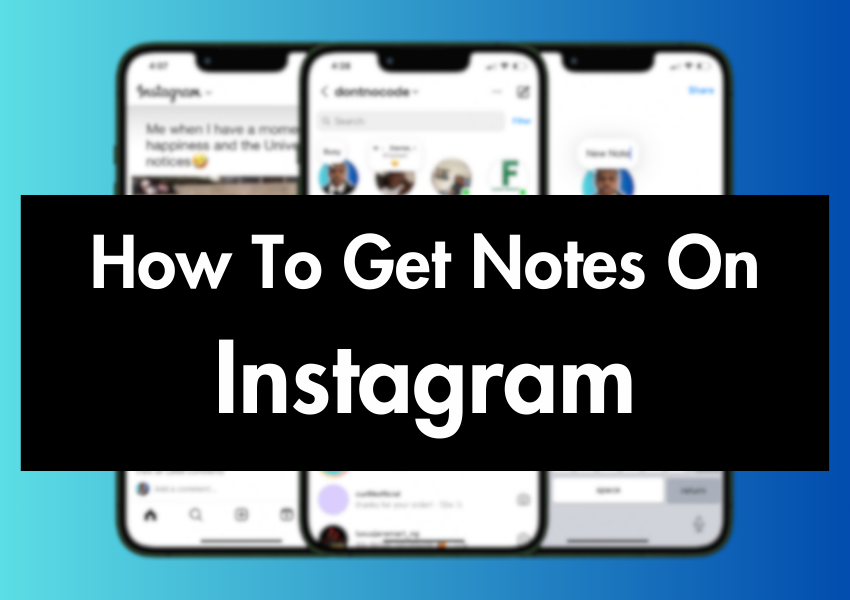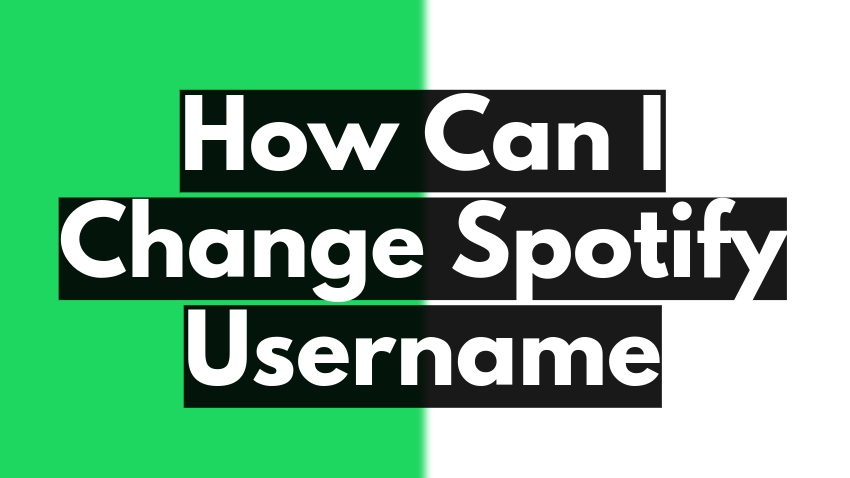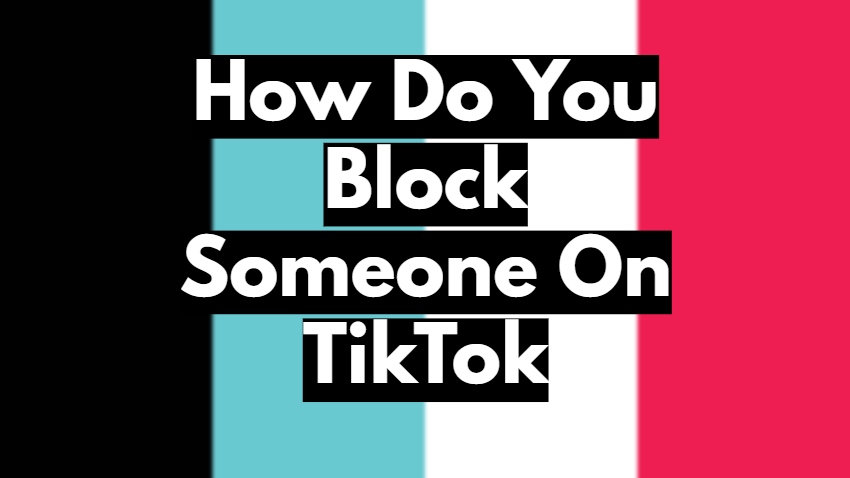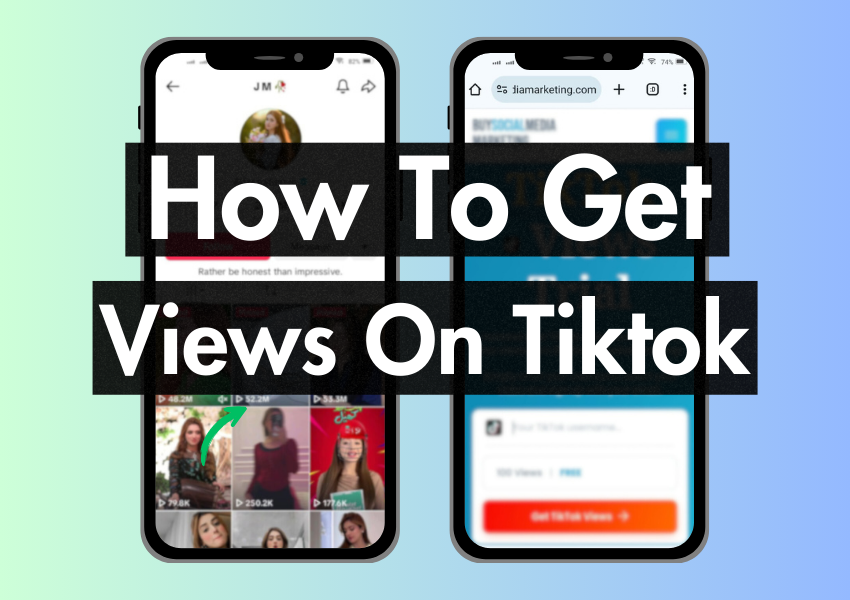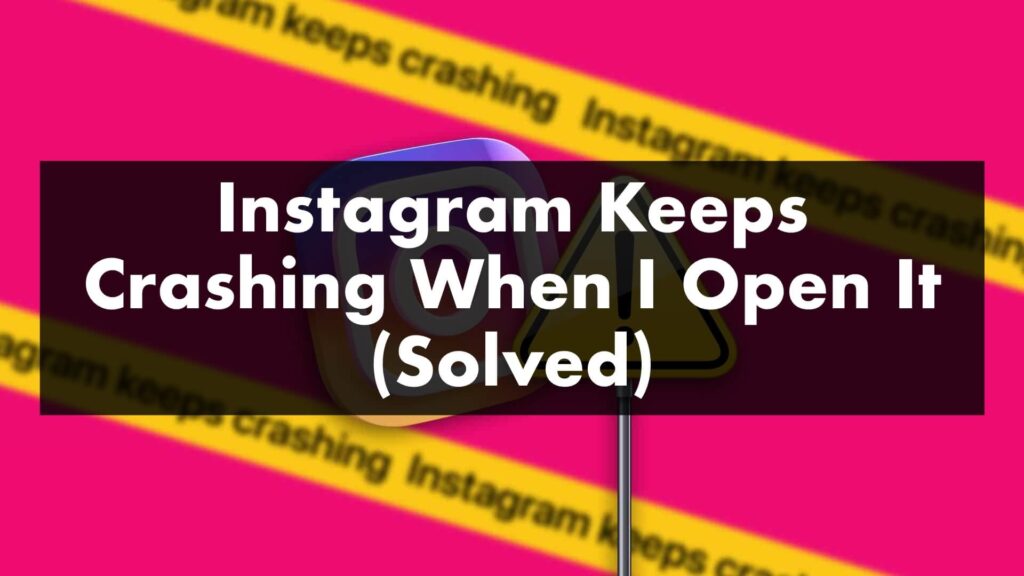
Imagine this: You’re sitting comfortably on your couch, excited to check out the latest feeds on Instagram. You take your phone and tap on the Instagram icon, but instead of diving into a world full of new, exciting photos and videos, your screen goes black, and you couldn’t refresh your feed on Instagram. Instagram just crashed!
If you’ve ever found yourself in a situation like this, you’re not alone. Many of us face this issue where Instagram keeps crashing when we try to open it.
In this article, we will dive into this common problem many Instagram users face – the app crashing repeatedly. We’ll discuss possible reasons for this issue and, more importantly, the steps to resolve it.
So, if you’ve ever asked yourself, ‘Why does my Instagram keep crashing when I try to open it?’ This article is for you. With easy-to-follow steps and helpful hints, you’ll be back to scrolling through your Instagram feed in no time.
Easy Solutions to Fix Instagram Crashing Issues
Step #1: Turn Airplane Mode On/Off
Do you remember playing hide and seek when you were younger? Turning airplane mode on and off is like playing a quick game of hide and seek with your phone’s connection to the internet. When you switch on airplane mode, your phone stops talking to the internet. After a few moments, when you switch it off, your phone begins the conversation again. It can help fix minor issues that could be causing your Instagram to crash.
This method is quite simple. You swipe down from the top of your phone’s screen to access the notification panel and tap the airplane icon. Wait a few moments, then tap the icon again to turn off airplane mode. This quick and easy step could potentially solve your Instagram problem!
Step #2: Restart Your Phone
Restarting your smartphone can also give it a fresh start. It can clear up any minor glitches or issues causing Instagram to crash. To restart your phone, you typically need to press and hold the power button.
Turn it off and turn it on again. Once your phone restarts, try opening Instagram again and see if it’s still crashing.
Step #3: Force Stop and Restart the App
Sometimes, Instagram might need a small break. Just like you pause a game when it’s getting too harsh, you can pause Instagram using the ‘Force Stop’ option. It gives the app a break and could fix any minor issues causing it to crash.
To force stop Instagram, go to your phone’s settings, find the list of apps, select Instagram, and then click ‘Force Stop’. After giving Instagram a little break, try to reopen it and check if it still crashes.
Step #4: Update Instagram Application
Have you ever tried doing homework with an old, broken pencil? It’s tough, right? You need to sharpen it or maybe even get a new one. Similar to this, Instagram also needs to be updated regularly. New updates fix old problems and give you new features to enjoy.
To update Instagram, you need to open the app store on your phone, search for Instagram, and if there’s an update available, there’ll be an ‘Update’ button. Tap on it, wait for the update to finish, and try opening Instagram again.
Step #5: Check If the Device Storage Is Sufficient
Imagine trying to stuff more toys into a whole toy box. It would overflow, right? Similarly, when your phone’s storage is complete, it struggles to run apps, including Instagram.
To check your device’s storage, you go to the settings, then ‘Storage’. If it’s almost full, delete some old photos, videos, or apps you no longer use. Once you’ve freed up some space, try opening Instagram again.
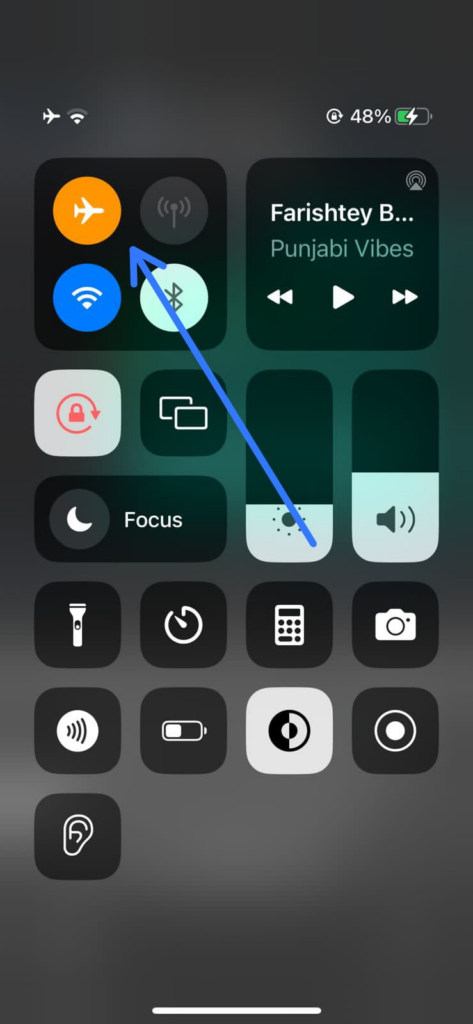
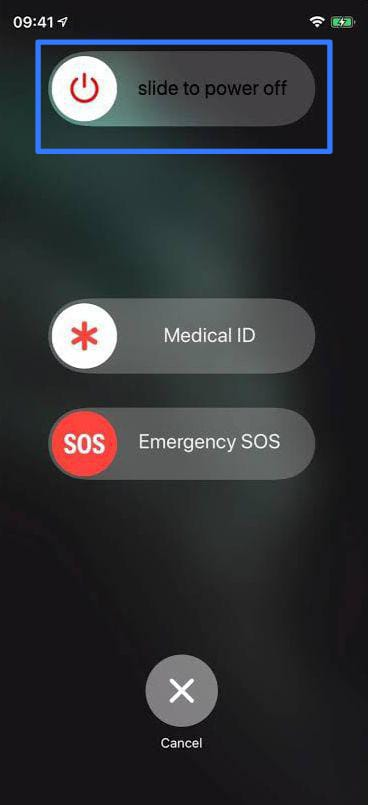
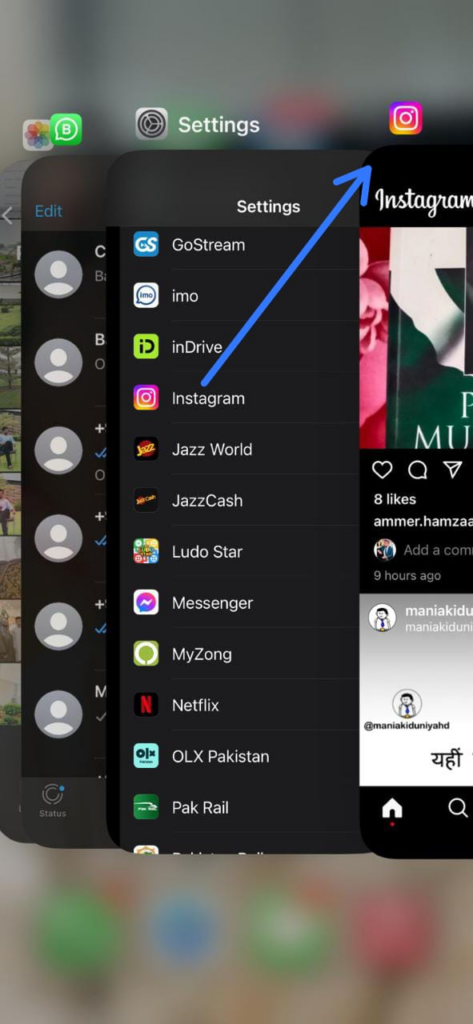
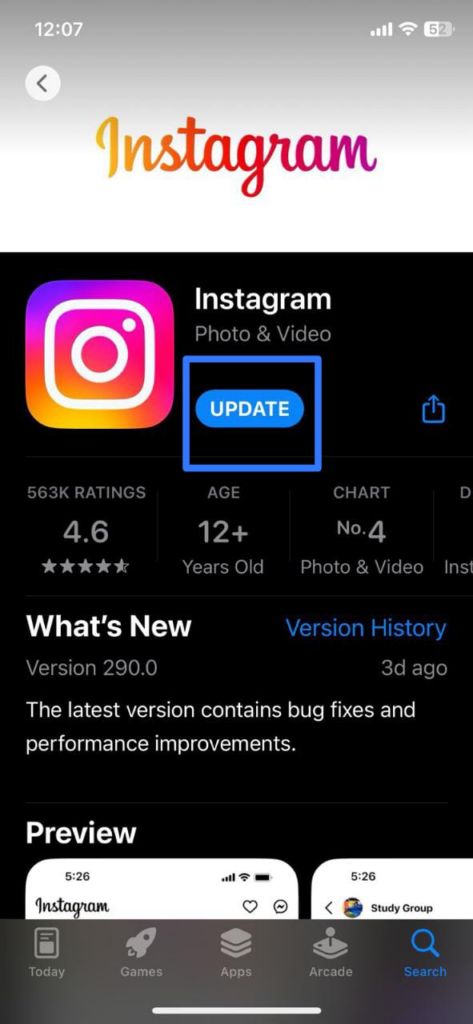
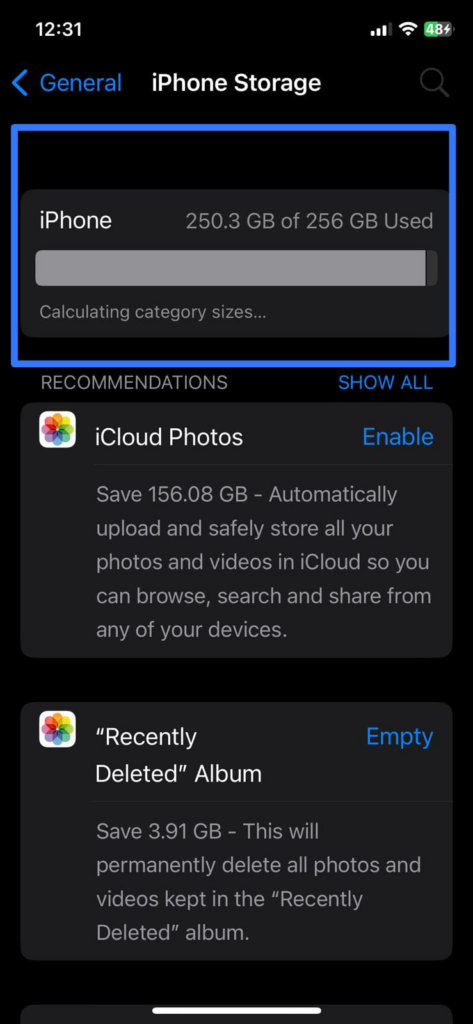
Why Does Instagram Keep Crashing?
Instagram is a great app that connects us with friends and exciting trends from around the globe. But when it keeps crashing, it can feel quite frustrating. So, why does this happen? There are several reasons, which we will break down in this article.
Reason #1: Outdated Instagram Version
Instagram might crash if you’re using an outdated app version. Like other apps, Instagram also regularly releases updates. These updates introduce new features and fix bugs that might cause the app to crash. If you don’t update your app, these bugs remain, causing your Instagram to stop working correctly.
Reason #2: The device’s Storage is Full
Our smartphones need some free space to operate smoothly. If your device’s storage is almost complete, your apps, including Instagram, may not work as they should. They might lag, freeze, or even crash unexpectedly. Keeping some space free on your device is always a good idea.
Reason #3: App Conflicts
Sometimes, other apps on your device may not play well with Instagram. If you’ve recently downloaded a new app and your Instagram starts crashing, the new app might be causing a conflict. Apps might fight for the same resources, leading to unexpected crashes.
Reason #4: Software Glitches
Like all technology, Instagram isn’t perfect. Occasionally, a software glitch may cause your Instagram app to crash. Glitches are minor software faults that happen randomly and can lead to problems such as crashes or freezes.
A Quick Recap
We’ve journeyed together into the world of Instagram, not through the pretty photos and trendy videos but through the maze of potential issues that can make the app crash. It may seem like a big, complicated problem at first, but with some knowledge and simple steps, you can handle it! Remember, every technical problem has a solution.
In summary, Instagram might crash for various reasons, like outdated app versions, phone storage issues, or other technical problems. But don’t worry! With the proper troubleshooting steps, like updating the app, clearing the cache, or reinstalling, you can usually fix these problems.
So next time your Instagram crashes, instead of feeling stuck, you’ll be ready to tackle the problem head-on!